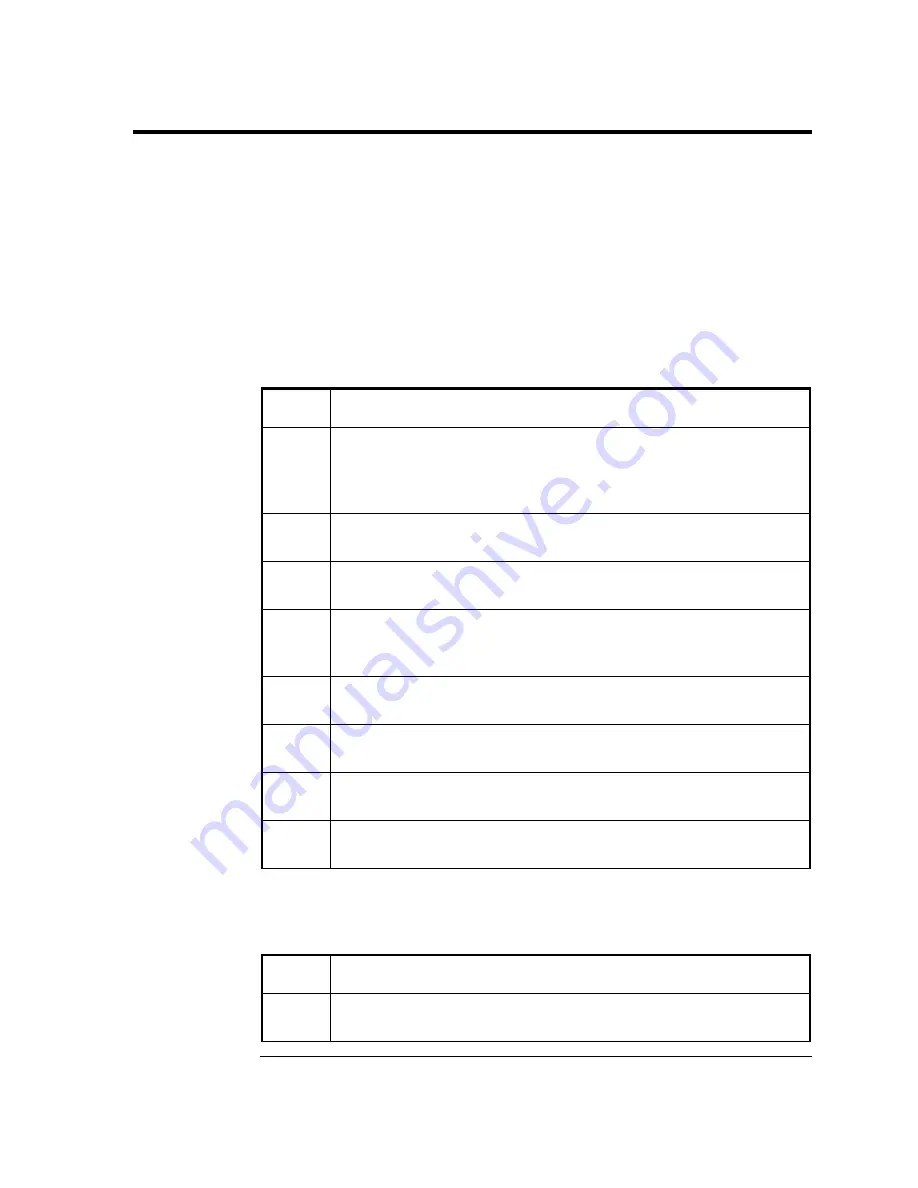
5-19
Reset Procedures
The
XRC operating system can be reset through either a cold or warm start procedure. The
decision to use these procedures should only be made by an experienced technician.
Cold Start
A cold start clears all the data that is stored in RAM as well as resetting
all entered variables to their factory default values or to the most recent
values written to the S:Drive during a “Save and Resore”. A cold start
should be used for new
XRC installations. This will ensure that all
memory is clear and the operating program is at its default settings.
Discretionary use of this procedure is advised.
Hardware
Procedure
In the following procedure, the common name for a component, its
jumper number if available (Abbreviated J) or part is followed by a
number in parentheses.
Step Procedure
1.
If an external charging source is connected, it must be
disconnected. Slide external battery pack charger CHGR
INPUT +/- terminal block J17 (see
Figure 5–3
) from the
XRC-
195 Board green terminal block.
2.
Disconnect battery pack connector from XRC-195 Board BAT
CONN connector J16 (see
Figure 5–3
).
3.
Disable Memory Backup J1 (see Figure 5–7), by moving the
pin jumper to pins 2 and 3.
4.
To return to service reconnect 12 Vdc battery pack connector
to XRC-195 Board BAT CONN connector J16 (see
Figure 5–3
)
and observe LCD .
5.
If removed, reconnect external battery pack charging source to
CHGR INPUT connector J17 (see
Figure 5–3
).
6.
Enter all necessary parameters or send a saved station file.
See chapter 3,
XRC Startup.
7. When
XRC has been cold started, the 24 hour clock will be
reset to 00:00:00.
8.
Enable Memory Backup J1 (see Figure 5–7), by moving the pin
jumper to pins 1 and 2.
Software
Procedures
Where the hardware restart requires physically disconnecting and
reconnecting jumpers from the Main Board, performing a software
restart involves typing in a command in PCCU. If an error was made
while typing, you must begin the procedure again.
Step Procedure
1.
Using PCCU, in the terminal mode, type this command exactly
as shown: boot=COLD
Continued on Next Page
Содержание XRC6490
Страница 1: ...2100802 001 AB TOTALFLOW XSeries Remote Controller User s Manual ...
Страница 6: ...iv B B Bl lla a an n nk k k P P Pa a ag g ge e e ...
Страница 10: ...viii B B Bl lla a an n nk k k P P Pa a ag g ge e e ...
Страница 19: ...1 5 Standard Enclosure Cont RC 6790 X Figure 1 2 Model XRC6790 Continued on Next Page ...
Страница 20: ...1 6 Standard Enclosure Cont 18 00 15 52 RC 6890 X 28 81 15 52 28 00 20 09 18 70 Figure 1 3 Model XRC6890 ...
Страница 24: ...1 10 XRC 195 Board Specifications Cont Figure 1 5 Complete View XRC 195 Board Continued on Next Page ...
Страница 41: ...1 27 Totalflow Input Output Modules Cont Figure 1 16 XRC6990 Inside View ...
Страница 42: ...1 28 B B Bl lla a an n nk k k P P Pa a ag g ge e e ...
Страница 56: ...2 14 AC Charging Unit Installation Cont Figure 2 12 DC Wiring Instructions Figure 2 13 AC Wiring Instructions ...
Страница 63: ...2 21 XRC Communication Jumper Settings and Field Wiring Cont Figure 2 19 Other Field Wiring I O Connections ...
Страница 64: ...2 22 B B Bl lla a an n nk k k P P Pa a ag g ge e e ...
Страница 86: ...4 12 Replacing XRC 195 Board Cont Figure 4 5 XRC Board Connections ...
Страница 88: ...4 14 B B Bl lla a an n nk k k P P Pa a ag g ge e e ...
Страница 112: ...5 24 12V Communication Supply Voltage Test Cont Figure 5 9 XRC 195 Communication Wiring ...
Страница 292: ...A 176 B B Bl lla a an n nk k k P P Pa a ag g ge e e ...
Страница 340: ...B 48 B B Bl lla a an n nk k k P P Pa a ag g ge e e ...
Страница 342: ...C 2 B B Bl lla a an n nk k k P P Pa a ag g ge e e ...






























