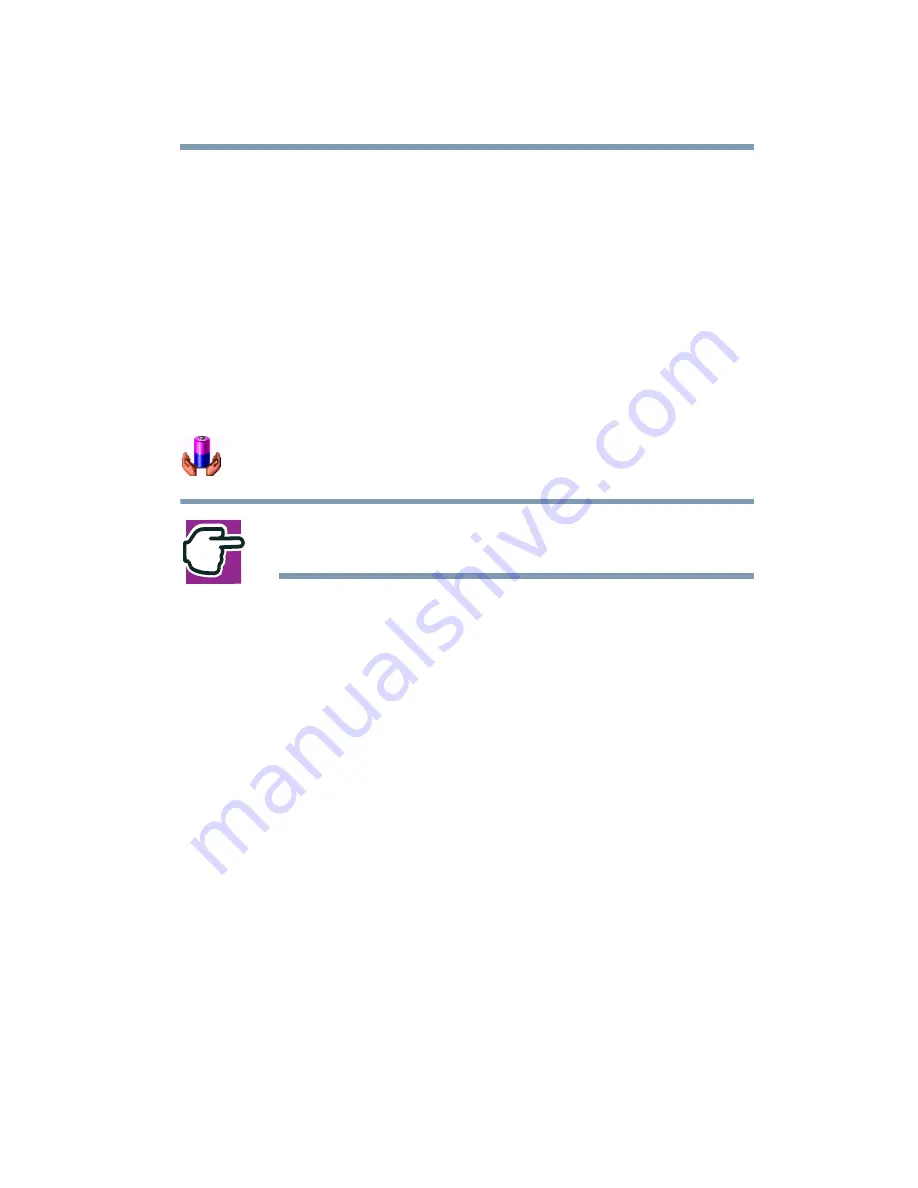
195
Toshiba Utilities
Toshiba Power Saver utility
Toshiba Power Saver utility
Toshiba’s Power Saver utility enhances your computer’s power
management capabilities. It controls the computer’s Power Save
Mode, which is a series of settings for power management. In the
Power Save Properties dialog, you can choose which mode to use,
change settings for each mode, or create your own mode.
To access Power Saver Properties:
1
Open the Start menu, then click Control Panel.
2
In the Control Panel window, double-click the Toshiba
Power Saver icon.
NOTE: Control Panel must be set to Classic View for the
Toshiba Power Saver icon is visible.
By changing the options that appear in the Power Saver Properties
dialog box and clicking OK, you can reconfigure that function.
You may choose a power-saving management strategy to best suit
your computing needs. If you are running on batteries and the
programs that you are using do not require a lot of system
resources, you may experience longer work sessions by enabling
the Normal or Long Life settings.
Any options that you change become effective when you click
either OK or Apply.
Enabling Hibernation
Your computer includes a Toshiba Power Saver utility that allows
you to change many of your default power settings. You can
enable hibernation through this utility.
To power down the computer using the Hibernation option, click
Start, select Turn Off Computer. When you hold down the Shift
Содержание SpectraLink 6000 System
Страница 14: ...14 Blank Page ...
Страница 54: ...54 Getting Started Turning off the computer Blank Page ...
Страница 114: ...114 Learning the Basics Toshiba s online resources Blank Page ...
Страница 180: ...180 Expansion Options Using an expansion device Blank Page ...
Страница 246: ...246 ...
Страница 248: ...248 Blank Page ...
Страница 266: ...266 Blank Page ...
















































