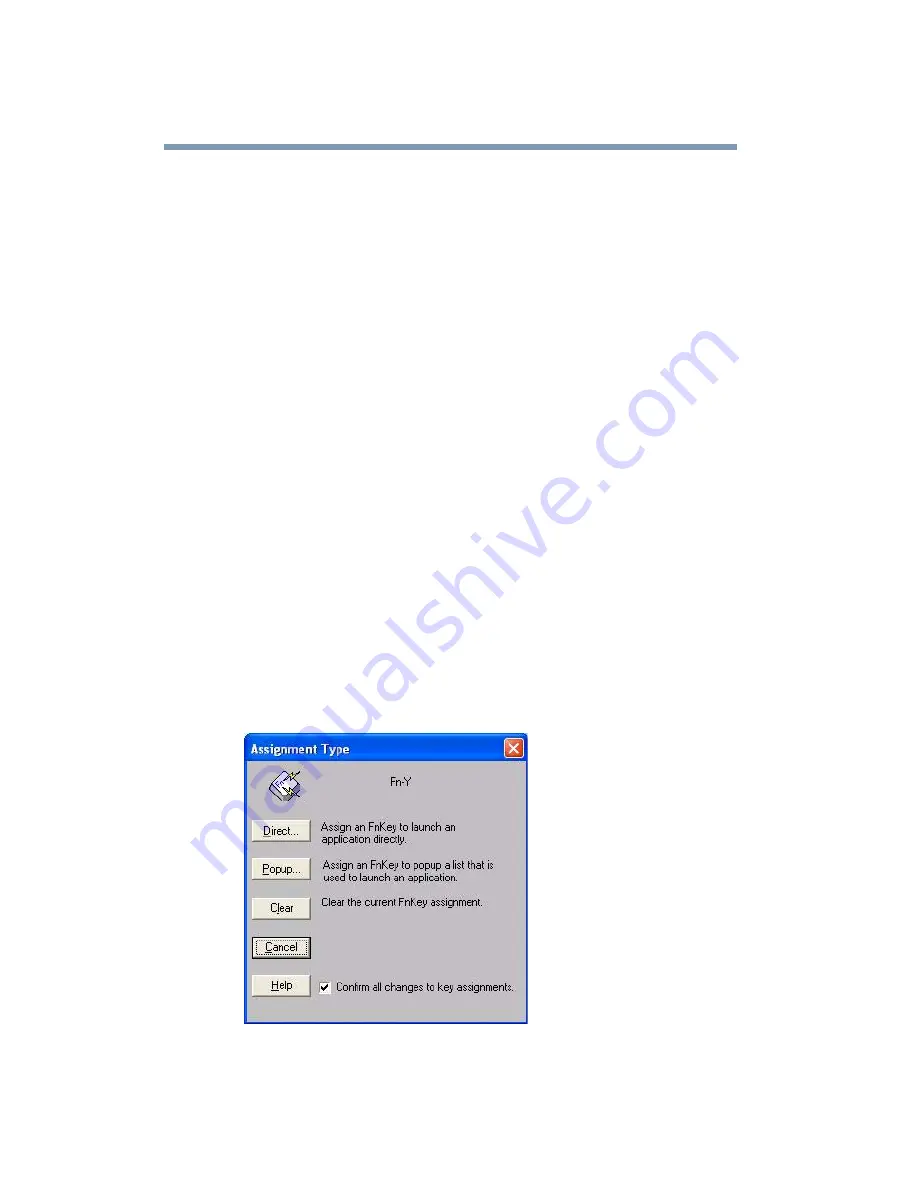
184
Toshiba Utilities
Fn-esse
5
Release the primary button.
Fn-esse displays the Add/Edit Command dialog box with the
Description, Command Line and Working Directory fields
automatically completed.
6
Click OK to close the Add/Edit Command dialog box with
your key assignment in place.
The program or document is now associated with the key you
just selected. To open the program or document, press
Fn
plus
the appropriate key from within any Windows
®
program.
Using the keyboard or pointing device to assign keys
To assign a key to open a program or document, start Fn-esse and
either:
❖
Using the keyboard, press and hold the
Fn
key, then press the
desired assignment key.
❖
Using the pointing device, move the cursor over the desired
key in the Fn-esse window and press the secondary button.
The Assignment Type dialog box appears.
Sample Fn-esse assignment type dialog box
Содержание SpectraLink 6000 System
Страница 14: ...14 Blank Page ...
Страница 54: ...54 Getting Started Turning off the computer Blank Page ...
Страница 114: ...114 Learning the Basics Toshiba s online resources Blank Page ...
Страница 180: ...180 Expansion Options Using an expansion device Blank Page ...
Страница 246: ...246 ...
Страница 248: ...248 Blank Page ...
Страница 266: ...266 Blank Page ...






























