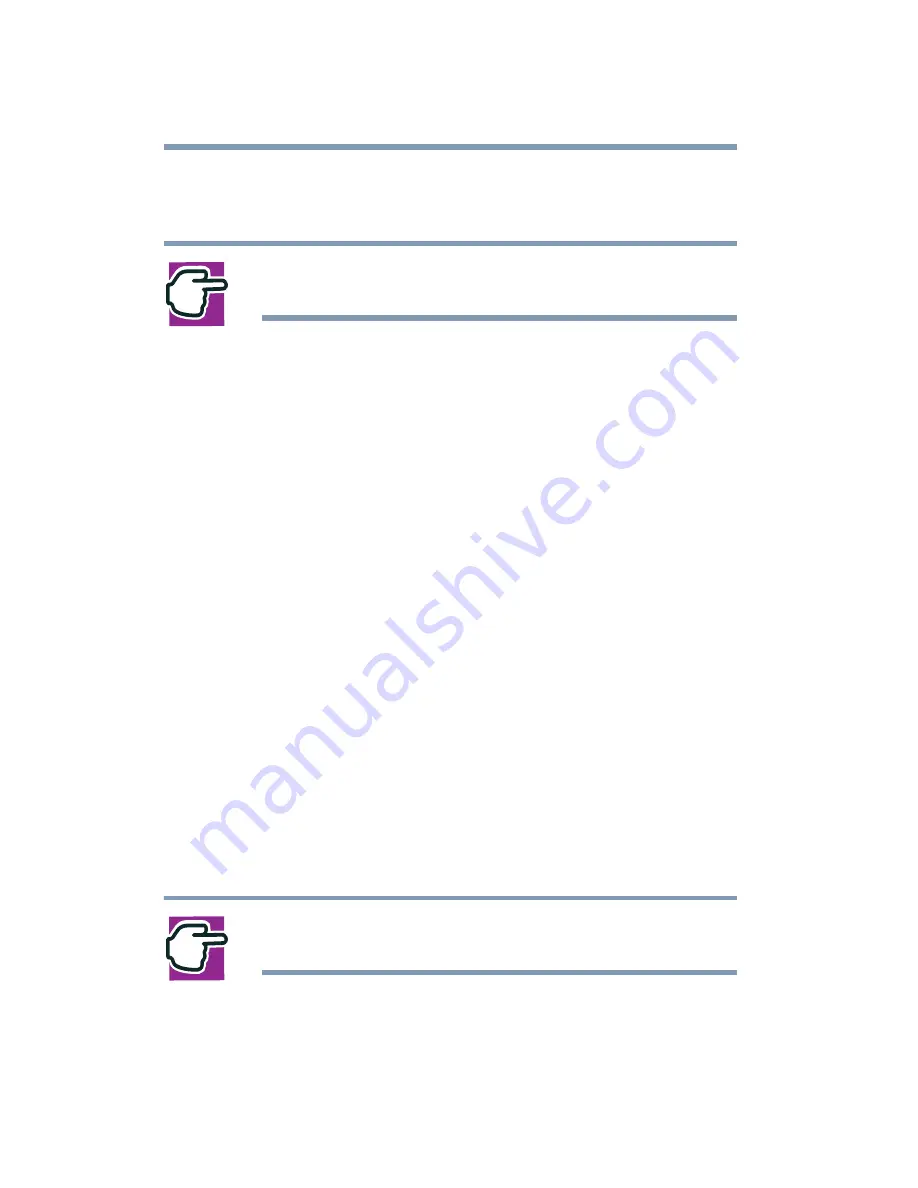
112
Learning the Basics
Powering down the computer
2
In the Control Panel window, double-click the Toshiba
Power Saver icon.
NOTE: The Control Panel window must be set to Classic
View to access the Toshiba HWSetup icon.
3
In the Running on batteries area, click the Details button, then
select the System Power Mode tab.
4
Select Standby for the options you want.
❖
When I press the power button
Set this option to Standby to put the computer into
Standby mode when you press the power button.
❖
When I close the lid
Set this option to Standby to put the computer into
Standby mode when you close the display panel.
5
Click Override all Modes with settings here.
6
In the Set to range dialog box, click on one of these options:
❖
Click DC only to apply the settings only when you are
using battery power.
❖
Click All to apply the settings whether you are using
battery power or outlet power.
7
Click OK.
8
Click OK again, then close the Control Panel.
NOTE: For more information about the Power Saver utility,
see
Содержание SpectraLink 6000 System
Страница 14: ...14 Blank Page ...
Страница 54: ...54 Getting Started Turning off the computer Blank Page ...
Страница 114: ...114 Learning the Basics Toshiba s online resources Blank Page ...
Страница 180: ...180 Expansion Options Using an expansion device Blank Page ...
Страница 246: ...246 ...
Страница 248: ...248 Blank Page ...
Страница 266: ...266 Blank Page ...






























