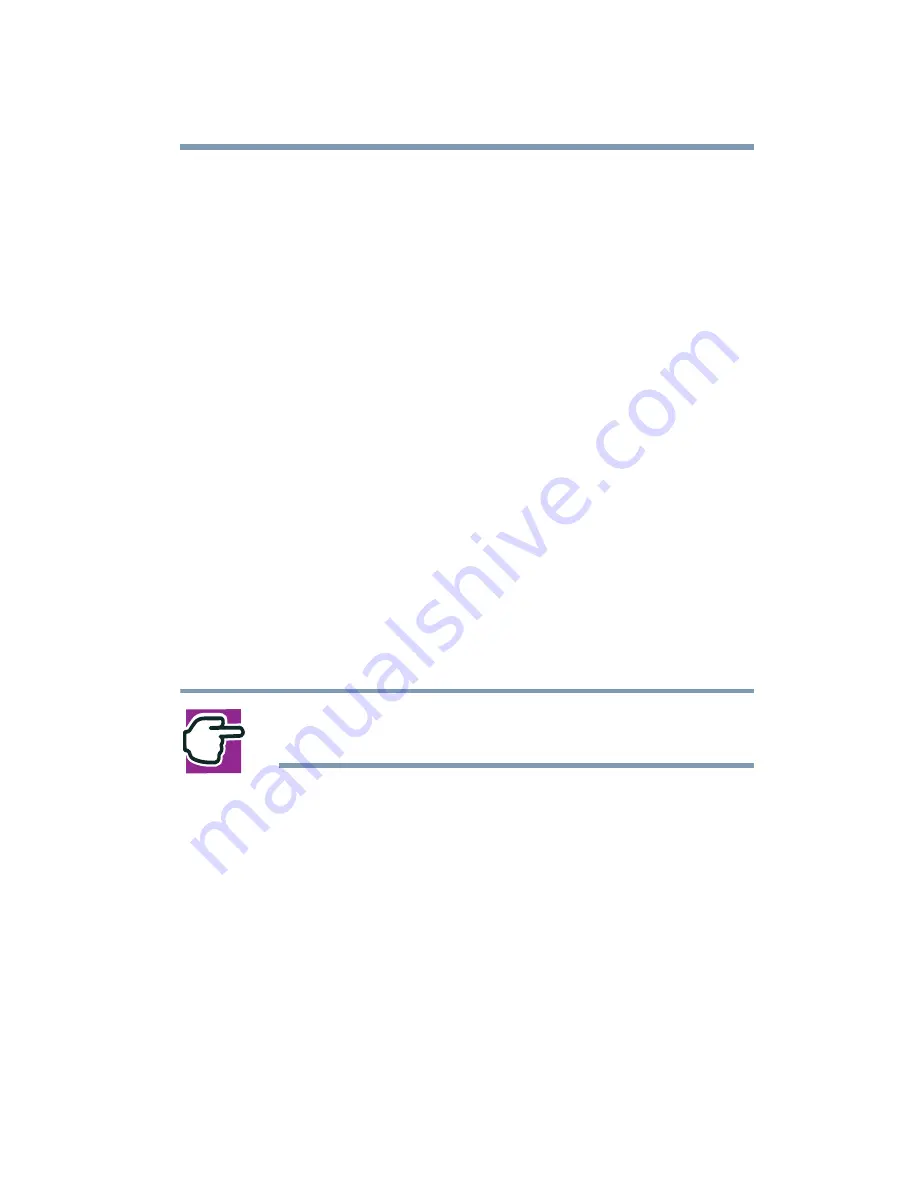
125
Power Management
Conserving power
These power-saving options control the way in which the
computer is configured. By using them, you can greatly increase
the length of time you can use the computer before you need to
recharge the battery.
Toshiba has combined these options into preset power usage
modes. Using one of these modes lets you choose between
maximum power savings and peak system performance. You may
also set individual power-saving options to suit your own needs.
The following sections describe how to choose a power usage
mode and discuss each power-saving option.
Power usage modes in Windows XP Professional
In Windows
®
XP Professional, you can choose from predefined
power usage modes or select your own combination of power
management options. To do this:
Click Start, then Control Panel, and click on the Toshiba Power
Saver icon.
NOTE: Control Panel must be set to Classic View for the
Toshiba Power Saver icon is visible.
14
Open the Power Save Modes tab and set your options.
15
“Toshiba Power Saver utility” on
Using a hot key to set the power usage mode
You may use a hot key to set the power usage mode.
To set the power usage mode:
1
Press
Fn
and
F2
simultaneously to display the power usage
pop-up window.
Содержание SpectraLink 6000 System
Страница 14: ...14 Blank Page ...
Страница 54: ...54 Getting Started Turning off the computer Blank Page ...
Страница 114: ...114 Learning the Basics Toshiba s online resources Blank Page ...
Страница 180: ...180 Expansion Options Using an expansion device Blank Page ...
Страница 246: ...246 ...
Страница 248: ...248 Blank Page ...
Страница 266: ...266 Blank Page ...
















































