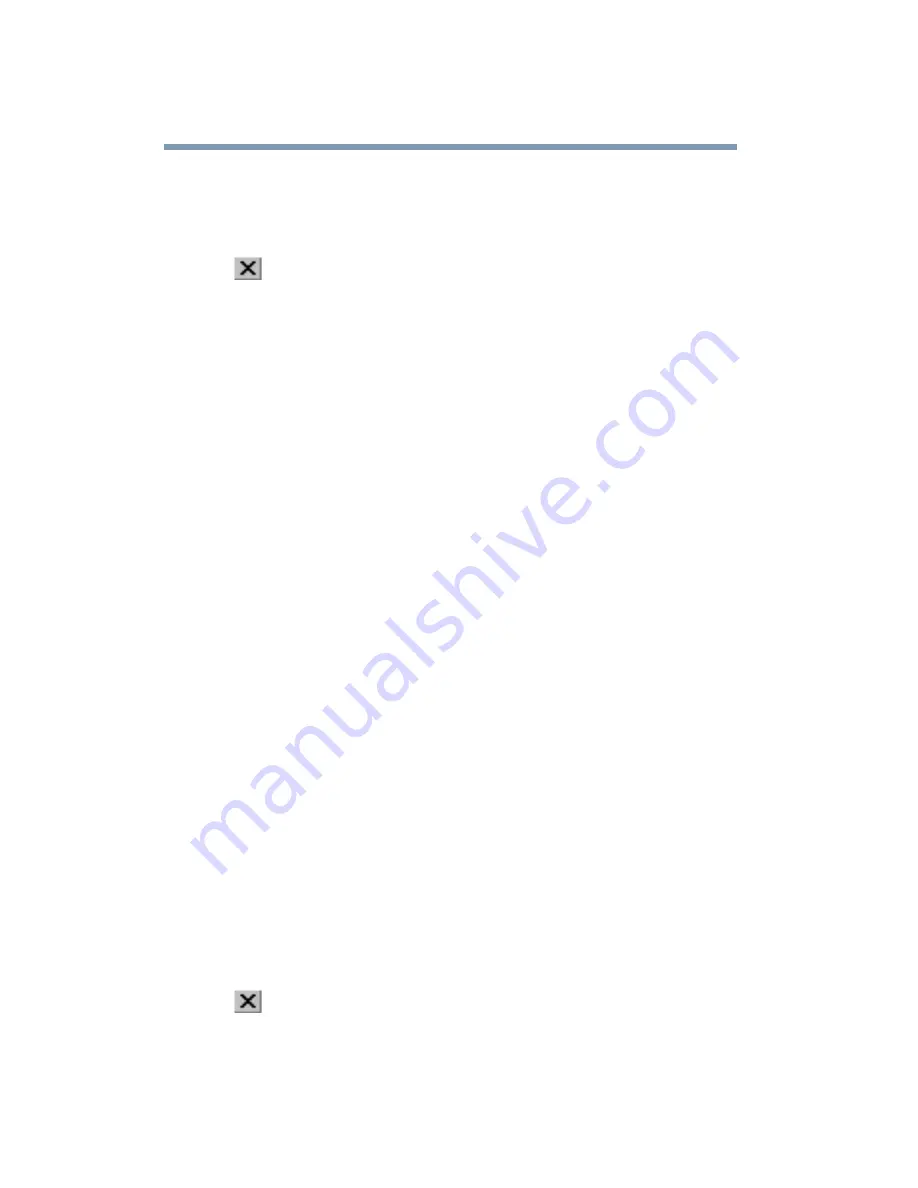
88
Learning the Basics
Starting a program
3
Click the program, in this example, Wordpad.
Wordpad opens.
To close the program, click the Close button in the upper-
right corner of the program’s window.
Starting a program from Windows
®
Explorer
If a program is not listed in the Programs menu, you can start it
from Windows
®
Explorer. Windows
®
Explorer gives you a view
of your computer’s contents as a hierarchy or “tree.” You can
easily see the content of each drive and folder on your computer.
To use this method, you should know the file name and location of
the program’s executable file (this file ends with .exe).
This example opens Wordpad using its file name, wordpad.exe.
1
Click Start, then point to All Programs.
2
Click Windows Explorer.
3
In the left part of the window, under the C: icon, double-click
the folder containing the program, in this case Program Files.
Windows
®
Explorer shows the contents of the Program Files
folder on the right side of the window. The left side of the
window shows all the folders contained within the Program
Files folder.
4
In the left part of the window, click Accessories.
Windows
®
Explorer shows the contents of the Accessories
folder on the right side of the window.
5
In the left part of the window, double-click Wordpad.
The operating system opens Wordpad.
To close the program, click the Close button in the upper-
right corner of the program’s window.
Содержание SpectraLink 6000 System
Страница 14: ...14 Blank Page ...
Страница 54: ...54 Getting Started Turning off the computer Blank Page ...
Страница 114: ...114 Learning the Basics Toshiba s online resources Blank Page ...
Страница 180: ...180 Expansion Options Using an expansion device Blank Page ...
Страница 246: ...246 ...
Страница 248: ...248 Blank Page ...
Страница 266: ...266 Blank Page ...
















































