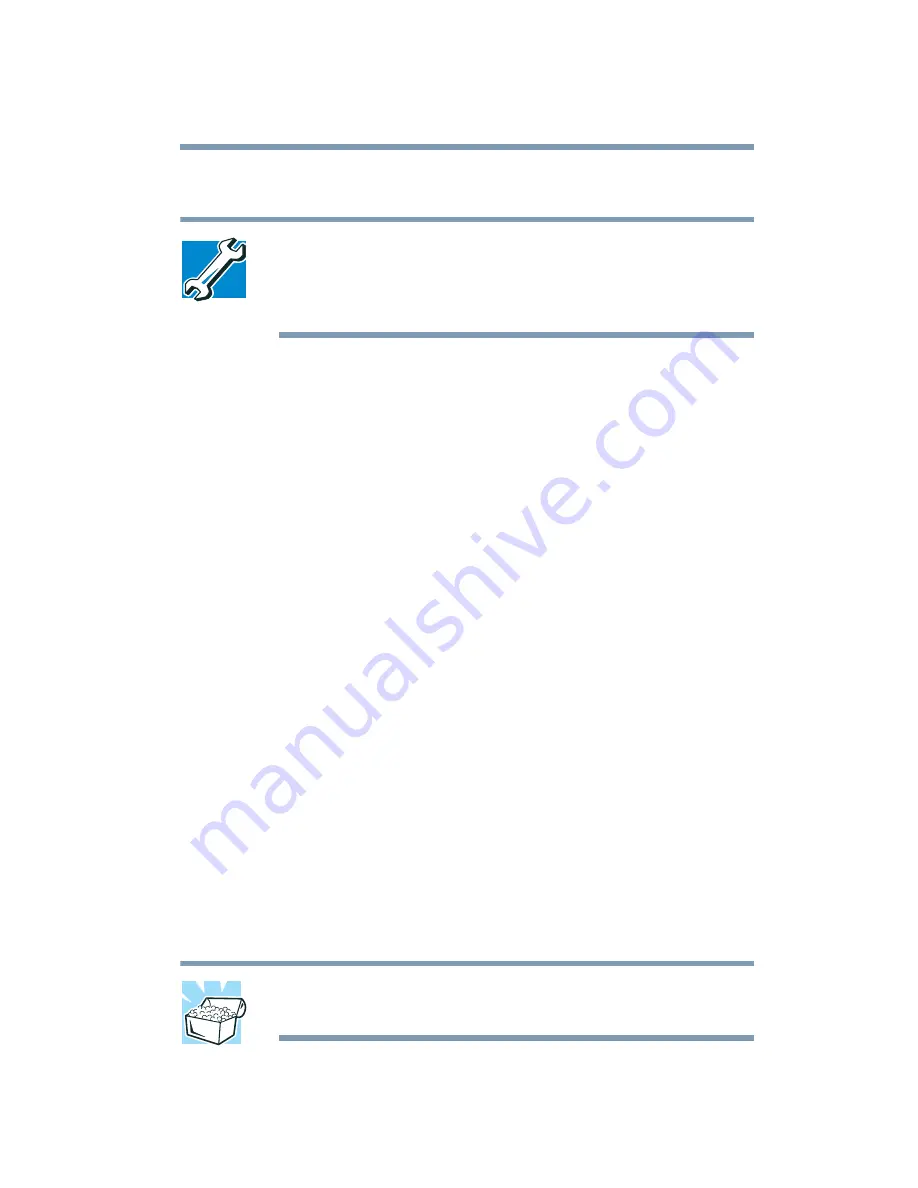
173
Expansion Options
Using a printer
The Add Printer Wizard asks you to select your printer.
TECHNICAL NOTE: If your printer is Plug and Play, the
Windows
®
XP Professional operating system recognizes it
automatically. You can ignore the remainder of this section.
See your printer manual.
4
If the printer you are setting up:
❖
Is not connected to a network, select Local printer
attached to this computer.
❖
Is connected to a network, select Network printer, or a
printer attached to another computer.
5
Click Next.
The Add Printer Wizard looks for a Plug and Play printer. If it
does not locate one, click Next.
The Add Printer Wizard prompts you for the printer port.
6
Select the port settings according to the instructions in your
printer’s documentation and the port to which your printer is
connected, then click Next.
The wizard prompts you to select your printer.
7
From the list of manufacturers and printers, select your
printer, then click Next.
The Add Printer Wizard prompts you to enter a “friendly”
printer name.
8
Enter a name for your printer.
HINT: If you are using more than one printer, make sure the
name is descriptive enough to help you tell the difference.
Содержание SpectraLink 6000 System
Страница 14: ...14 Blank Page ...
Страница 54: ...54 Getting Started Turning off the computer Blank Page ...
Страница 114: ...114 Learning the Basics Toshiba s online resources Blank Page ...
Страница 180: ...180 Expansion Options Using an expansion device Blank Page ...
Страница 246: ...246 ...
Страница 248: ...248 Blank Page ...
Страница 266: ...266 Blank Page ...






























