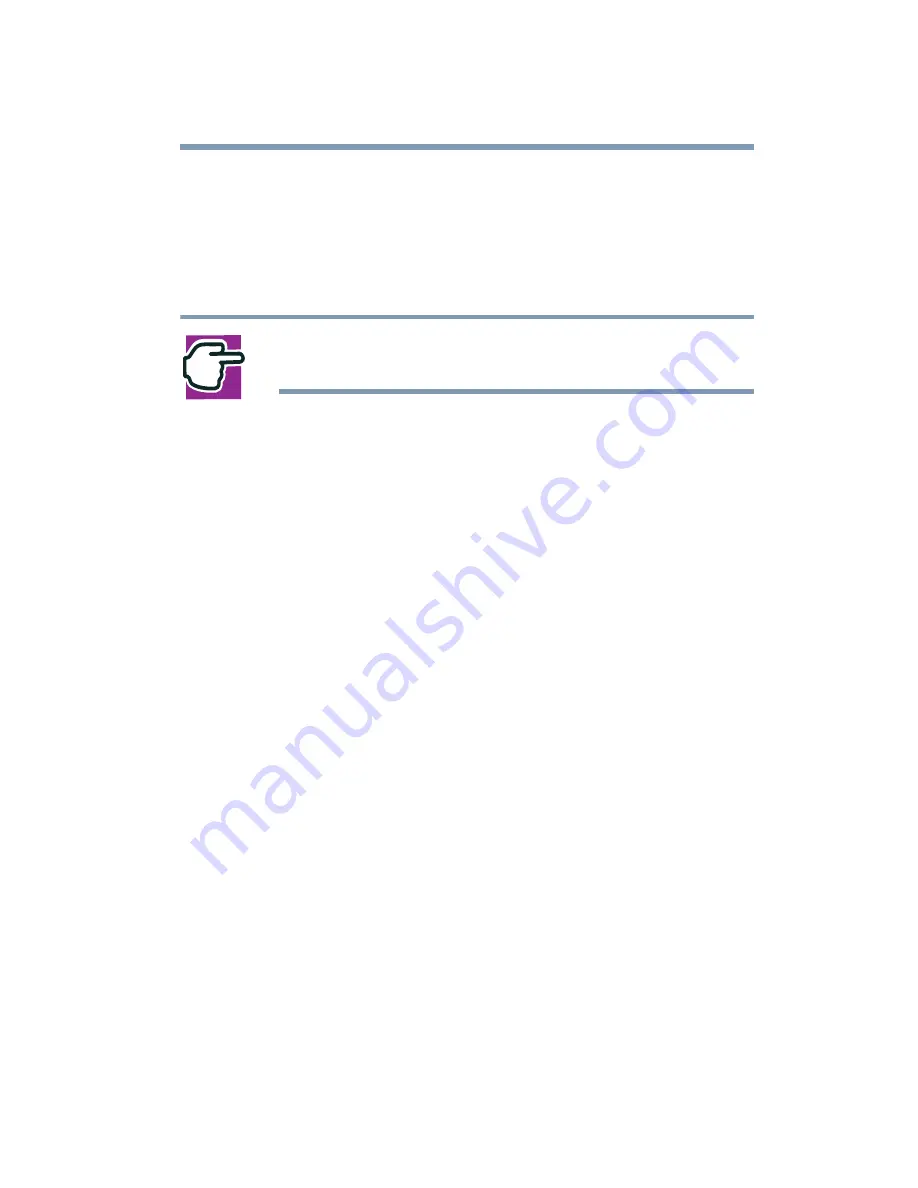
135
Exploring Your Options
Exchanging data with another computer
To disable the LAN port:
1
Click Start, then click Control Panel.
2
Double-click the System icon, click the Hardware tab, and
then click the Device Manager button.
NOTE: The Control Panel window must be set to Classic
View to access the System icon.
3
Select Intel
®
Pro/100 VE Network Connection in Network
Adapters.
4
Click the Properties icon on the toolbar.
5
Select the Do not use this device (disable) option from the
Device usage drop-down.
6
Click OK.
Your LAN port is now disabled.
To enable the Ethernet LAN port, repeat steps one through four.
Select the Use this device (enable) check box, and click OK.
Setting up a wireless connection
For information on how to set up a wireless connection, refer to
your wireless networking device documentation or your network
administrator.
Using Bluetooth
™
Your system may come with an optional Bluetooth module.
Bluetooth is a technology that expands wireless communication
beyond networking equipment, and can connect many different
kinds of electronic devices without the need for cables. Bluetooth
uses the 2.45 GHz frequency band for wireless communications.
Bluetooth can transmit at data rates up to 1 MBit/sec. The range,
Содержание SpectraLink 6000 System
Страница 14: ...14 Blank Page ...
Страница 54: ...54 Getting Started Turning off the computer Blank Page ...
Страница 114: ...114 Learning the Basics Toshiba s online resources Blank Page ...
Страница 180: ...180 Expansion Options Using an expansion device Blank Page ...
Страница 246: ...246 ...
Страница 248: ...248 Blank Page ...
Страница 266: ...266 Blank Page ...
















































