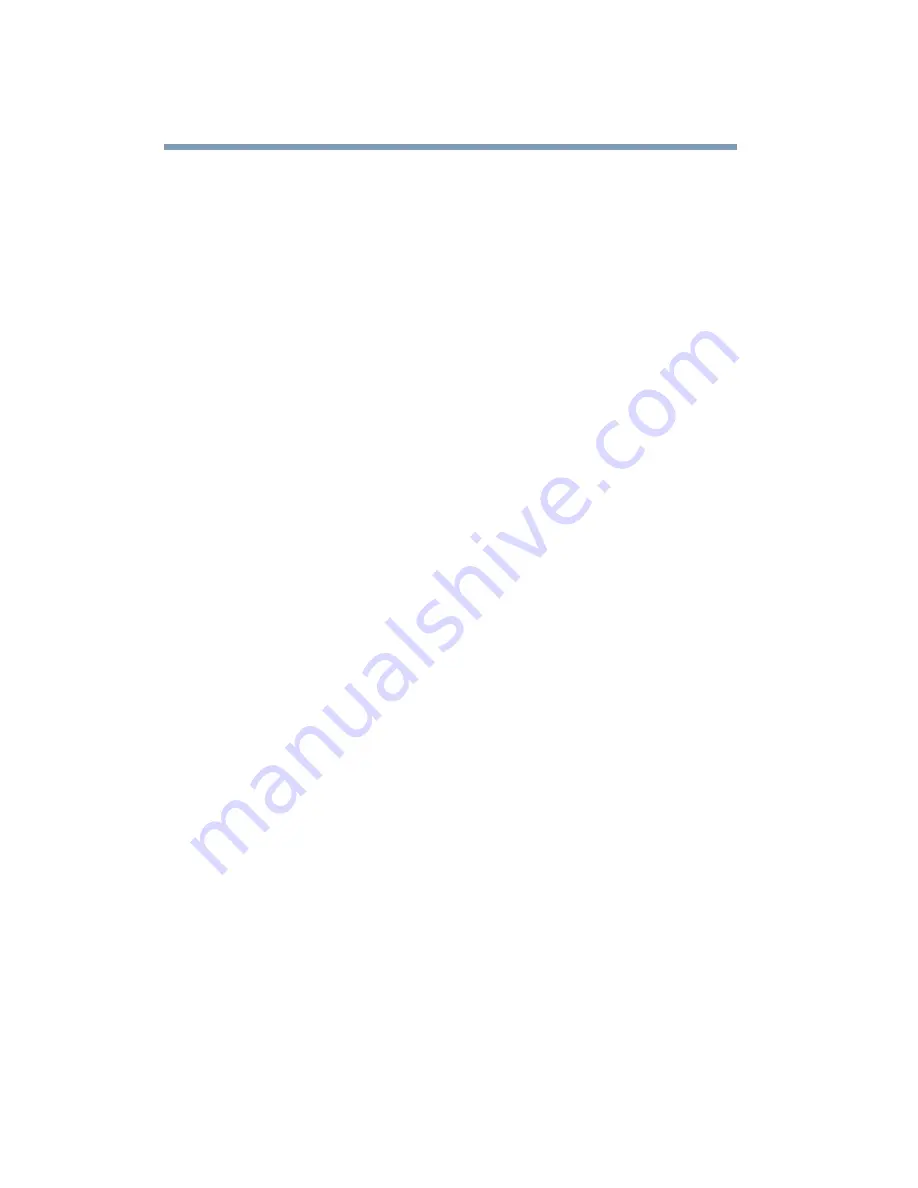
152
Exploring Your Options
Using playlists
2
Click the File button in the lower-right corner of the window,
to indicate that you are creating a playlist of individual files.
3
In the Directory list, select the file you want to play first, and
click Add to put it at the top of the playlist.
DVD files have an .mpg, .vob or .ac3 file name extension.
After selecting a file, the file name appears in the Selected
files list. You can also double-click a file name to add it to the
playlist.
4
Add as many files as you wish to the playlist. You must add
the files in the order in which you want to play them.
To delete a file from the playlist, select the file in the Selected
files list, then click Delete. To delete the entire list and start
over, click Delete All.
5
When you have finished creating your playlist, click Save
Playlist to save it.
You do not assign a name to the saved playlist, as you can
only save one playlist at a time. After saving the playlist, a
confirmation dialog box appears.
6
Click OK to close the confirmation dialog box, then click OK
to close the Playlist window.
Loading and playing playlists
1
In the Playlist window, click File to display the saved playlist
of files.
2
Click Load Playlist to load the saved playlist.
After loading the playlist, a confirmation dialog box appears.
3
Click OK to close the confirmation dialog box, then click OK
to close the Playlist window.
The DVD begins to play the loaded playlist.
Содержание SpectraLink 6000 System
Страница 14: ...14 Blank Page ...
Страница 54: ...54 Getting Started Turning off the computer Blank Page ...
Страница 114: ...114 Learning the Basics Toshiba s online resources Blank Page ...
Страница 180: ...180 Expansion Options Using an expansion device Blank Page ...
Страница 246: ...246 ...
Страница 248: ...248 Blank Page ...
Страница 266: ...266 Blank Page ...
















































