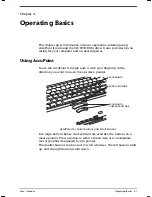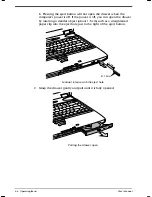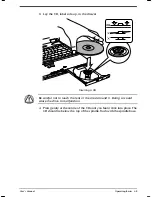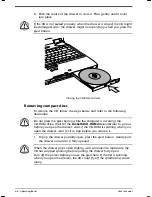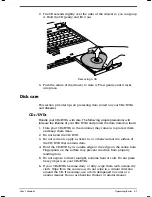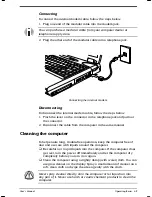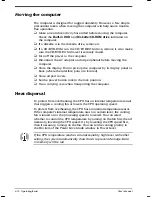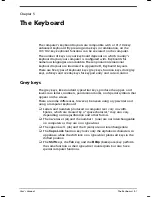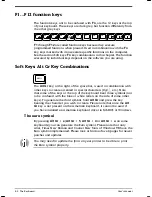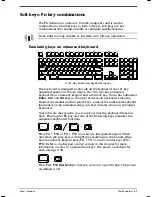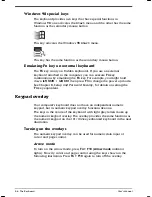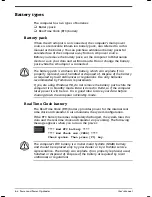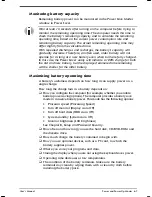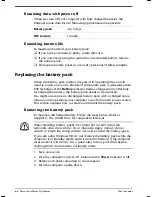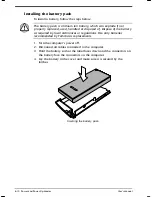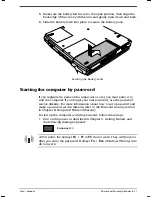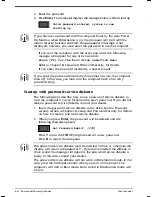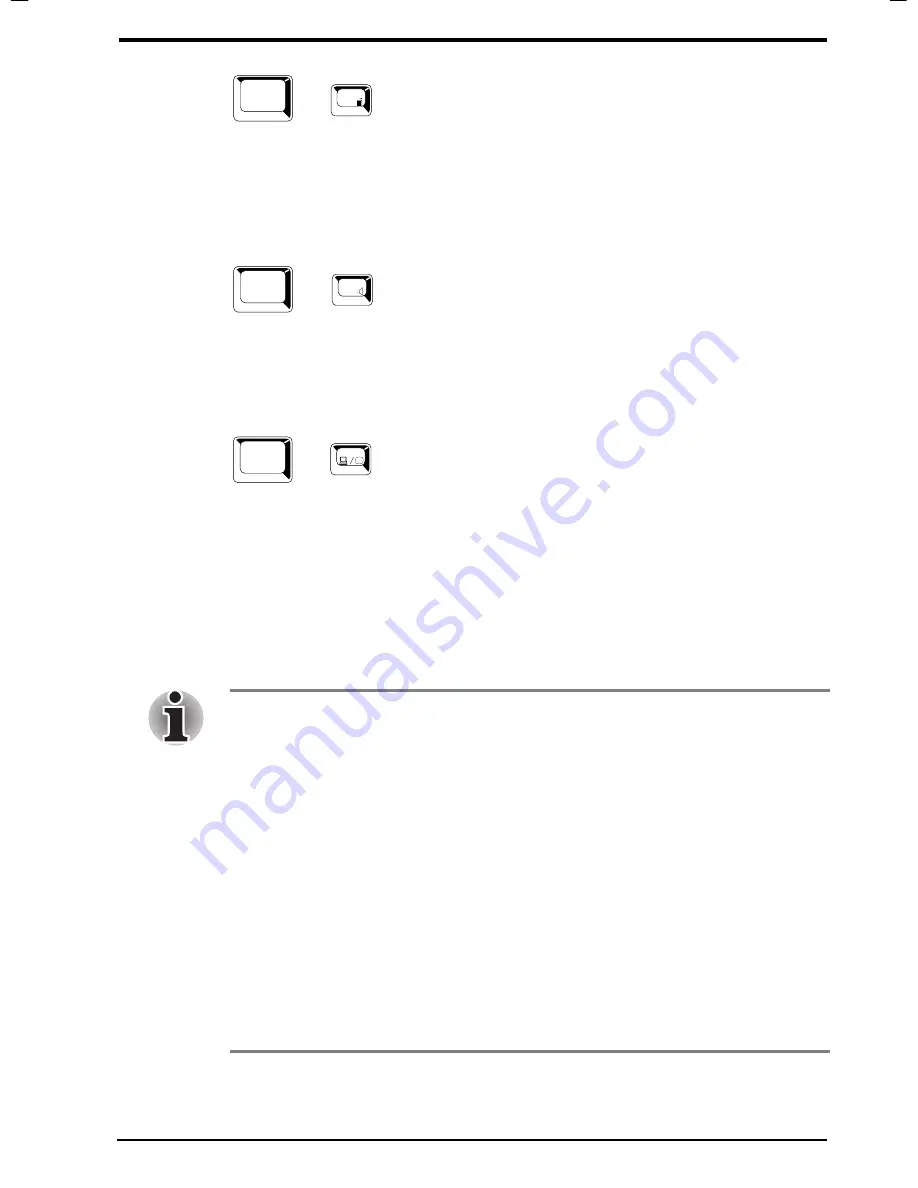
User's Manual
The Keyboard 5-5
Version
8
Last Saved on 19/09/99 18:10
Satellite 2610/2650 User's Manual – 05CHAP.DOC – ENGLISH – Printed on 19/09/99 as 05_261UK
Fn
+
F3
Power up mode:
Pressing
Fn + F3
changes the power up mode. When
you press these hotkeys, the current setting will be displayed in a
window. In a Windows 98 environment, use the
When I press the power
button
feature of
System Power Mode
tab in Power Saver. This function
changes the power up mode only when you start the computer by
pressing the power button.
F4
Fn
+
Alarm volume:
Press
Fn + F4
to adjust the alarm volume to off, low, medium
or high. The first time you press
Fn + F4
the volume is set to off. Continue
holding down
Fn
and press
F4
again to change the setting. A beep sounds
to let you know the current alarm volume. The volume at power on
depends on the latest setting. See Chapter 8,
Setup and Password Security
.
Fn
F5
+
Display selection:
Pressing
Fn + F5
changes the active display device. As
indicated in the table below, the changes depend on the computer’s display
type, current setting and whether you have an external monitor connected.
No DVD model
LCD only
LCD/CRT
CRT only
(back to LCD only)
DVD model
LCD only
LCD/CRT
CRT only
LCD/TV
TV only
(back to LCD only)
Do not connect a TV to the video-out jack and a monitor to the external
monitor port at the same time. If two devices are connected at the same
time, they will not display properly.
The LCD/TV setting can be selected only when the computer is in dual mode.
To set this mode, follow the steps below.
•
Click
Start
, point to
Settings
and click
Control
Panel
.
•
Double-click the
Display
icon to open the Display Properties
window.
•
Click the
Settings
tab and click the
Advanced
button.
•
Click the
Display
Device
tab and click the
Enable
Different
Refresh
Rate
check box.
If MS-DOS mode is selected, the LCD/TV options will not be available
even on a DVD model.
If a television is connected to the computer, set the TV type in the
Hardware Setup.
Содержание SATELLITE 2610 Series
Страница 1: ...User s Manual i 2610 2650 Series Portable Personal Computer User s Manual ...
Страница 4: ...iv User s Manual ...
Страница 175: ...User s Manual Keyboard Layouts D 1 Appendix D Keyboard Layouts Belgian Canadian ...
Страница 176: ...D 2 Keyboard Layouts User s Manual Danish French German ...
Страница 177: ...User s Manual Keyboard Layouts D 3 Italian Norwegian Polish ...
Страница 178: ...D 4 Keyboard Layouts User s Manual Portuguese Spanish Swedish ...
Страница 179: ...User s Manual Keyboard Layouts D 5 Swiss German UK English US English ...