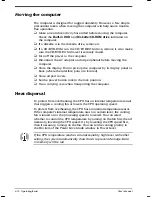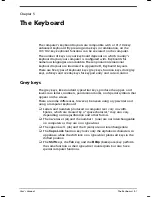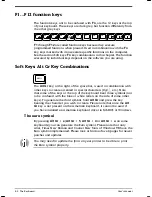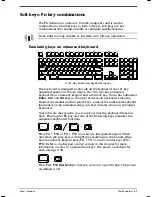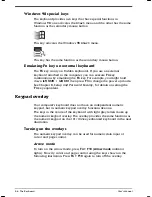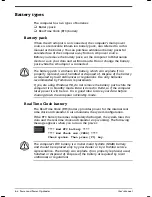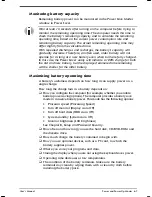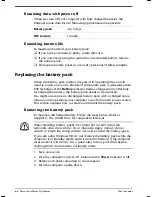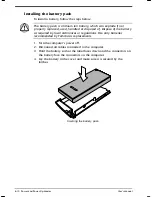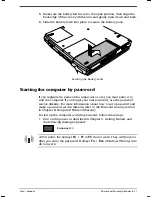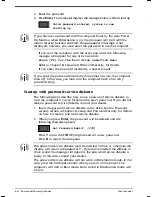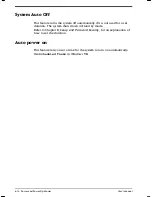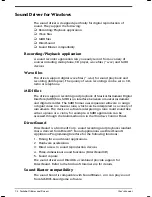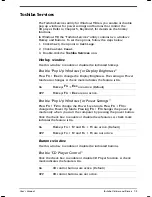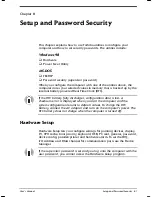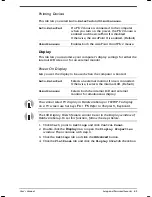6-6 Power and Power-Up Modes
User's Manual
Satellite 2610/2650 User's Manual – 06CHAP.DOC – ENGLISH – Printed on 19/09/99 as 06_261UK
Charging the batteries
When the power in the battery pack becomes low, the
Battery
indicator
flashes orange indicating that only a few minutes of battery power
remain. If you continue to use the computer while the
Battery
indicator
flashes, the computer enables Hibernation mode (so you don’t lose data)
and automatically turns off.
You must recharge a battery pack when it becomes discharged.
Procedures
To recharge a battery pack while it is installed in the computer, connect
the AC adaptor to the DC IN socket and plug the other end into a
working outlet.
The
Battery
indicator glows orange when the battery is being charged.
Use only the computer connected to an AC power source or the optional
Toshiba Battery charger to charge the battery pack. Do not attempt to
charge the battery pack with any other charger.
Time
The following table shows the time required to fully charge a discharged
battery.
Charging time (hours)
Battery type
Power on
Power off
Battery
4 to 10 or longer
about 2.5
RTC battery
48
Doesn't charge
The charging time when the computer is on is affected by ambient
temperature, the temperature of the computer and how you use the
computer. If you make heavy use of external devices, for example, the
battery might scarcely charge at all during operation. Refer also to the
section
Maximising battery operating time.
Battery charging notice
The battery may not charge right away under the following conditions:
The battery is extremely hot or cold. If the battery is extremely hot, it
might not charge at all. To ensure the battery charges to its full
capacity, charge the battery at room temperature of 10° to 30°C
(50° to 88°F).
The battery is nearly completely discharged. Leave the AC adaptor
connected for a few minutes and the battery should begin charging.
Содержание SATELLITE 2610 Series
Страница 1: ...User s Manual i 2610 2650 Series Portable Personal Computer User s Manual ...
Страница 4: ...iv User s Manual ...
Страница 175: ...User s Manual Keyboard Layouts D 1 Appendix D Keyboard Layouts Belgian Canadian ...
Страница 176: ...D 2 Keyboard Layouts User s Manual Danish French German ...
Страница 177: ...User s Manual Keyboard Layouts D 3 Italian Norwegian Polish ...
Страница 178: ...D 4 Keyboard Layouts User s Manual Portuguese Spanish Swedish ...
Страница 179: ...User s Manual Keyboard Layouts D 5 Swiss German UK English US English ...