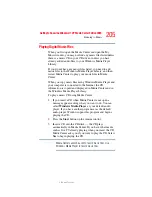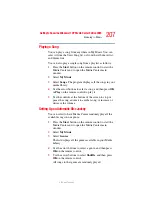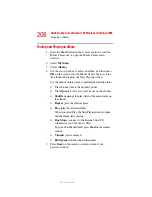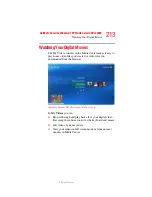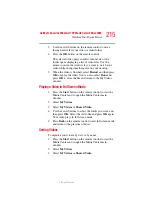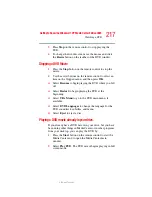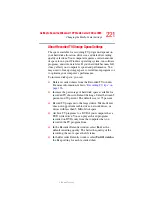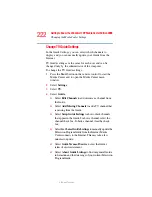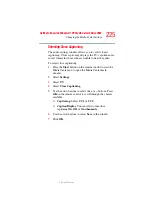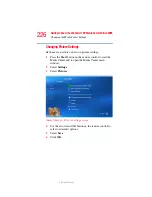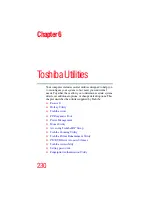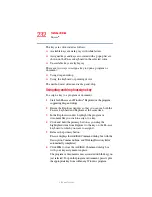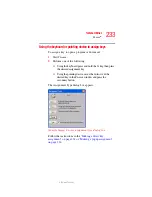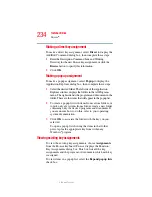219
Getting to Know the Windows® XP Media Center Edition 2005
Changing the Media Center Settings
5.375 x 8.375 ver 2.3
3
Select General.
The General Settings screen includes the following options:
❖
Select Startup and Window Behavior to change Media
Centers startup and window behavior, for example, you
can elect to start Media Center when Windows starts.
❖
Select Visual and Sound Effects to turn transition
animations or navigation sounds on or off. Use the arrow
buttons to select the item to change, and then press OK
on the remote control. Select OK in the window, and then
press OK again.
❖
Select More Program Options to allow applications in
More Programs to control the media experience in Media
Center or access media information from Media Center.
❖
Select Media Center Setup to run the Media Center
Setup wizard again, or perform specific tasks performed
by the wizard, such as set up your internet connection, tv
signal, speakers, and so on. You can also join a wireless
network and restore start page defaults from this screen.
❖
Select Parental Control to set passwords, movie
ratings, and other controls.
❖
Select Automatic Download Options to change your
download settings (Download when connected, or
Manual download).
❖
Select About Media Center to view information about
the Media Center’s software version, terms of service,
and data provider credits.
❖
Select Privacy to change settings for how the computer
retrieves and stores media information.
4
Press the Back button on the remote control to return to
the main Settings window.