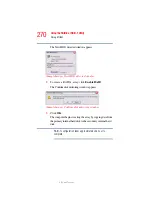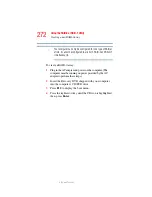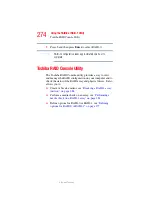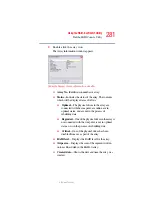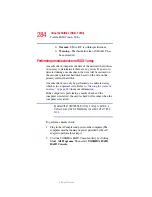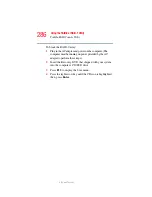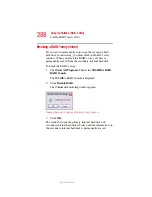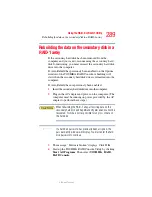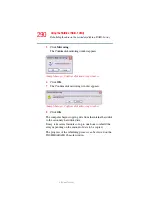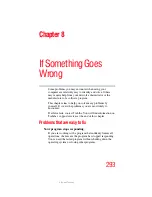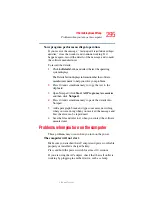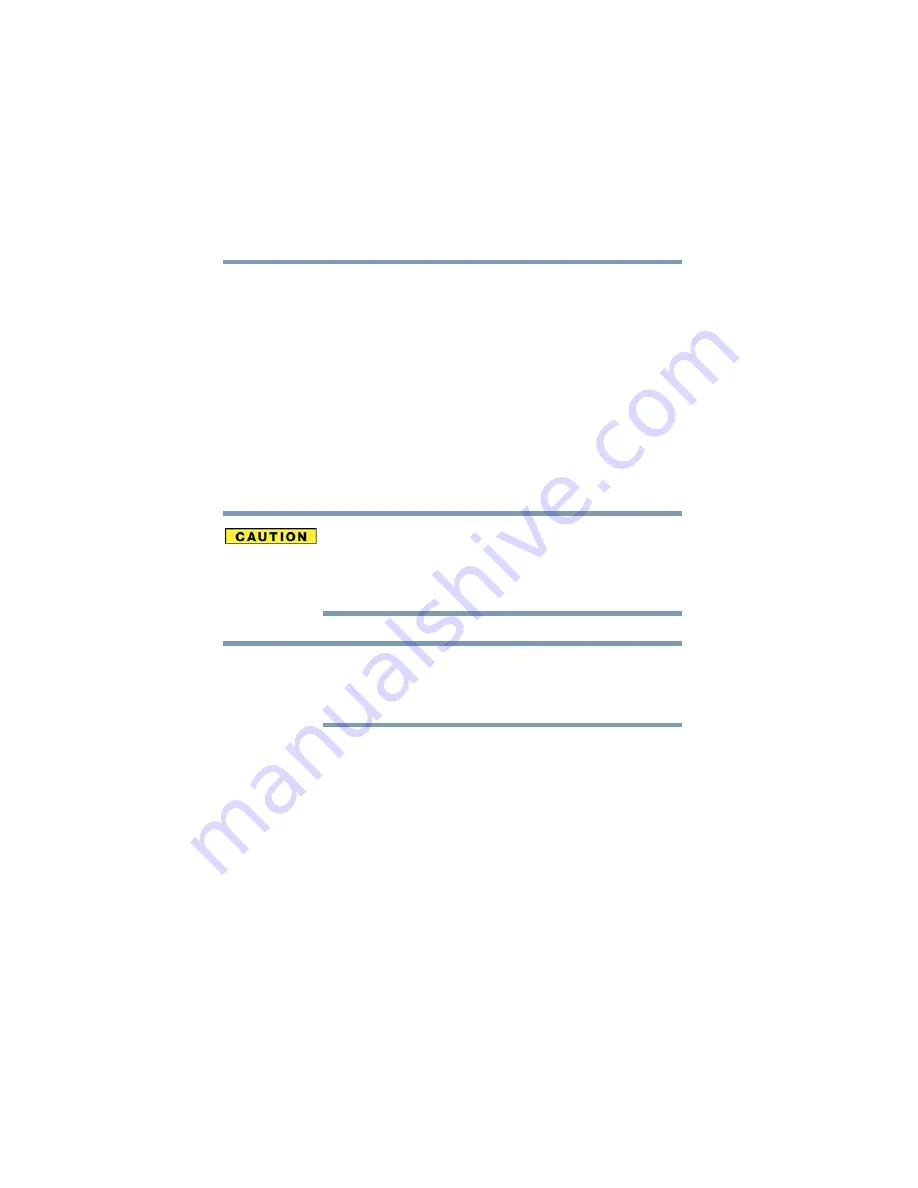
280
Using the RAID-0 or RAID-1 Utility
Toshiba RAID Console Utility
5.375 x 8.375 ver 2.3
❖
Enable S.M.A.R.T. — Detects predictable drive failures
by monitoring the motor, head, and performance of the
physical disk drives.
S.M.A.R.T. logs a record in the Windows Event Viewer
when performance of a physical drive is below
specification values. See your Windows operating system
online help for information on using Windows Event
Viewer.
You can also check the status of a hard disk drive on the
TOSHIBA RAID Console. See
for more information.
Drive lifetime is not always accurately predicted using
information from S.M.A.R.T. To avoid loss of data, it is
recommended that the hard drive be replaced immediately
after receipt of a S.M.A.R.T. warning.
You can view the status of a hard disk drive on the TOSHIBA
RAID Console. See
“Viewing the status of a hard disk drive” on
for more information.
3
Make the appropriate selections.
4
To apply the settings, click OK.
Viewing the status of an array
To view the status of an array:
1
Start the TOSHIBA RAID Console utility by clicking Start,
All Programs. Then select TOSHIBA, RAID, RAID
Console.
NOTE