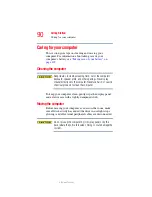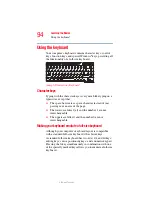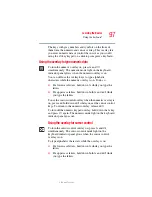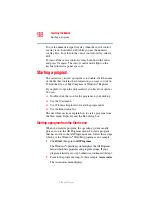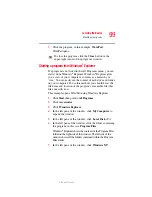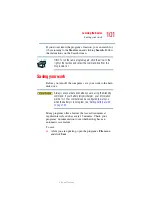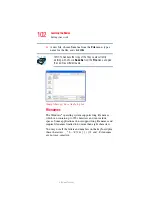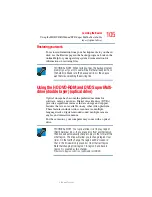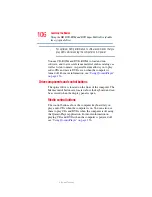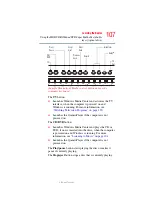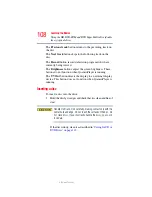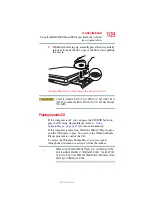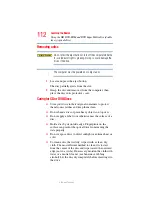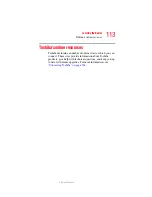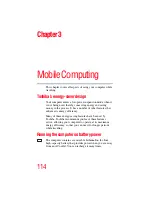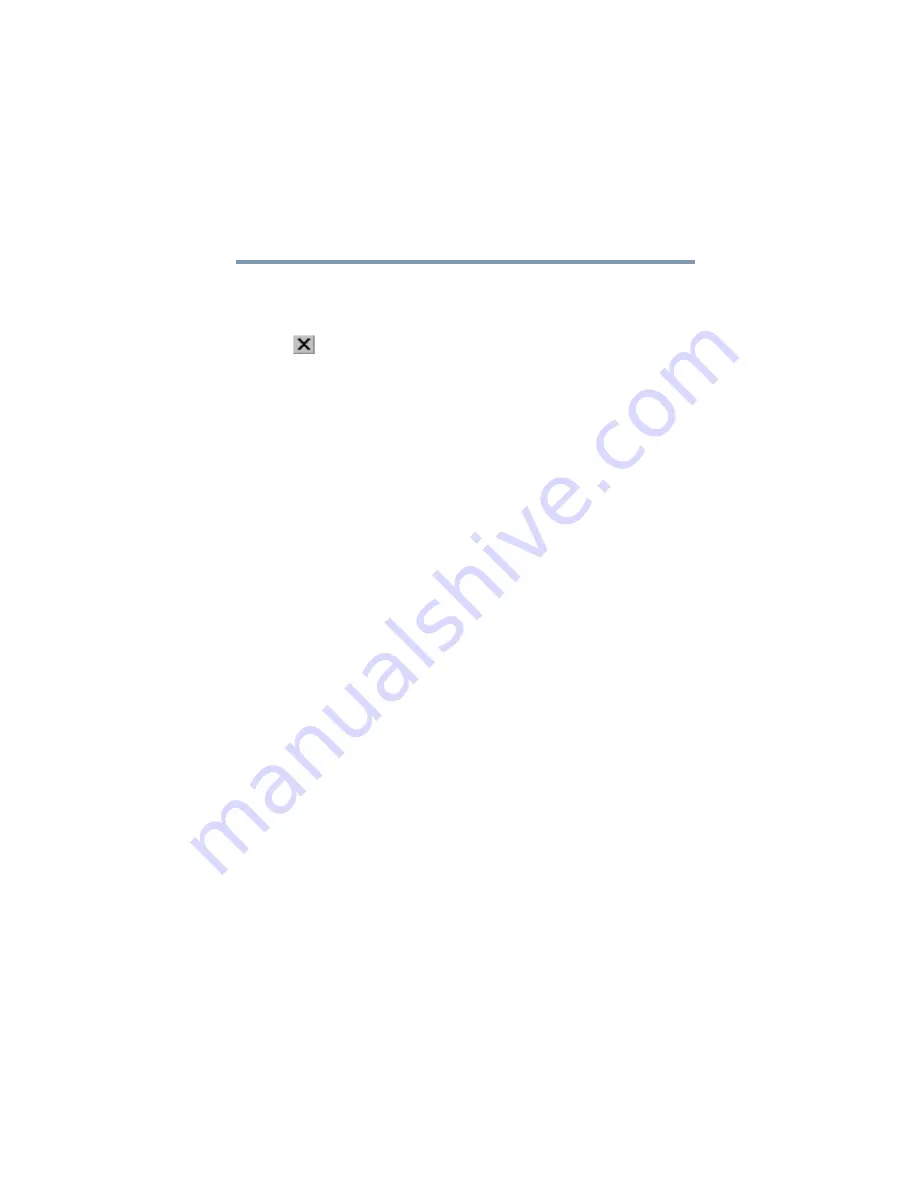
99
Learning the Basics
Starting a program
5.375 x 8.375 ver 2.3
3
Click the program, in this example, WordPad.
WordPad opens.
To close the program, click the Close button in the
upper-right corner of the program’s window.
Starting a program from Windows
®
Explorer
If a program is not listed in the All Programs menu, you can
start it from Windows
®
Explorer. Windows
®
Explorer gives
you a view of your computer’s contents as a hierarchy or
“tree.” You can easily see the content of each drive and folder
on your computer. To use this method, you should know the
file name and location of the program’s executable file (this
file ends with .exe).
This example opens WordPad using Windows Explorer.
1
Click Start, then point to All Programs.
2
Click Accessories.
3
Click Windows Explorer.
4
In the left pane of the window, click My Computer to
expand the window.
5
In the left pane of the window, click Local Disk (C:).
6
In the left pane of the window, click the folder containing
the program, in this case Program Files.
Windows
®
Explorer shows the contents of the Program Files
folder on the right side of the window. The left side of the
window shows all the folders contained within the Program
Files folder.
7
In the left pane of the window, click Windows NT.