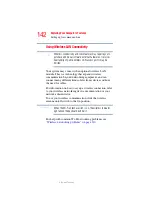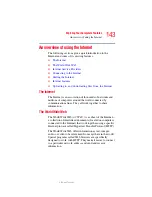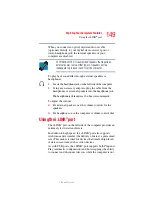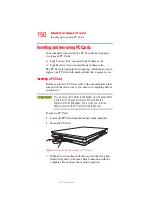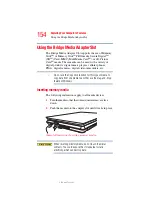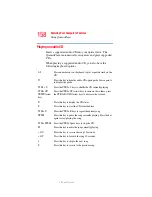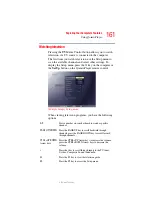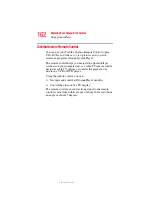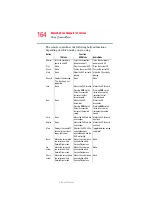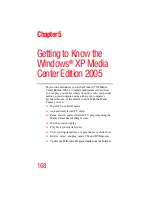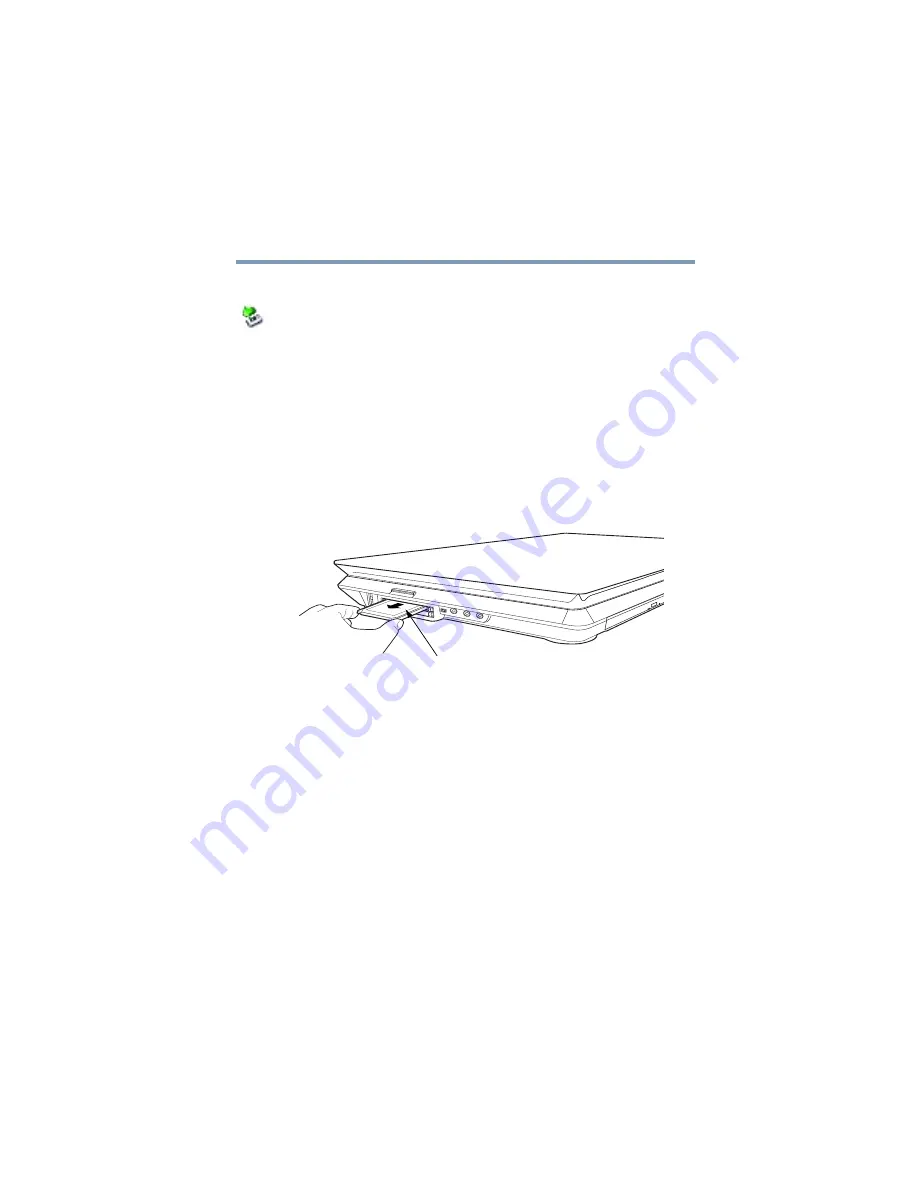
153
Exploring Your Computer’s Features
Inserting an ExpressCard™
5.375 x 8.375 ver 2.3
Removing an ExpressCard™
Prepare the card for removal by right-clicking on the Safely
Remove Hardware icon on the system tray and then
selecting the card or device you want to remove. If the system
is unable to prepare the card for safe removal, a message will
tell you to try again later. If the card can be removed now, the
system displays Safe To Remove Hardware.
1
Locate the ExpressCard eject button.
2
Press the ExpressCard eject button once to extend it, and
push it in to remove the ExpressCard.
The ExpressCard ejects slightly from the slot.
(Sample Illustration) Removing an ExpressCard
3
Grasp the edges of the ExpressCard and slide it out of the
slot.
ExpressCard eject button