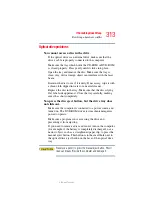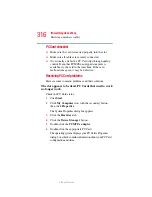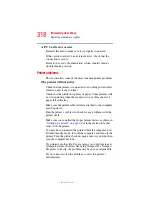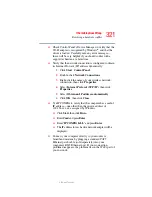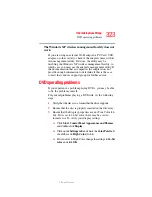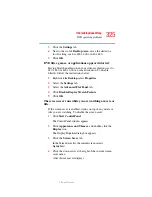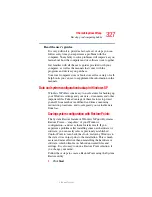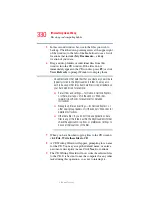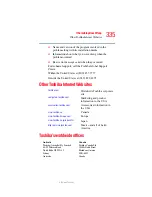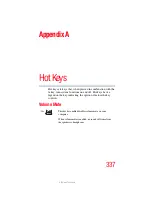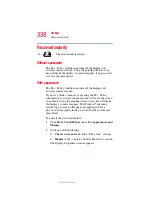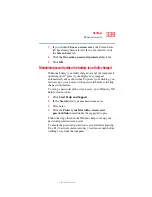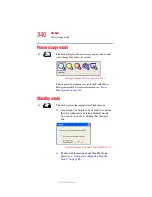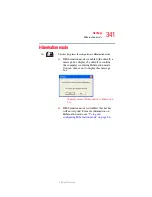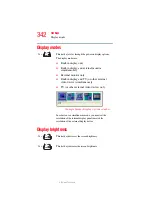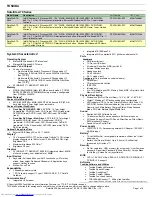327
If Something Goes Wrong
Develop good computing habits
5.375 x 8.375 ver 2.3
Read the user’s guides.
It is very difficult to provide a fail-safe set of steps you can
follow every time you experience a problem with the
computer. Your ability to solve problems will improve as you
learn about how the computer and its software work together.
Get familiar with all the user’s guides provided with your
computer, as well as the manuals that come with the
programs and devices you purchase.
Your local computer store or book store sells a variety of self-
help books you can use to supplement the information in the
manuals.
Data and system configuration backup in Windows XP
Windows XP offers some easy-to-use features for backing up
your Windows settings and your data – documents and other
important files. Take advantage of these features to protect
yourself from much more difficult and time-consuming
restoration procedures, and to safeguard your valuable data
from loss.
Saving system configuration with Restore Points
The System Restore feature of Windows XP quickly creates
Restore Points—‘snapshots’ of your Windows
configuration—and saves them for later recall. If you
experience problems after installing some new hardware or
software, you can easily select a previously established
Control Point to ‘turn back the clock,’ restoring Windows to
the state it was in just prior to the installation. This is much
easier and more effective than uninstalling the hardware or
software, which often leaves behind unwanted files and
settings. It is also easy to undo a Restore Point selection, if
you change your mind.
Follow these steps to create a Restore Point using the System
Restore utility:
1
Click Start.