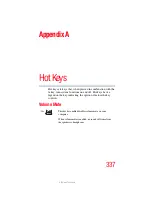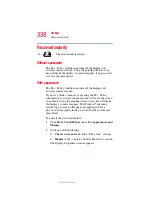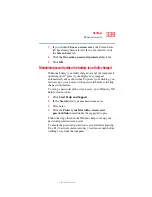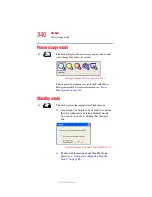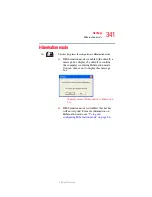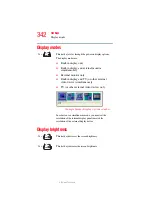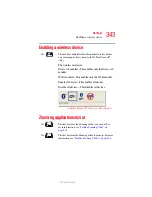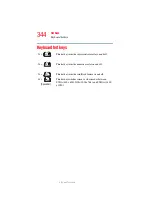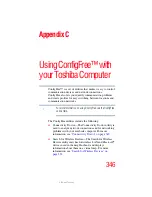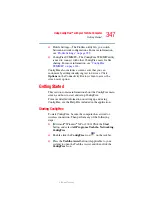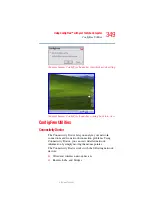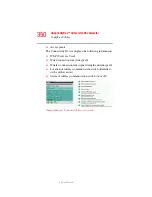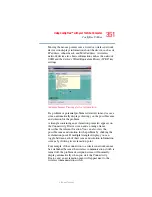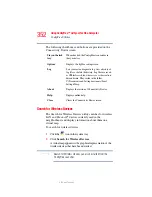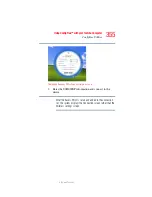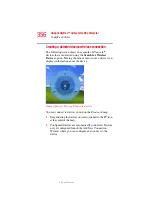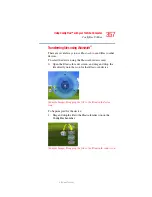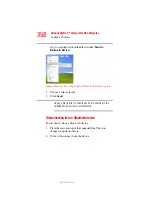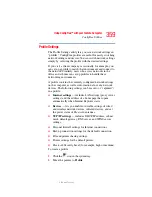351
Using ConfigFree™ with your Toshiba Computer
ConfigFree Utilities
5.375 x 8.375 ver 2.3
Moving the mouse pointer over a wired or wireless network
device icon displays information about the device, such as its
IP address, subnet mask, and MAC address. A wireless
network device also shows information such as the network
SSID and the device’s Wired Equivalent Privacy (WEP) key
settings.
(Sample Image) Viewing device information
If a problem or potential problem is detected, in most cases, a
screen automatically displays showing you the possible cause
and solution for the problem.
A triangle containing an exclamation point also appears on
the Connectivity Doctor screen and an orange frame
describes the relevant location. You can also view the
possible cause and solution for the problem by clicking the
exclamation point. If multiple triangles display, you can
toggle between each of their cause and solution information
screens by clicking its exclamation point.
For example, if the connection to a wireless network cannot
be established because the wireless communication switch is
turned off, the problem description screen will normally
display automatically when you start the Connectivity
Doctor, and an exclamation point will appear next to the
wireless communication switch.