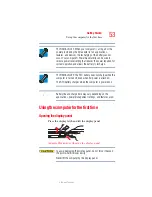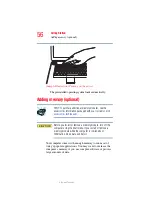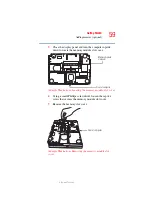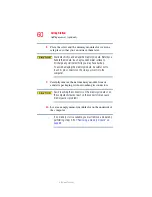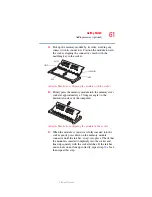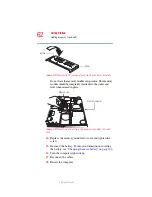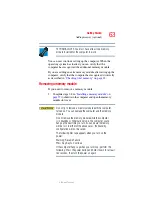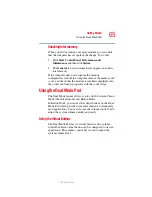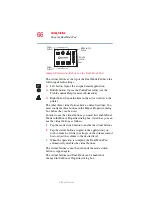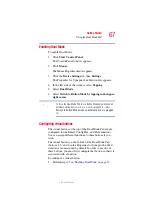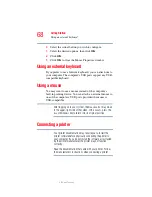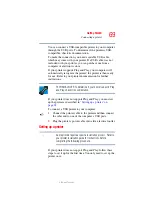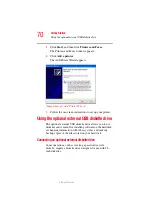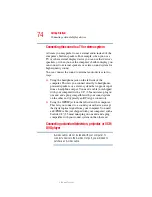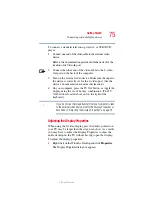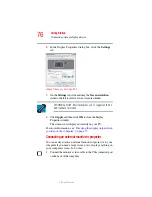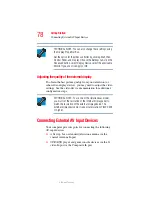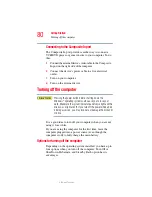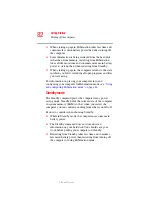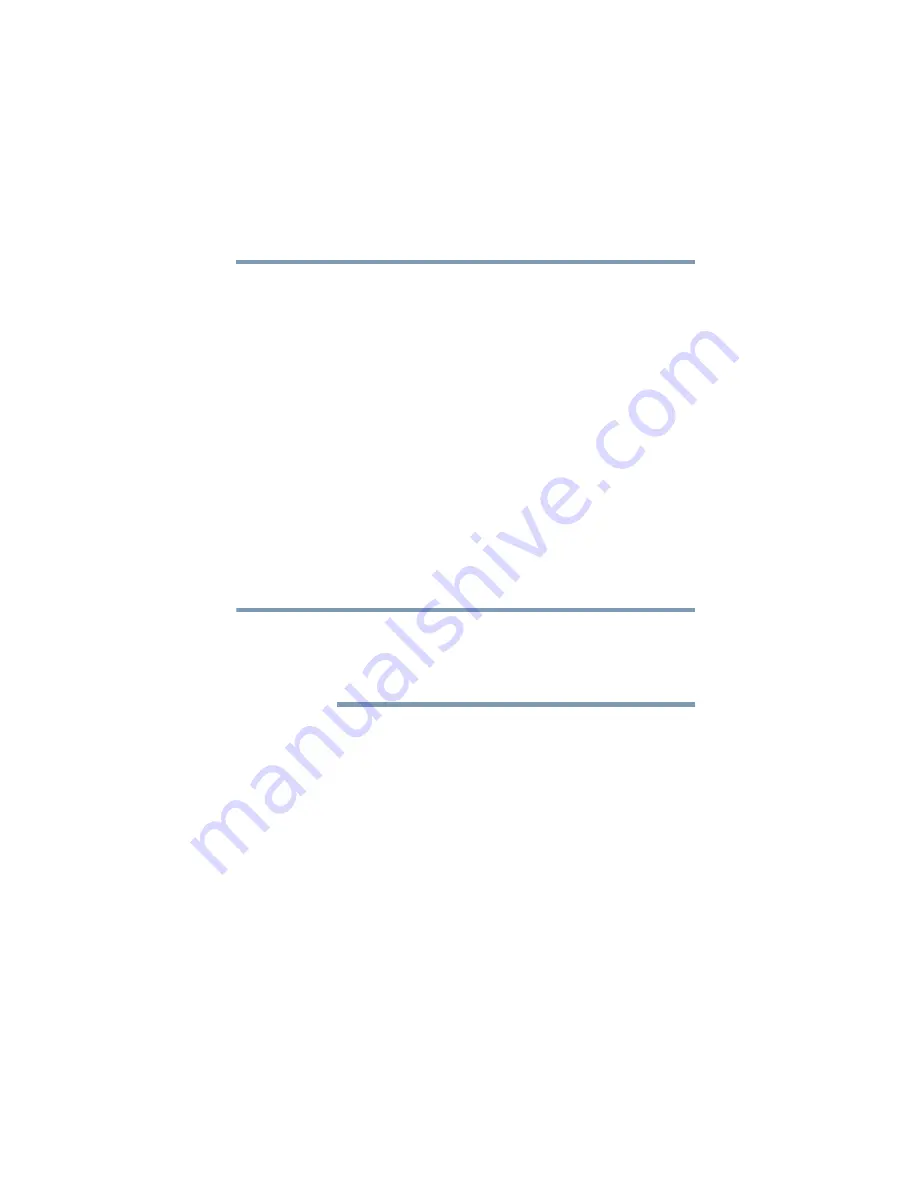
67
Getting Started
Using the Dual Mode Pad
5.375 x 8.375 ver 2.3
Enabling Dual Mode
To enable Dual Mode:
1
Click Start, Control Panel.
The Control Panel window appears.
2
Click Mouse.
The Mouse Properties window appears.
3
Click the Device Settings tab, then Settings.
The Properties for Synaptics LuxPad window appears.
4
In the left side of the window, select Tapping.
5
Select Dual Mode.
6
Select Switch to Button Mode by tapping in the upper-
right corner.
T
o force the Dual Mode Pad to use Button Mode only whenever an
external pointing device such as a mouse is plugged in, select
Always in Button Mode when an external device is plugged
in
.
Configuring virtual buttons
The virtual buttons at the top of the Dual Mode Pad are pre-
configured for the Email, ConfigFree, and Print functions.
You can assign different functions to these buttons if you
wish.
The virtual buttons on the bottom of the Dual Mode Pad
(buttons 4, 5, and 6 in the Properties for Synaptics LuxPad
window) are unassigned by default. In order to use one of
these buttons, you must first configure that button so that it is
associated with a function.
To configure a virtual button:
1
Perform steps
“Enabling Dual Mode” on page 67
.
NOTE