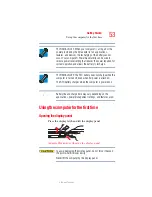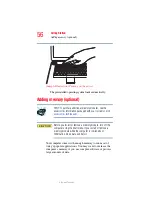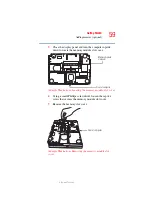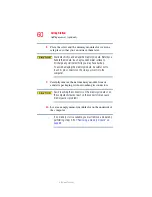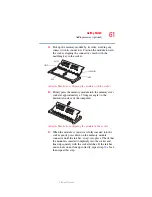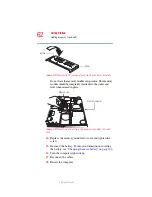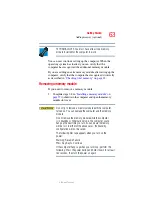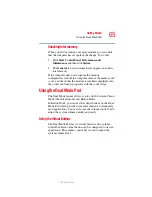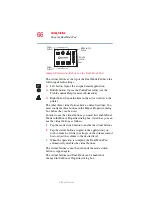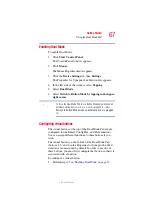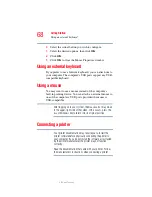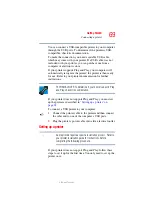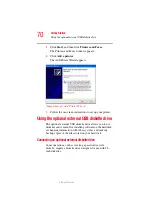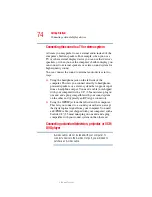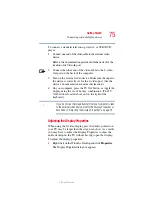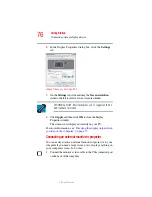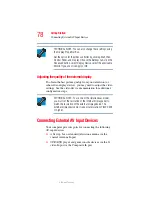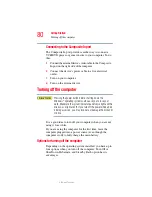66
Getting Started
Using the Dual Mode Pad
5.375 x 8.375 ver 2.3
(Sample Illustration) Buttons on the Dual Mode Pad
The virtual buttons at the top of the Dual Mode Pad have the
following default settings:
❖
Left button: Opens the assigned email application
❖
Middle button: Opens the ConfigFree utility (see the
Toshiba online Help for more information)
❖
Right button: Sends the item in the active window to the
printer
The other three virtual buttons have no default settings. You
must configure these buttons in the Mouse Properties dialog
box before they can be used.
In order to use the virtual buttons you must first enable Dual
Mode in the Mouse Properties dialog box. After that, you can
use the virtual buttons as follows:
1
Tap the mode switch button to enable the virtual buttons.
2
Tap the virtual button assigned to the application you
wish to launch, or slide your finger on the volume control
bar to adjust the volume to the desired level.
3
When the operation is complete, the Dual Mode Pad
automatically disables the virtual buttons.
The virtual buttons cannot be used until the mode switch
button is tapped again.
The virtual buttons and Dual Mode can be enabled or
changed in the Mouse Properties dialog box.
1
2
3
Virtual
buttons
Virtual
buttons
Volume
control
bar
Mode switch
button