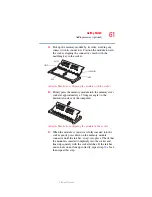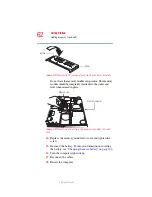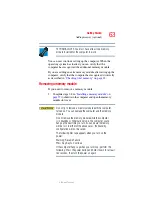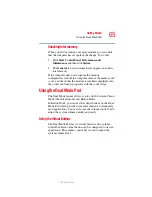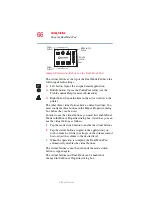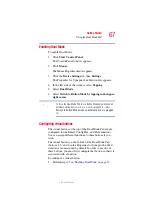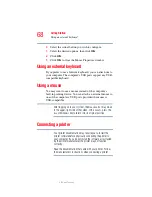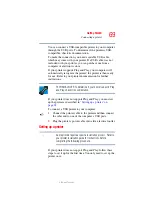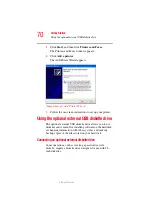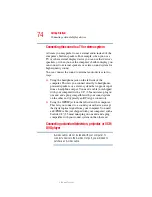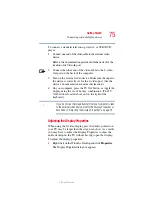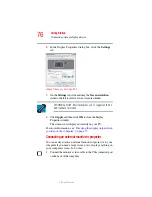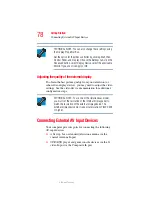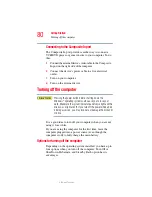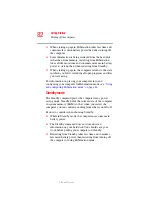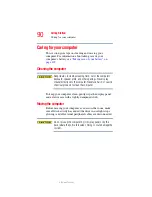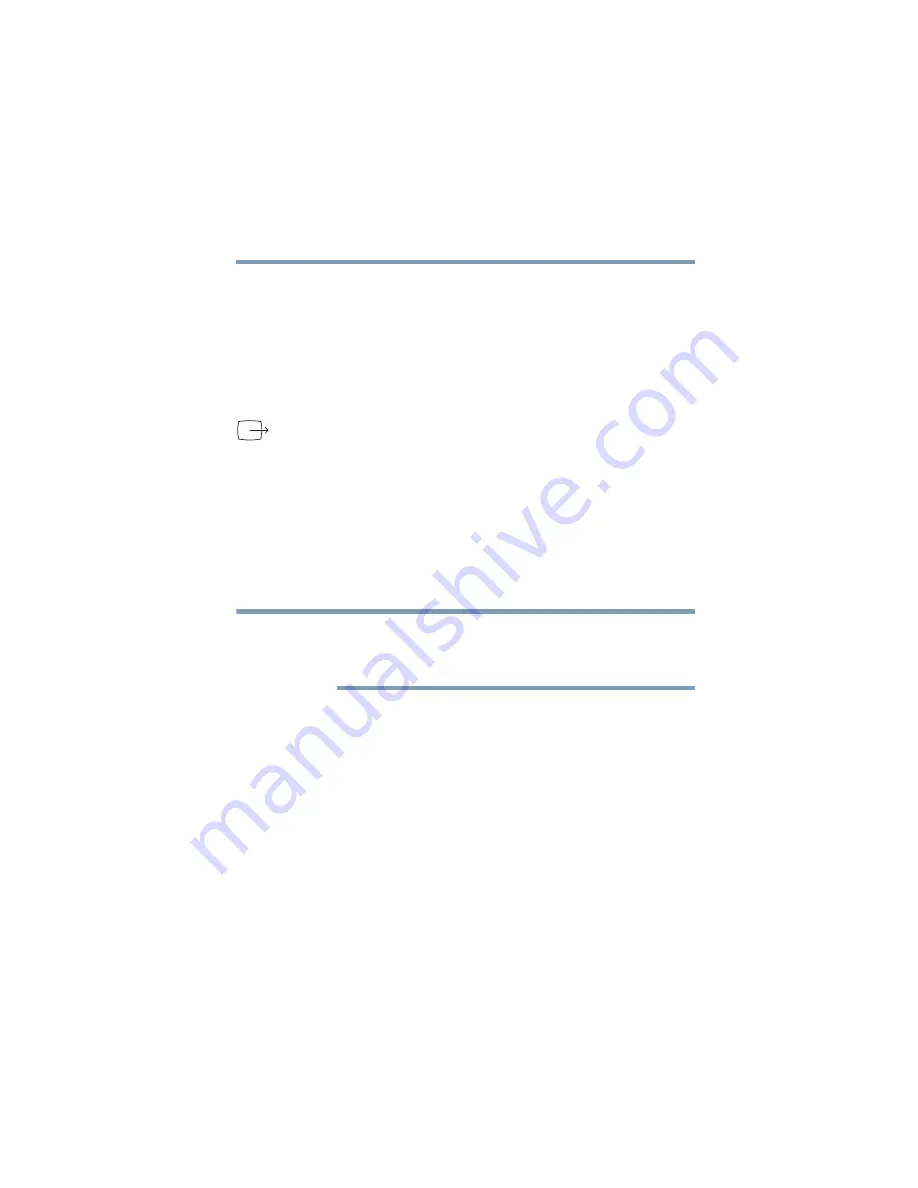
75
Getting Started
Connecting external display devices
5.375 x 8.375 ver 2.3
To connect a standard television, projector, or VCR/DVD
player:
1
Connect one end of the video cable to the external video
device.
Refer to the documentation provided with the device for the
location of its Video In port.
2
Connect the other end of the video cable to the S-video
Out port on the back of the computer.
3
Turn on the external video device. Make sure the input to
the device is correctly set for the S-video port. (See the
device’s documentation for more information.)
4
On your computer, press the TV Out button, or toggle the
display using the
Fn
+
F5
hot key combination. (The TV
Out button is located above and to the right of the
keyboard.)
If you do not see the image transfer from your computer screen
to the external video device, modify the Display Properties as
described in “Adjusting the Display Properties” on page 75.
Adjusting the Display Properties
When using the S-video display port, the desktop shown on
your TV may be larger than the screen can show. As a result,
you may have to adjust the Display Properties to show the
entire desktop on the TV without having to pan the display.
To adjust the display properties:
1
Right-click on the Windows Desktop and click Properties.
The Display Properties dialog box appears.
NOTE