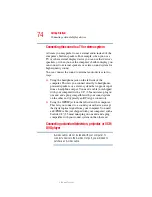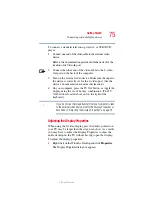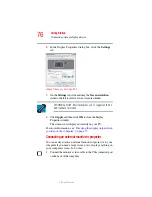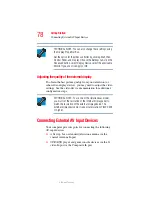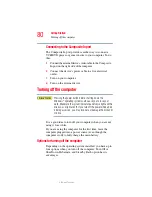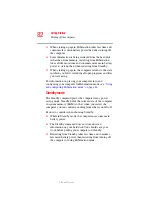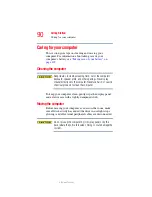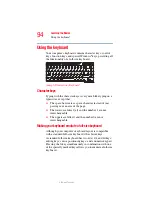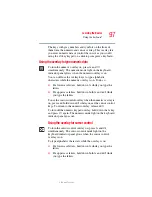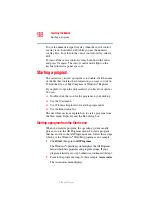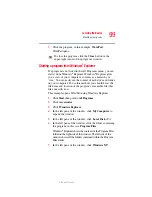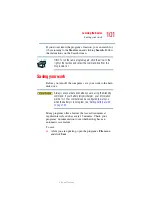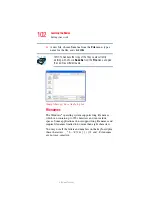87
Getting Started
Turning off the computer
5.375 x 8.375 ver 2.3
4
Select Hibernation for the options you want.
❖
When I press the power button
Set this option to Hibernate if you want the
computer to go into Hibernation mode when you
press the power button.
❖
When I close the lid
Set this option to Hibernate if you want the
computer to go into Hibernation mode when you
close the display panel.
5
Click Apply.
6
Click OK.
For more information about the Power Saver utility, see
“Power Management” on page 240
.
Once the computer is configured, you can place it into
Hibernation mode by either pressing the power button or
closing the display panel, depending on the Hibernation
options set.
Starting again from Hibernation mode
To start up the computer from Hibernation mode, press the
power button until the power button and the on/off light glow
blue. The computer returns to the screen(s) you were using.
If you put the computer in Hibernation mode by closing the
display panel, you can start it again by opening the display
panel.
NOTE