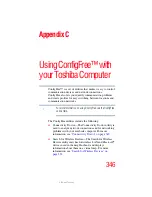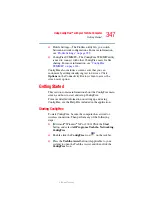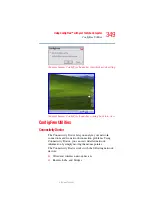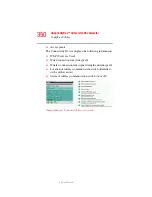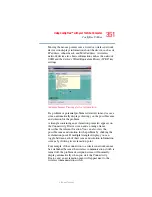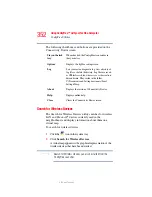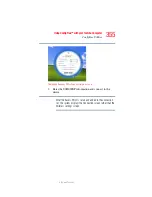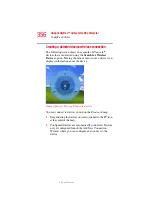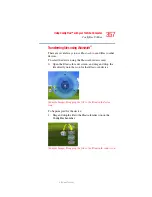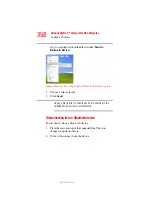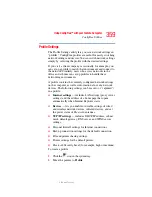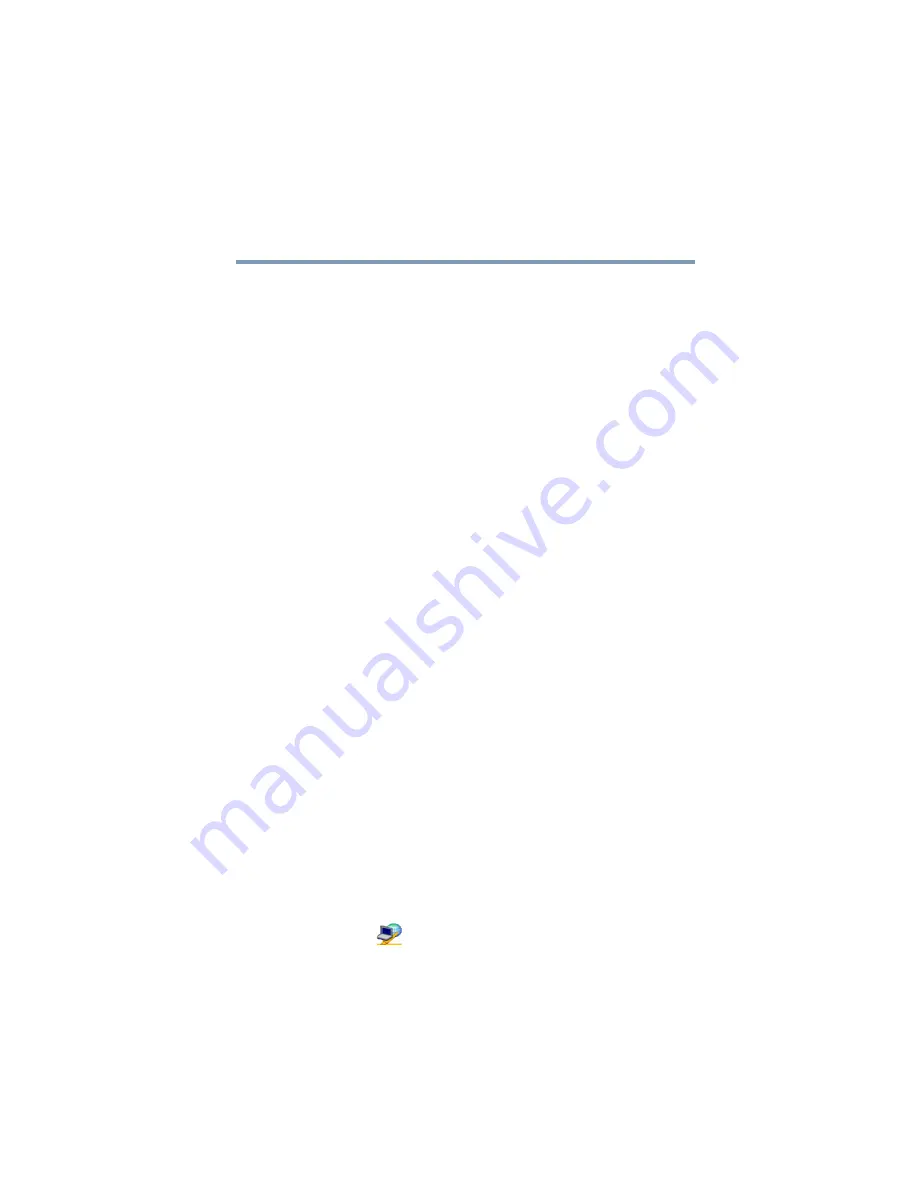
359
Using ConfigFree™ with your Toshiba Computer
ConfigFree Utilities
5.375 x 8.375 ver 2.3
Profile Settings
The Profile Settings utility lets you save network settings in
“profiles.” ConfigFree profiles are useful for easily switching
network settings and devices.You can switch network settings
simply by selecting the profile with the desired settings.
If you visit a client company occasionally, for example, you
can set up a profile to match that environment and connect to
the network. Similarly, users who access networks in the
office and at home can set up profiles to handle these
networking environments.
A profile contains the currently configured network settings
on the computer, as well as information about any network
devices. The following settings can be saved (or “captured”)
in a profile:
❖
Internet settings — includes LAN settings (proxy server
settings) and the address of a home page that opens
automatically when Internet Explorer starts.
❖
Devices — lets you enable or disable settings of wired
and wireless network devices, infrared devices, and set
the power status of Bluetooth antennas.
❖
TCP/IP settings — includes DHCP, IP address, subnet
mask, default gateway, DNS server, and WINS server
settings.
❖
Personal firewall settings for Internet connections.
❖
Dial-up connection settings for the default connection.
❖
File and printer sharing settings.
❖
Printer settings for the default printer.
❖
Bluetooth Security Level (for example, high or medium).
To create a profile:
1
Click the
icon in the system tray.
2
Move the pointer to Profile.