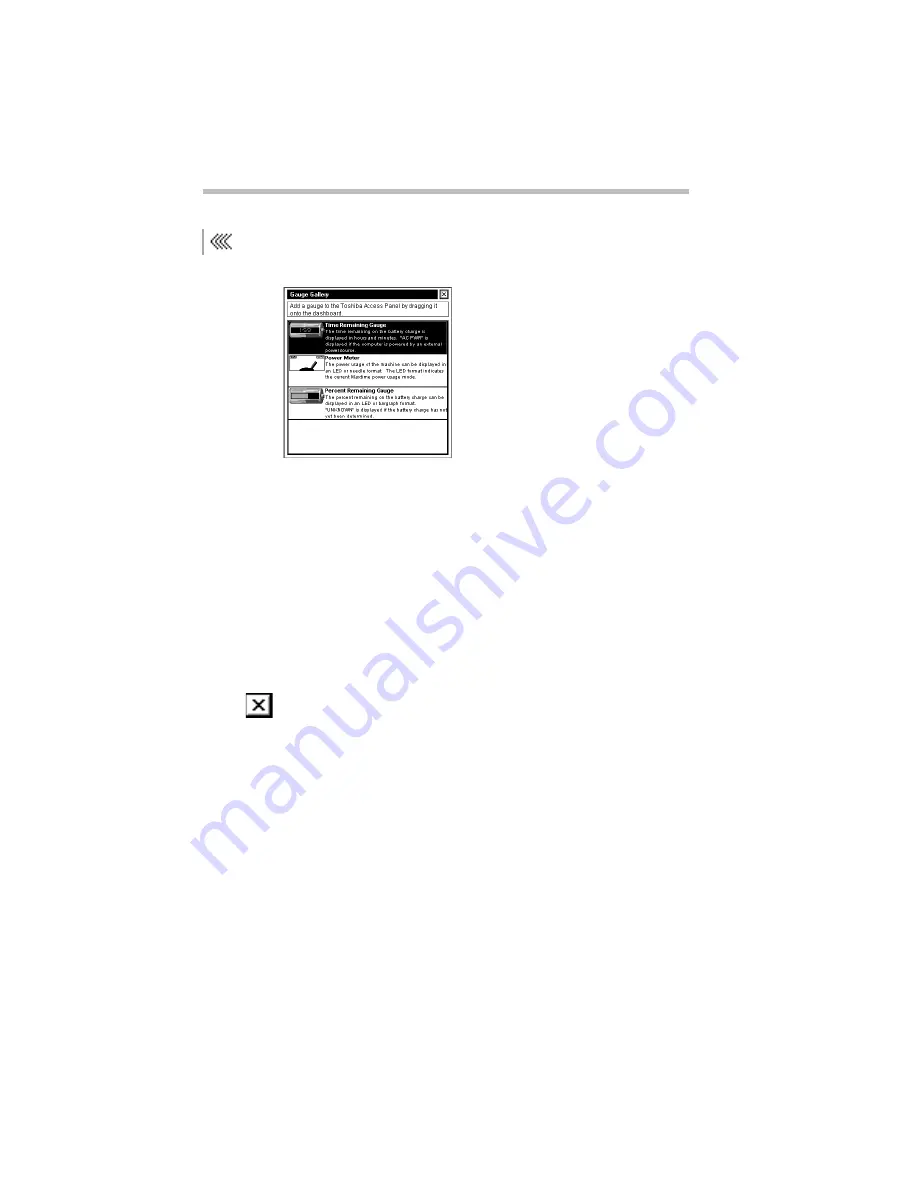
Getting to Know the Desktop
Lesson 12: Exploring the Toshiba Access Panel
Part I: Getting To Know Your Computer
68
4 Click the gauge button just above the dashboard.
The Gauge Gallery window opens to the left of the panel.
The Gauge Gallery
This window displays the three gauges you can choose to dis-
play on the dashboard:
❖
The Time Remaining Gauge displays the current battery
charge as the amount of time remaining.
❖
The Power Meter displays the computer’s power usage in
an LED or needle format.
❖
The Percent Remaining Gauge displays the percentage of
battery charge remaining.
5 To hide the Gauge Gallery, click its close button.
The Gauge Gallery window disappears.
The application icons provide a convenient way to start pro-
grams. Clicking an icon starts the associated program.
You can add your own programs to the application section of
the panel.
Содержание PORTEGE 650CT
Страница 38: ...Let s Start at the Very Beginning Create or Purchase Master Diskettes Part I Getting To Know Your Computer 39 ...
Страница 71: ...Getting to Know the Desktop Lesson 14 Turning Your Computer Off Part I Getting To Know Your Computer 73 ...
Страница 210: ...Using Your Computer on Your Desktop Using the Optional Desk Station V Plus Part I Getting To Know Your Computer 219 ...
Страница 417: ...The Diagnostic Test ExitingtheDiagnosticMenus Part II Technical Reference 439 ...
Страница 442: ...System Resources Viewing and Changing System Resources Part III Appendixes 469 ...
Страница 458: ...Using Windows for Workgroups GettingHelp Part III Appendixes 487 ...






























