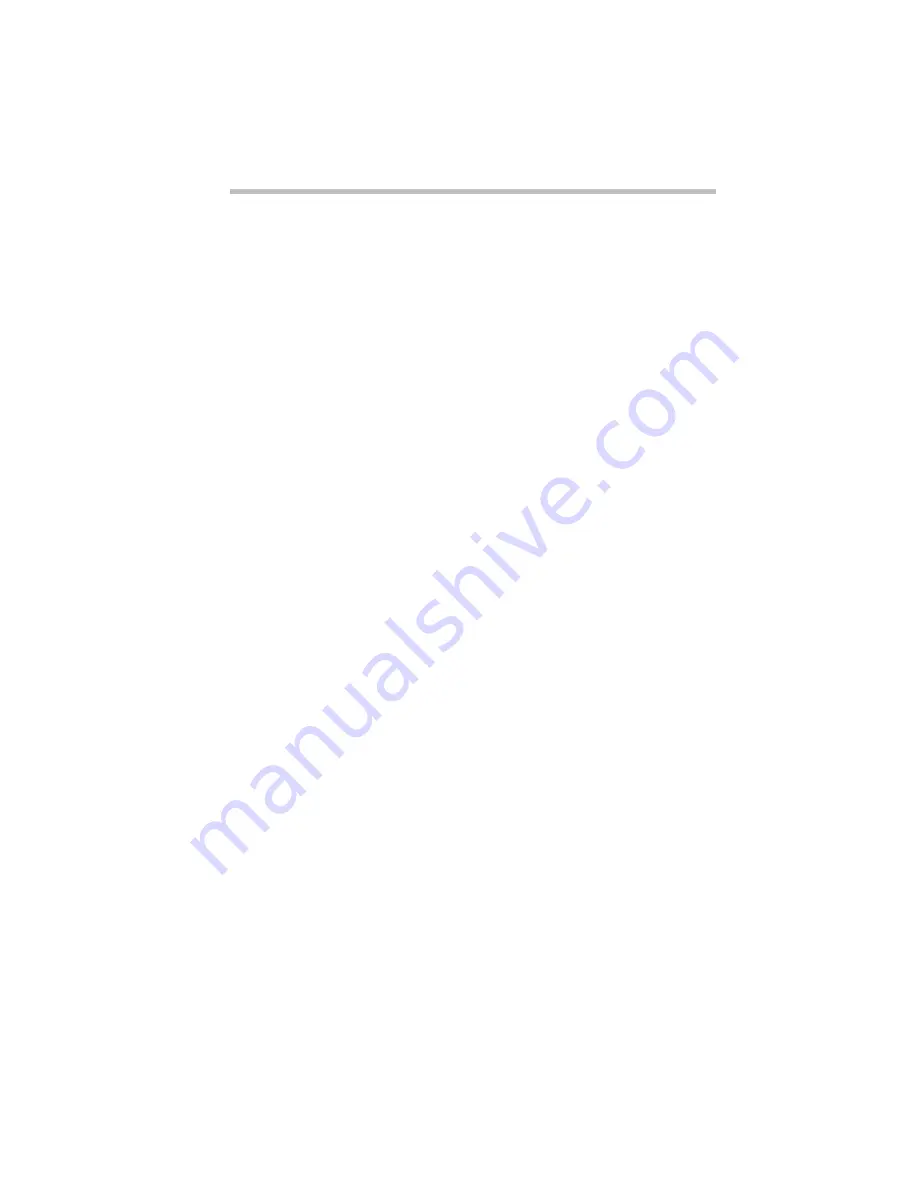
If Something Goes Wrong
Fixing Device Related Problems
Part I: Getting To Know Your Computer
329
Resolving PC Card Problems
Here are some common problems and their solutions.
The slots appear to be dead. PC Cards that used to work no longer
work.
Follow these steps to view the PC Card status:
1 Click the My Computer icon with the secondary button,
then click Properties.
Windows 95 displays the System Properties dialog box.
2 Click the Device Manager tab.
3 Double-click the device listed as your PC Card.
Windows 95 displays your PC Card’s Properties dialog box.
This dialog box contains information about your PC Card con-
figuration and status.
The computer stops working (hangs) when you insert a PC Card.
The problem may be caused by an I/O (input/output) conflict
between the PCMCIA socket and another device in the system.
Make sure each device has its own I/O base address.
Since all PC Cards share the same socket, each card is not required
to have its own address.
Hot swapping (removing one PC Card and inserting another
without turning the computer off) fails.
Follow this procedure before you want to remove a PC Card:
1 Click the PC Card icon on the taskbar.
2 Click Stop xxxx, where xxxx is the identifier for your PC
Card.
Windows 95 displays a message saying you may safely
remove the card.
3 Remove the card from the slot.
Содержание PORTEGE 650CT
Страница 38: ...Let s Start at the Very Beginning Create or Purchase Master Diskettes Part I Getting To Know Your Computer 39 ...
Страница 71: ...Getting to Know the Desktop Lesson 14 Turning Your Computer Off Part I Getting To Know Your Computer 73 ...
Страница 210: ...Using Your Computer on Your Desktop Using the Optional Desk Station V Plus Part I Getting To Know Your Computer 219 ...
Страница 417: ...The Diagnostic Test ExitingtheDiagnosticMenus Part II Technical Reference 439 ...
Страница 442: ...System Resources Viewing and Changing System Resources Part III Appendixes 469 ...
Страница 458: ...Using Windows for Workgroups GettingHelp Part III Appendixes 487 ...






























