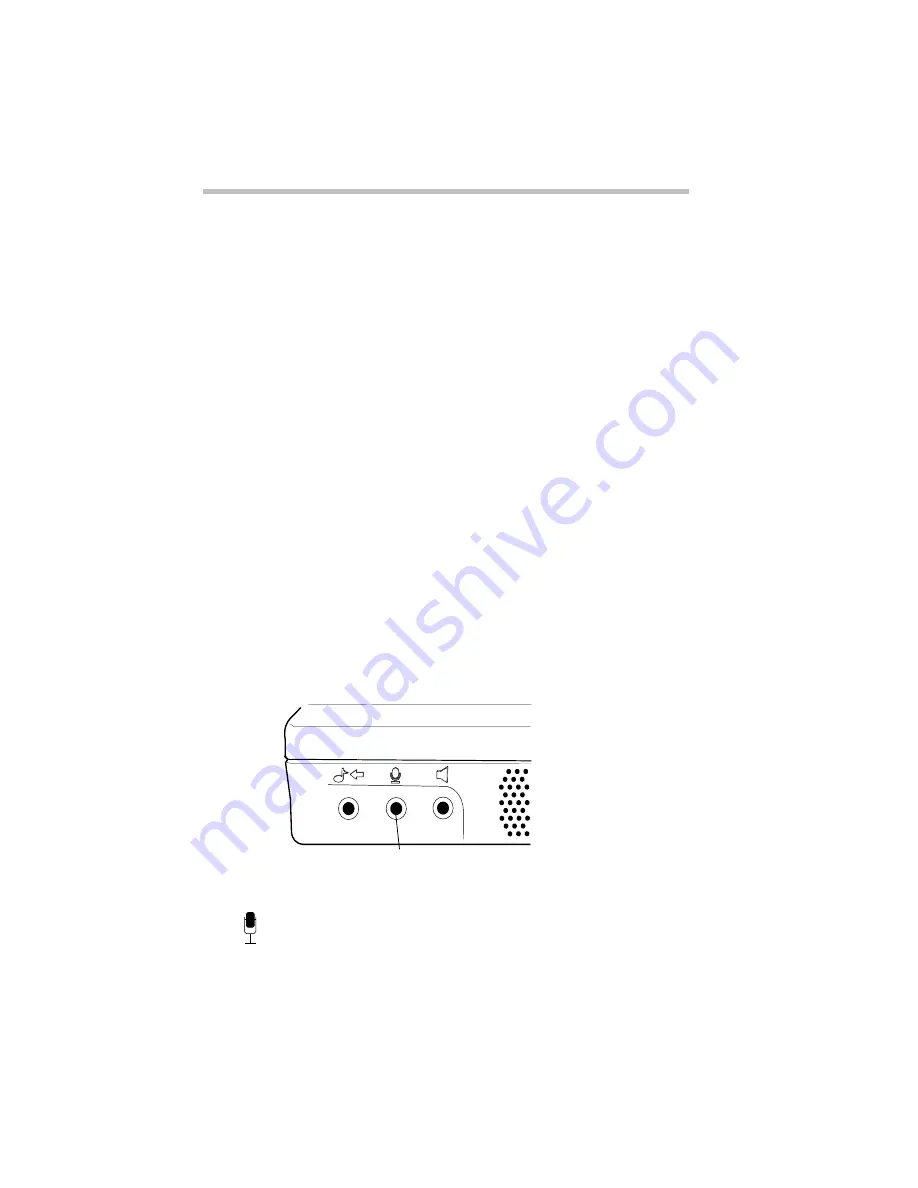
The Wide World of Multimedia
Recording Sounds as Wave Files
Part I: Getting To Know Your Computer
152
To adjust the recording quality, follow these steps:
1 If you already have the Sound Recorder open, skip to
step 5.
2 Click Start, then point to Programs.
3 Point to Accessories, then point to Multimedia.
4 Click Sound Recorder.
Windows 95 opens the Sound Recorder window.
5 Click Edit, then click Audio Properties.
Sound Recorder opens the Audio Properties sheet.
6 Adjust the Recording Volume, Preferred device and Pre-
ferred quality according to your needs.
7 Click OK.
Your new settings will take effect the next time you record.
Using an External Microphone
The computer has a built-in microphone for recording sounds. To
record higher quality sounds, you may wish to use an external
microphone. To attach an external microphone, follow these steps:
The microphone jack
1 Locate the microphone jack on the front of the computer.
2 Plug the microphone cord into the microphone jack.
Microphone jack
Содержание PORTEGE 650CT
Страница 38: ...Let s Start at the Very Beginning Create or Purchase Master Diskettes Part I Getting To Know Your Computer 39 ...
Страница 71: ...Getting to Know the Desktop Lesson 14 Turning Your Computer Off Part I Getting To Know Your Computer 73 ...
Страница 210: ...Using Your Computer on Your Desktop Using the Optional Desk Station V Plus Part I Getting To Know Your Computer 219 ...
Страница 417: ...The Diagnostic Test ExitingtheDiagnosticMenus Part II Technical Reference 439 ...
Страница 442: ...System Resources Viewing and Changing System Resources Part III Appendixes 469 ...
Страница 458: ...Using Windows for Workgroups GettingHelp Part III Appendixes 487 ...






























