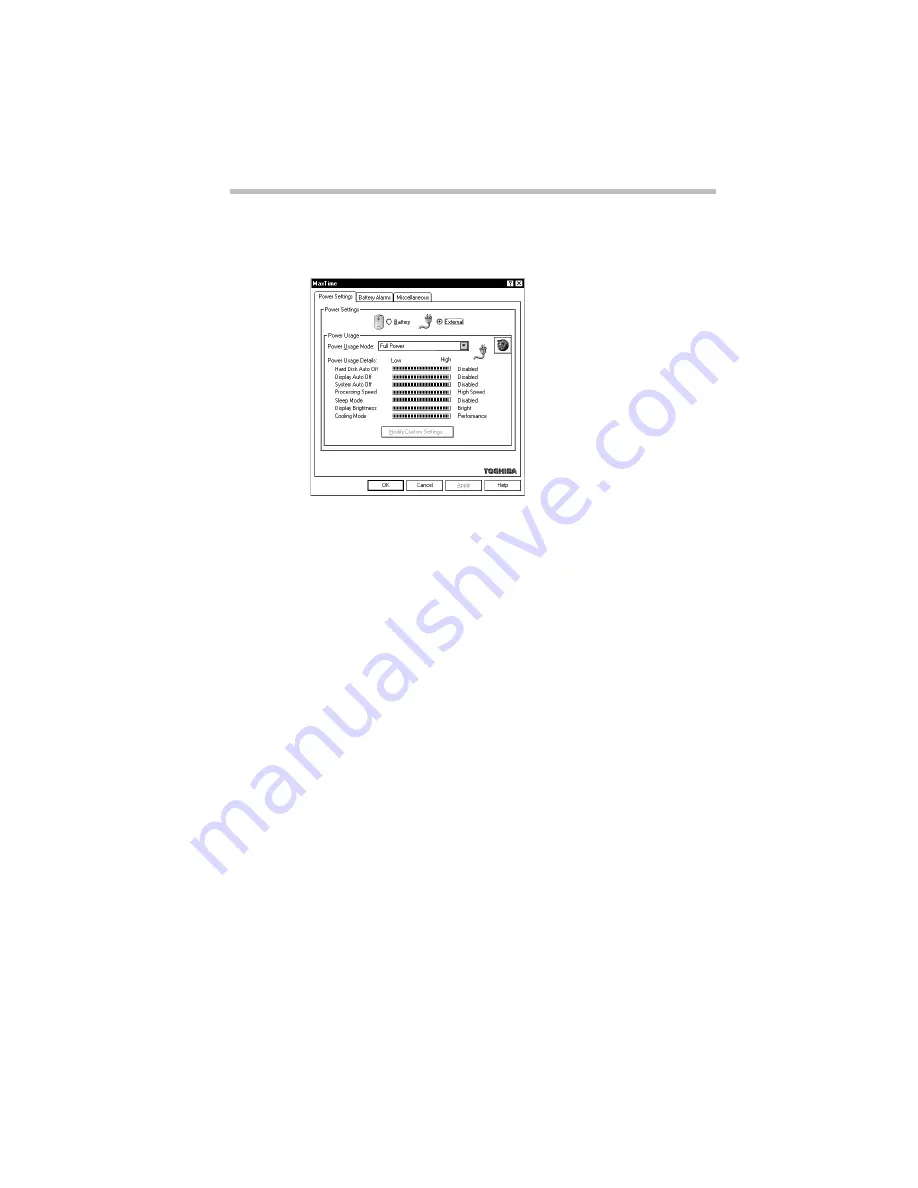
Taking Your Computer on the Road
Conserving Power
Part I: Getting To Know Your Computer
133
The MaxTime Control Panel opens with the Power Settings
tab on top.
The Power Settings tab of the MaxTime Control Panel
4 Choose the power source for which you want to set power-
saving options:
❖
To set the power-saving options the system will use when it
is running on battery power, click the button next to
Battery.
❖
To set the power-saving options the system will use when it
is running on AC power, click the button next to External.
5 Click the desired Power Usage Mode setting in the Power
Usage Mode list box.
6 Click OK to save your settings and exit the MaxTime
Control Panel.
Setting Your Own Power Usage Options
If you set the power usage mode to Custom Settings, you can set
your computer's power-saving options individually. For example,
if you want the computer's processing speed set to its maximum
level but want to take advantage of all the other power-saving
features, this is the way to do it.
This section describes each of the power-saving options. The most
energy efficient settings are indicated with an Energy Star logo.
Содержание PORTEGE 650CT
Страница 38: ...Let s Start at the Very Beginning Create or Purchase Master Diskettes Part I Getting To Know Your Computer 39 ...
Страница 71: ...Getting to Know the Desktop Lesson 14 Turning Your Computer Off Part I Getting To Know Your Computer 73 ...
Страница 210: ...Using Your Computer on Your Desktop Using the Optional Desk Station V Plus Part I Getting To Know Your Computer 219 ...
Страница 417: ...The Diagnostic Test ExitingtheDiagnosticMenus Part II Technical Reference 439 ...
Страница 442: ...System Resources Viewing and Changing System Resources Part III Appendixes 469 ...
Страница 458: ...Using Windows for Workgroups GettingHelp Part III Appendixes 487 ...






























