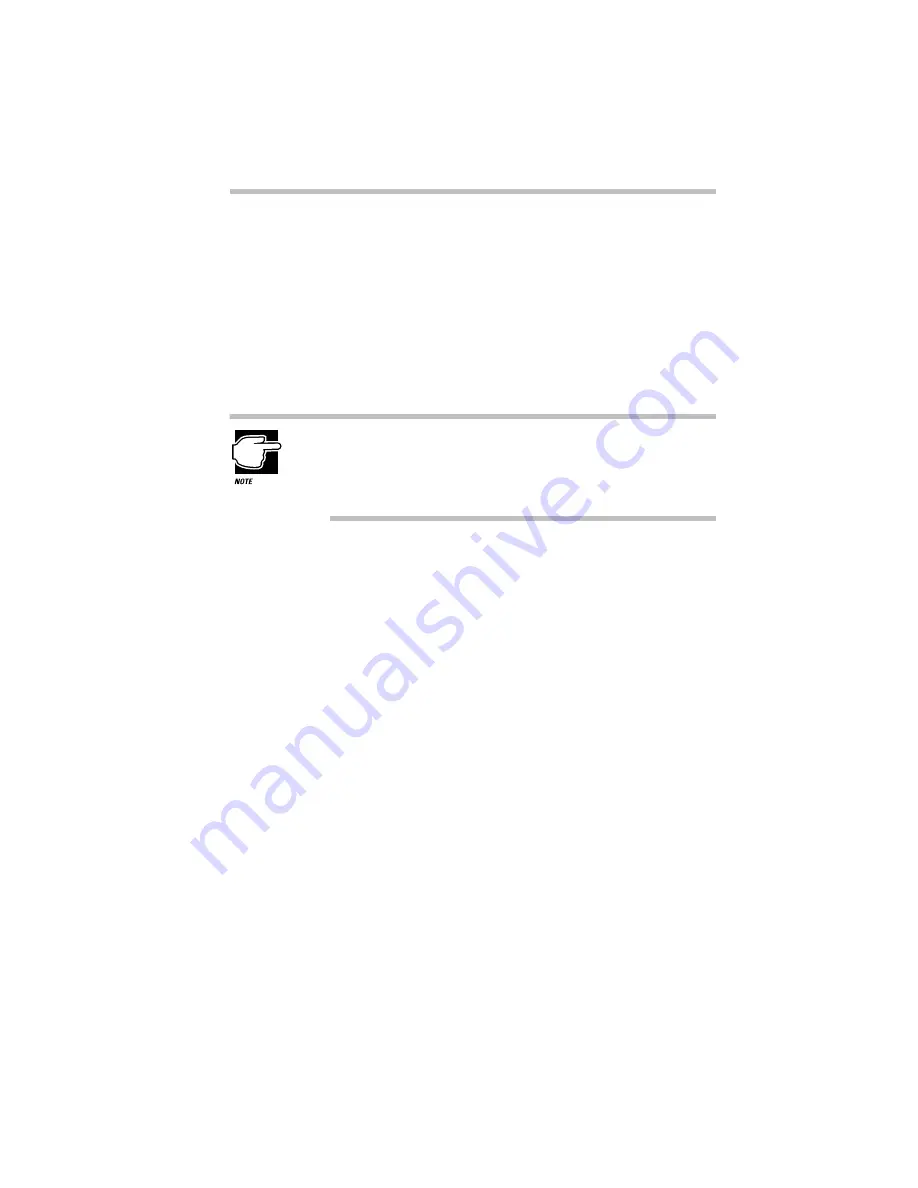
Using Your Computer on Your Desktop
Using an External Monitor
Part I: Getting To Know Your Computer
191
The Power On Display option in TSETUP has two settings:
❖
Internal/External sends the display to the external monitor. If
no external monitor is attached, it sends information to the
computer’s built-in display. (This is the default.)
❖
Simultaneous sends display output to both the external monitor
and the built-in display. This is especially useful if you’re mak-
ing a presentation and wish to guide the discussion from your
notebook.
Simultaneous mode won’t work if your external monitor, or
other projection device, can’t display resolutions of 800 x 600
or higher, or if you’re using a display mode not supported by
the built-in display adapter.
This section explains how to change this option using the hotkey
(
Fn
+
F5
). To set the Power On Display option using TSETUP, see
the DISPLAY section of the TSETUP chapter on page 406.
To set this option using the hotkey, follow these steps:
1 Press
Fn
+
F5
.
2 Still holding
Fn
, press
F5
repeatedly until the setting you
want takes effect.
This hotkey cycles through the settings in the following order:
built-in display only, external monitor only and simultaneous
display.
3 Release the
Fn
key.
Содержание PORTEGE 650CT
Страница 38: ...Let s Start at the Very Beginning Create or Purchase Master Diskettes Part I Getting To Know Your Computer 39 ...
Страница 71: ...Getting to Know the Desktop Lesson 14 Turning Your Computer Off Part I Getting To Know Your Computer 73 ...
Страница 210: ...Using Your Computer on Your Desktop Using the Optional Desk Station V Plus Part I Getting To Know Your Computer 219 ...
Страница 417: ...The Diagnostic Test ExitingtheDiagnosticMenus Part II Technical Reference 439 ...
Страница 442: ...System Resources Viewing and Changing System Resources Part III Appendixes 469 ...
Страница 458: ...Using Windows for Workgroups GettingHelp Part III Appendixes 487 ...






























