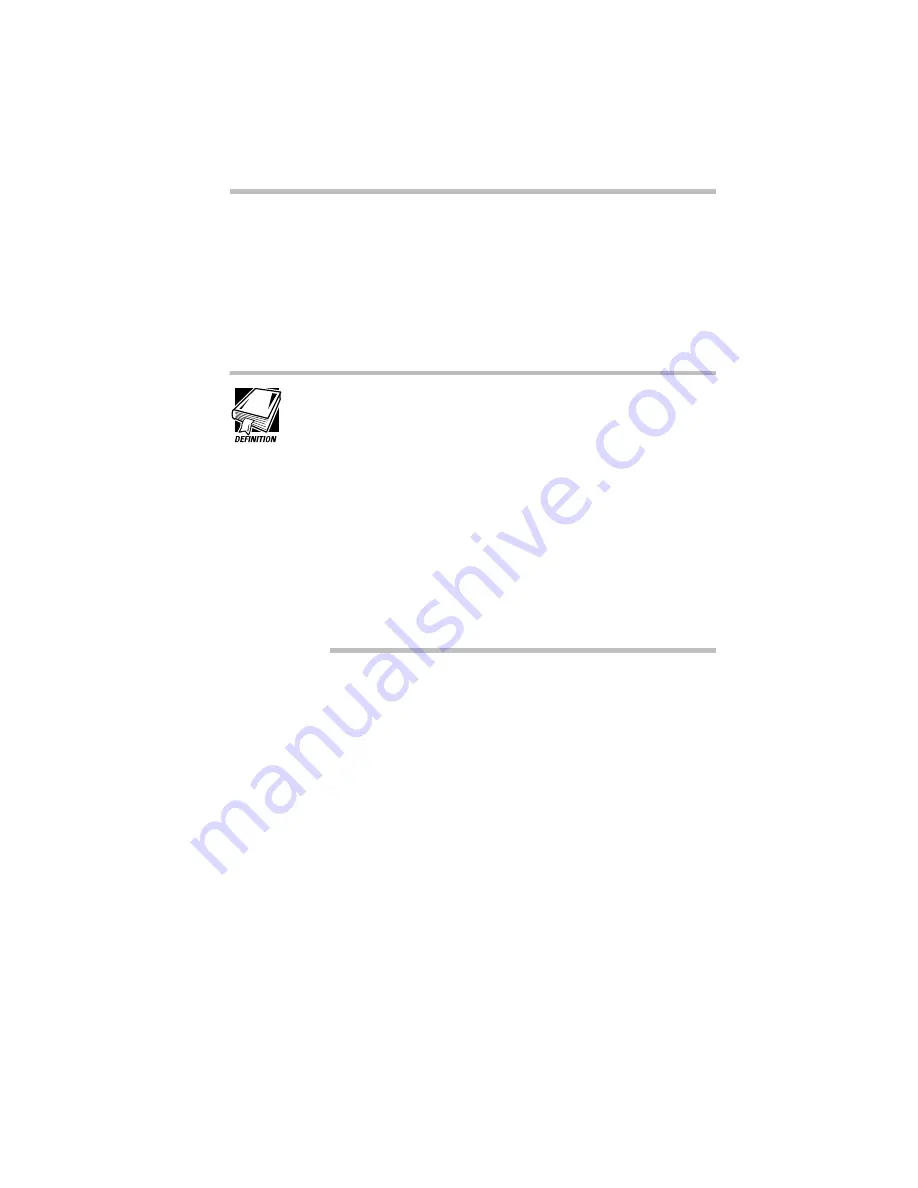
Making Life Easier
Saving Time with Multiple Configurations
Part I: Getting To Know Your Computer
255
Creating Your Own Button Icon
The button icons used to identify the configuration are small bit-
map drawings that are 45 by 42 pixels. To assign your own unique
icon to one of the configuration buttons, locate a piece of clip art
you like or create an icon using a program for drawing bitmaps or
icons.
If you’re new to computers, an icon is a small drawing that
represents a task, function or feature.
A pixel is the smallest area of the screen that the system can
control. Some screens contain a total of 640 x 480 pixels.
Others contain 800 x 600 pixels. All information displayed
consists of combinations of colored or black and white pixels.
Clip art is the term that refers to computer-ready graphics you
can buy from a graphics company or over the Internet.
A bitmap is drawing that consists of tiny dots (in this case,
pixels) that when viewed from a distance form a picture.
If you draw an icon, save it as a bitmap or as an icon, making sure
it has the extension .BMP or.ICO. Save it or copy it to the
c:\toshiba\tap\images folder.
To assign your icon, follow these steps:
1 Click the configuration button you wish to modify.
2 Click Properties.
The Configuration Properties dialog box opens.
Содержание PORTEGE 650CT
Страница 38: ...Let s Start at the Very Beginning Create or Purchase Master Diskettes Part I Getting To Know Your Computer 39 ...
Страница 71: ...Getting to Know the Desktop Lesson 14 Turning Your Computer Off Part I Getting To Know Your Computer 73 ...
Страница 210: ...Using Your Computer on Your Desktop Using the Optional Desk Station V Plus Part I Getting To Know Your Computer 219 ...
Страница 417: ...The Diagnostic Test ExitingtheDiagnosticMenus Part II Technical Reference 439 ...
Страница 442: ...System Resources Viewing and Changing System Resources Part III Appendixes 469 ...
Страница 458: ...Using Windows for Workgroups GettingHelp Part III Appendixes 487 ...






























