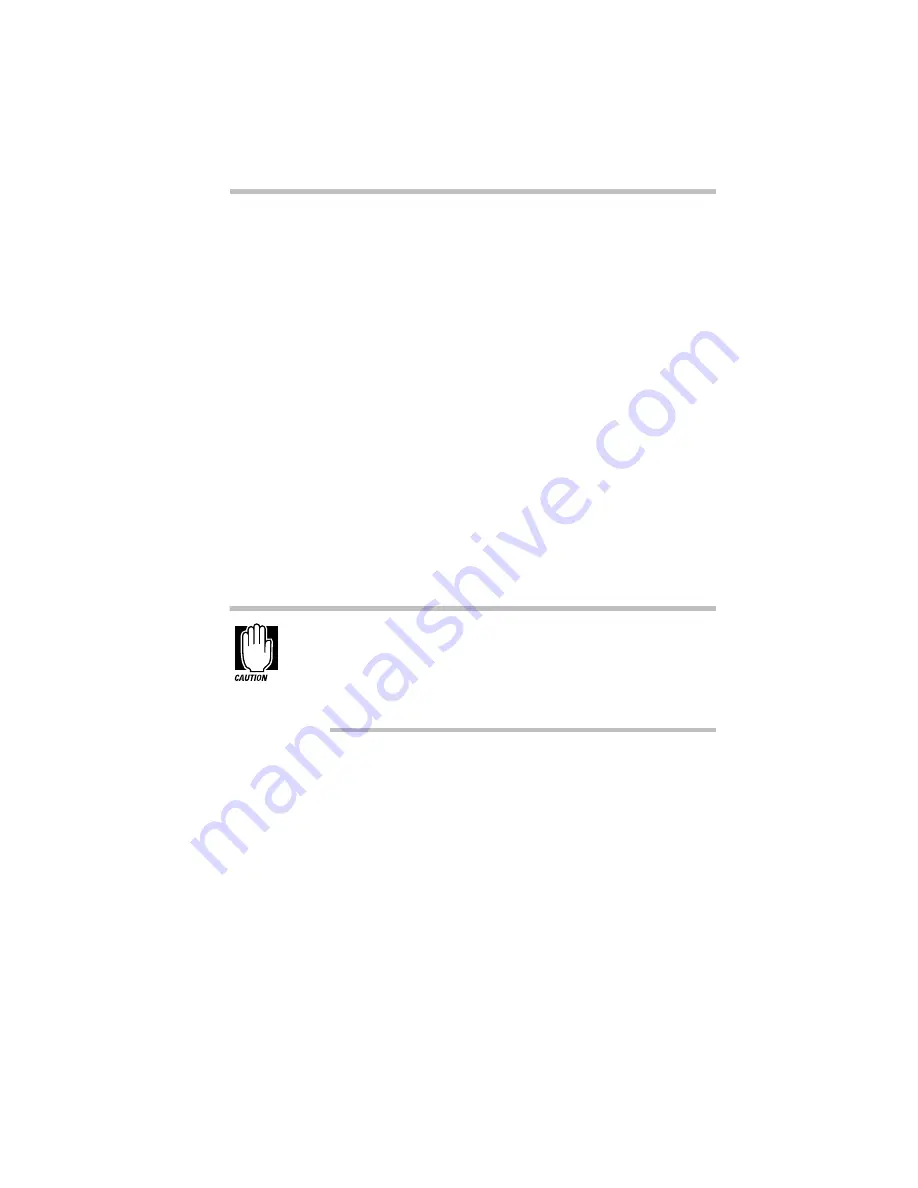
If Something Goes Wrong
Resolving a Hardware Conflict
Part I: Getting To Know Your Computer
315
There are three things you can do to resolve hardware conflicts.
❖
Disable the device causing the conflict.
To disable a legacy device, remove it from the computer. For a
Plug and Play device, see “Fixing a Problem with Device
Manager” on page 315.
❖
Disable another system component and use its resources for
the new device.
See “Fixing a Problem with Device Manager” on page 315.
❖
Reconfigure the device so its requirements do not conflict.
Refer to the device’s documentation for instructions about
changing settings on the device.
Fixing a Problem with Device Manager
Device manager provides a way to check and change the
configuration of a device.
Using Device Manager to change the default settings can
cause other conflicts that make one or more devices unus-
able. Device Manager is a tool for advanced users who under-
stand configuration parameters and the ramifications of
changing them.
Disabling a Device in Windows 95
To disable a device, follow these steps:
1 Click the My Computer icon with the secondary button,
then click Properties.
The System Properties dialog box displays.
2 Click the Device Manager tab.
3 Double-click the device type to display the device installed.
Содержание PORTEGE 650CT
Страница 38: ...Let s Start at the Very Beginning Create or Purchase Master Diskettes Part I Getting To Know Your Computer 39 ...
Страница 71: ...Getting to Know the Desktop Lesson 14 Turning Your Computer Off Part I Getting To Know Your Computer 73 ...
Страница 210: ...Using Your Computer on Your Desktop Using the Optional Desk Station V Plus Part I Getting To Know Your Computer 219 ...
Страница 417: ...The Diagnostic Test ExitingtheDiagnosticMenus Part II Technical Reference 439 ...
Страница 442: ...System Resources Viewing and Changing System Resources Part III Appendixes 469 ...
Страница 458: ...Using Windows for Workgroups GettingHelp Part III Appendixes 487 ...






























