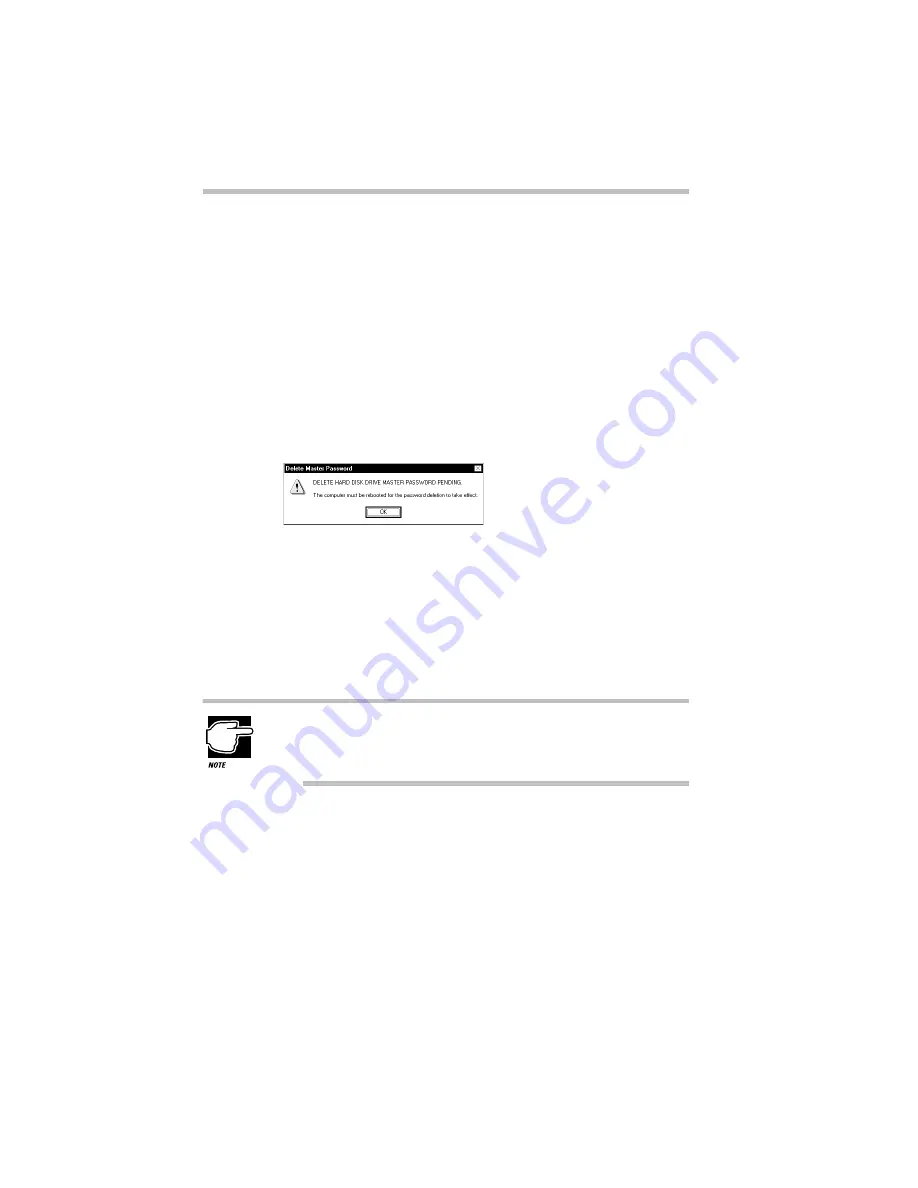
Keeping Your Files Safe
Using a Hard Disk Drive Password
Part I: Getting To Know Your Computer
244
12 Click OK.
Clicking Cancel cancels the deletion process for the current
drive and starts the deletion process for the next selected drive.
The HDD Password utility displays a warning box offering
you one chance to cancel the deletion process.
13 Click Yes.
Clicking No cancels the deletion process.
After all the selected drives have been processed, the HDD
Password utility displays the following dialog box.
The Delete Master Password pending dialog box
14 Click OK.
The Toshiba HDD Password Utility dialog box displays those
drives with deleted passwords as “Deleted (Pending)” in the
status column.
15 Click Exit.
If you try to change the password before restarting the com-
puter, the password that was in place the last time the com-
puter was started will be the effective password.
16 Click the Start button, then Shut Down.
Windows 95 displays the Shut Down Windows dialog box.
17 Click the box next to the message, Restart the computer?,
then click Yes for your password changes to take effect.
Содержание PORTEGE 650CT
Страница 38: ...Let s Start at the Very Beginning Create or Purchase Master Diskettes Part I Getting To Know Your Computer 39 ...
Страница 71: ...Getting to Know the Desktop Lesson 14 Turning Your Computer Off Part I Getting To Know Your Computer 73 ...
Страница 210: ...Using Your Computer on Your Desktop Using the Optional Desk Station V Plus Part I Getting To Know Your Computer 219 ...
Страница 417: ...The Diagnostic Test ExitingtheDiagnosticMenus Part II Technical Reference 439 ...
Страница 442: ...System Resources Viewing and Changing System Resources Part III Appendixes 469 ...
Страница 458: ...Using Windows for Workgroups GettingHelp Part III Appendixes 487 ...






























