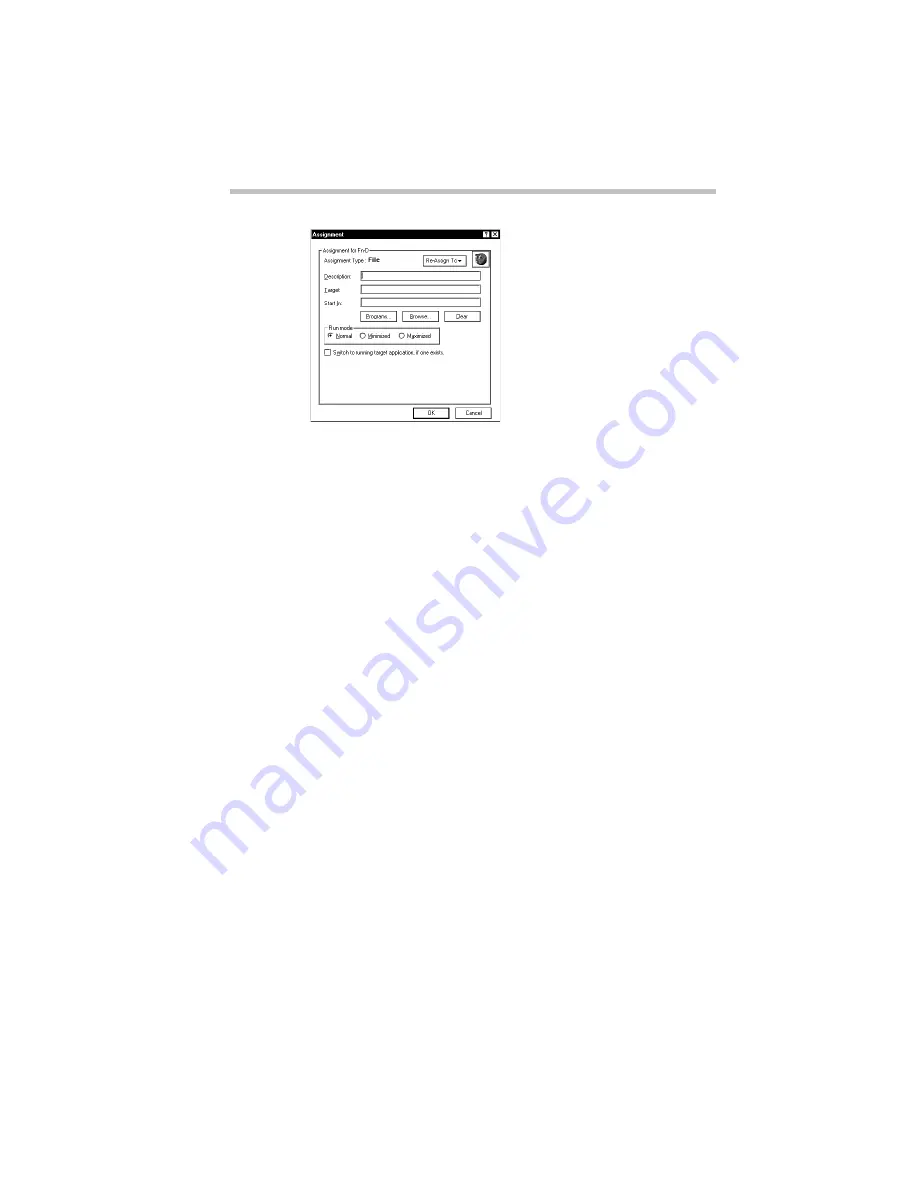
Making Life Easier
Starting Programs Faster with Fn-esse
Part I: Getting To Know Your Computer
265
The Assignment dialog box
5 Fill in the Description, Target and Start in text boxes with
the file information, or click Programs or Browse to choose
your file from a list:
❖
Clicking Programs displays the Programs Browser dialog
box, which lists the items in the Programs menu.
❖
Clicking Browse displays the Open dialog box, which
allows you to select your file from a directory tree.
6 Click the folder which contains the program or file you
want to assign.
Fn-esse displays the selected folder’s contents.
7 Click the program icon (or the file icon) to which you want
to assign the
Fn
key combination.
8 Exit the dialog box:
❖
Click OK if you’re in the Programs Browser.
❖
Click Open if you’re in the Open dialog box.
Fn-esse displays the Assignment dialog box with the Descrip-
tion, Target and Start in text boxes filled in.
Содержание PORTEGE 650CT
Страница 38: ...Let s Start at the Very Beginning Create or Purchase Master Diskettes Part I Getting To Know Your Computer 39 ...
Страница 71: ...Getting to Know the Desktop Lesson 14 Turning Your Computer Off Part I Getting To Know Your Computer 73 ...
Страница 210: ...Using Your Computer on Your Desktop Using the Optional Desk Station V Plus Part I Getting To Know Your Computer 219 ...
Страница 417: ...The Diagnostic Test ExitingtheDiagnosticMenus Part II Technical Reference 439 ...
Страница 442: ...System Resources Viewing and Changing System Resources Part III Appendixes 469 ...
Страница 458: ...Using Windows for Workgroups GettingHelp Part III Appendixes 487 ...






























