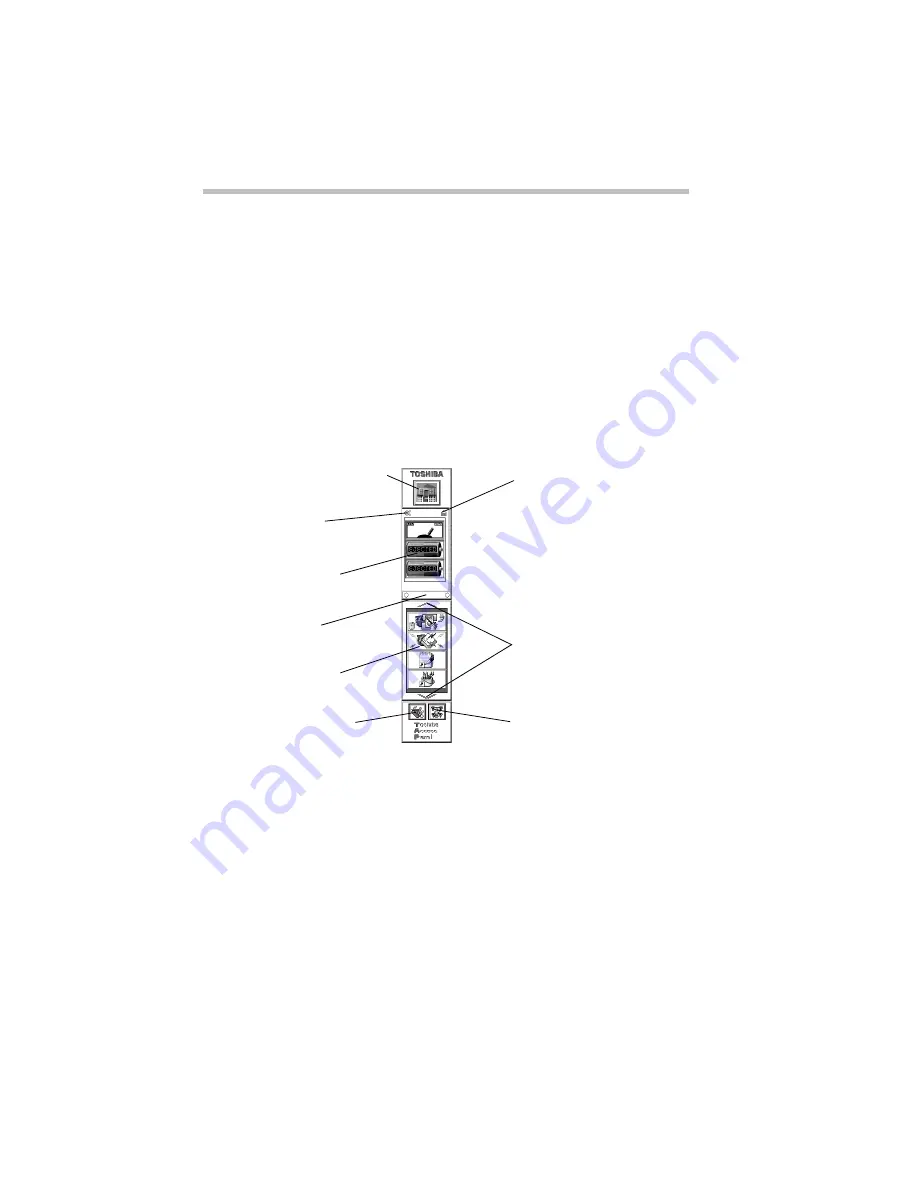
Getting to Know the Desktop
Lesson 12: Exploring the Toshiba Access Panel
Part I: Getting To Know Your Computer
66
You have almost finished the tutorial. You now know how to
remove icons and objects from the desktop. Continue reading to
learn how to use the Help features if you get lost.
Lesson 12: Exploring the Toshiba Access Panel
The Toshiba Access Panel, located on the right side of the desk-
top, is a handy place to check the power usage gauges, launch
Toshiba applications and other programs, access a variety of on
line help features, and set up separate configurations for working
at home, at the office, or when you are travelling.
The Toshiba Access Panel
The illustration identifies the parts of the panel. The following
steps demonstrate some of the things you can do with the panel.
1 To move the panel from the right side of the desk to the left
side, click the panel and, while holding the primary button,
drag it to the new position.
Release the button when the panel is where you want it to stay.
You can place the panel only on the right or left sides of the
desktop.
Configuration button
Dashboard
Splitter
Application
Options button
Help button
Gauge
icons
Application
scroll buttons
gallery button
Dashboard
tear-off button
Содержание PORTEGE 650CT
Страница 38: ...Let s Start at the Very Beginning Create or Purchase Master Diskettes Part I Getting To Know Your Computer 39 ...
Страница 71: ...Getting to Know the Desktop Lesson 14 Turning Your Computer Off Part I Getting To Know Your Computer 73 ...
Страница 210: ...Using Your Computer on Your Desktop Using the Optional Desk Station V Plus Part I Getting To Know Your Computer 219 ...
Страница 417: ...The Diagnostic Test ExitingtheDiagnosticMenus Part II Technical Reference 439 ...
Страница 442: ...System Resources Viewing and Changing System Resources Part III Appendixes 469 ...
Страница 458: ...Using Windows for Workgroups GettingHelp Part III Appendixes 487 ...






























