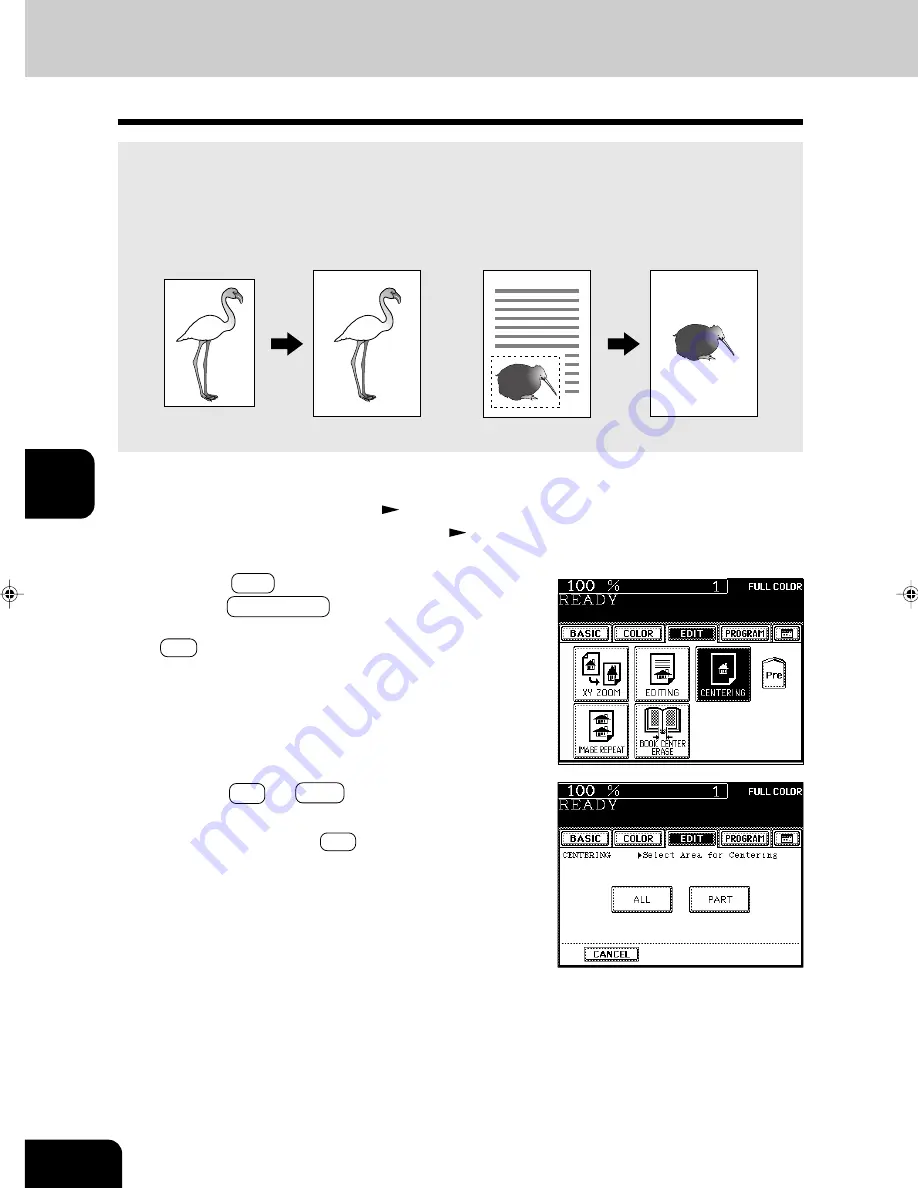
1
2
3
4
5
6
7
8
9
10
11
12
USING THE EDITING FUNCTIONS
5-18
2
Press the EDIT key to enter the editing menu, and
press the CENTERING key.
- If the key for the desired function is not shown, press the
Next key to switch the screen.
3
Press the ALL (or PART ) key to select the area for
centering.
- If you have pressed the ALL key, go to step 8.
10. CENTERING
You can trim all of or a part of an original and copy it out in the center of a sheet.
* Centering is only possible with standard sized originals.
* If the settings of the original and copy sizes are not made appropriately, the image may not be copied
completely.
1
Place paper in the drawer(s).
Page 2-4
- When using this mode in bypass copying (
Page 6-5),
be sure to specify the paper size.
All
Part
ST
LT
Содержание e-studio 211c
Страница 1: ......
Страница 2: ......
Страница 61: ...1 2 3 4 5 6 7 8 9 10 11 12 3 18 SETTING OF BASIC COPY MODES ...
Страница 71: ...1 2 3 4 5 6 7 8 9 10 11 12 4 10 COLOR EDITING AND ADJUSTMENT ...
Страница 93: ...1 2 3 4 5 6 7 8 9 10 11 12 USING THE EDITING FUNCTIONS 5 22 ...
Страница 129: ...1 2 3 4 5 6 7 8 9 10 11 12 6 36 USING THE SPECIAL FUNCTIONS ...
Страница 199: ...1 2 3 4 5 6 7 8 9 10 11 12 9 30 WHENTHE GRAPHIC SYMBOLS FLASH ONTHETOUCH PANEL ...
Страница 200: ...1 2 3 4 5 6 7 8 9 10 11 12 10 1 10 MAINTENANCE 1 Daily inspection 10 2 2 Simple troubleshooting 10 4 ...
Страница 222: ...1 2 3 4 5 6 7 8 9 10 11 12 11 17 MEMO ...
Страница 223: ...1 2 3 4 5 6 7 8 9 10 11 12 11 18 SPECIFICATIONS OPTIONS MEMO ...
Страница 224: ......
Страница 225: ......






























