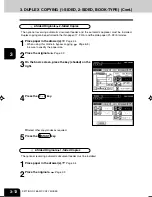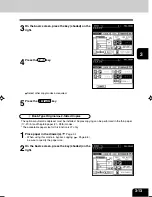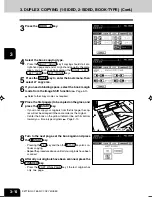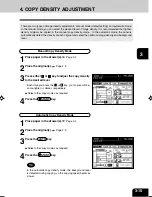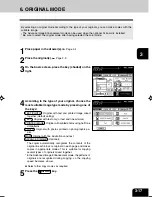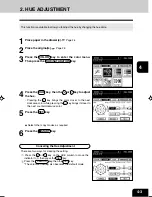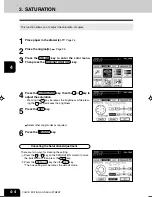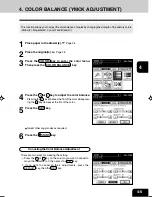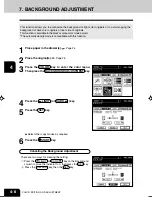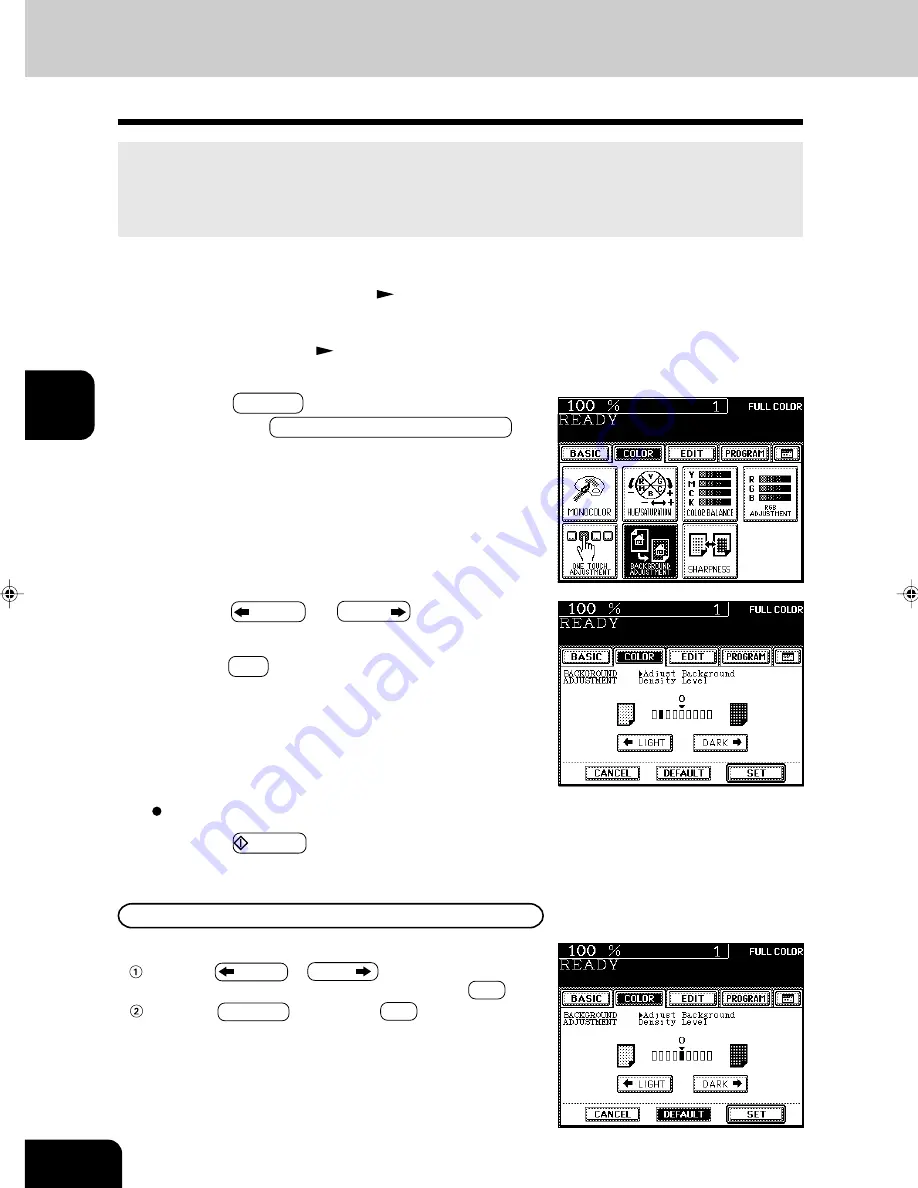
1
2
3
4
5
6
7
8
9
10
11
12
4-8
COLOR EDITING AND ADJUSTMENT
2
Place the original(s).
Page 2-9
3
Press the COLOR key to enter the color menu.
Then press the BACKGROUND ADJUSTMENT key.
7. BACKGROUND ADJUSTMENT
This function allows you to emphasize the background of light color originals or to avoid copying the
background of dark color originals or rear side of originals.
This function is available in the black or monocolor mode as well.
*The automatic density mode is not available with this function.
1
Place paper in the drawer(s).
Page 2-4
4
Press the
LIGHT (or DARK
) key.
5
Press the SET key.
6
Press the START key.
Canceling the Background Adjustment
There are two ways for clearing the setting.
Press the
LIGHT or DARK
key on the Background
column to move the indicator to 0, then press the SET key.
Press the DEFAULT key, then the SET key.
Select other copy modes as required.
Содержание e-studio 211c
Страница 1: ......
Страница 2: ......
Страница 61: ...1 2 3 4 5 6 7 8 9 10 11 12 3 18 SETTING OF BASIC COPY MODES ...
Страница 71: ...1 2 3 4 5 6 7 8 9 10 11 12 4 10 COLOR EDITING AND ADJUSTMENT ...
Страница 93: ...1 2 3 4 5 6 7 8 9 10 11 12 USING THE EDITING FUNCTIONS 5 22 ...
Страница 129: ...1 2 3 4 5 6 7 8 9 10 11 12 6 36 USING THE SPECIAL FUNCTIONS ...
Страница 199: ...1 2 3 4 5 6 7 8 9 10 11 12 9 30 WHENTHE GRAPHIC SYMBOLS FLASH ONTHETOUCH PANEL ...
Страница 200: ...1 2 3 4 5 6 7 8 9 10 11 12 10 1 10 MAINTENANCE 1 Daily inspection 10 2 2 Simple troubleshooting 10 4 ...
Страница 222: ...1 2 3 4 5 6 7 8 9 10 11 12 11 17 MEMO ...
Страница 223: ...1 2 3 4 5 6 7 8 9 10 11 12 11 18 SPECIFICATIONS OPTIONS MEMO ...
Страница 224: ......
Страница 225: ......