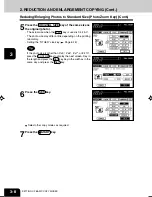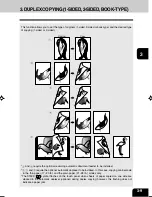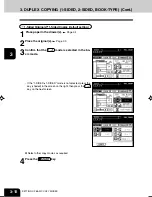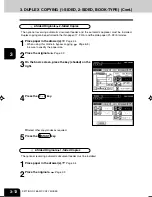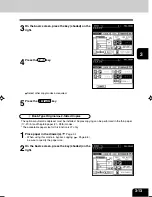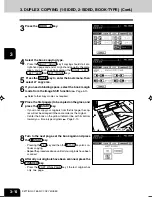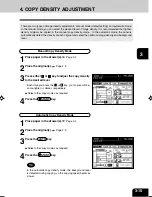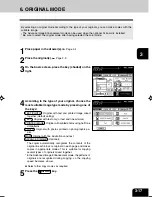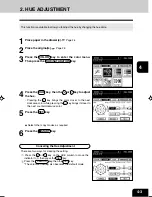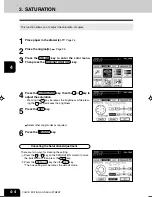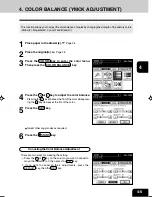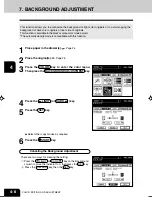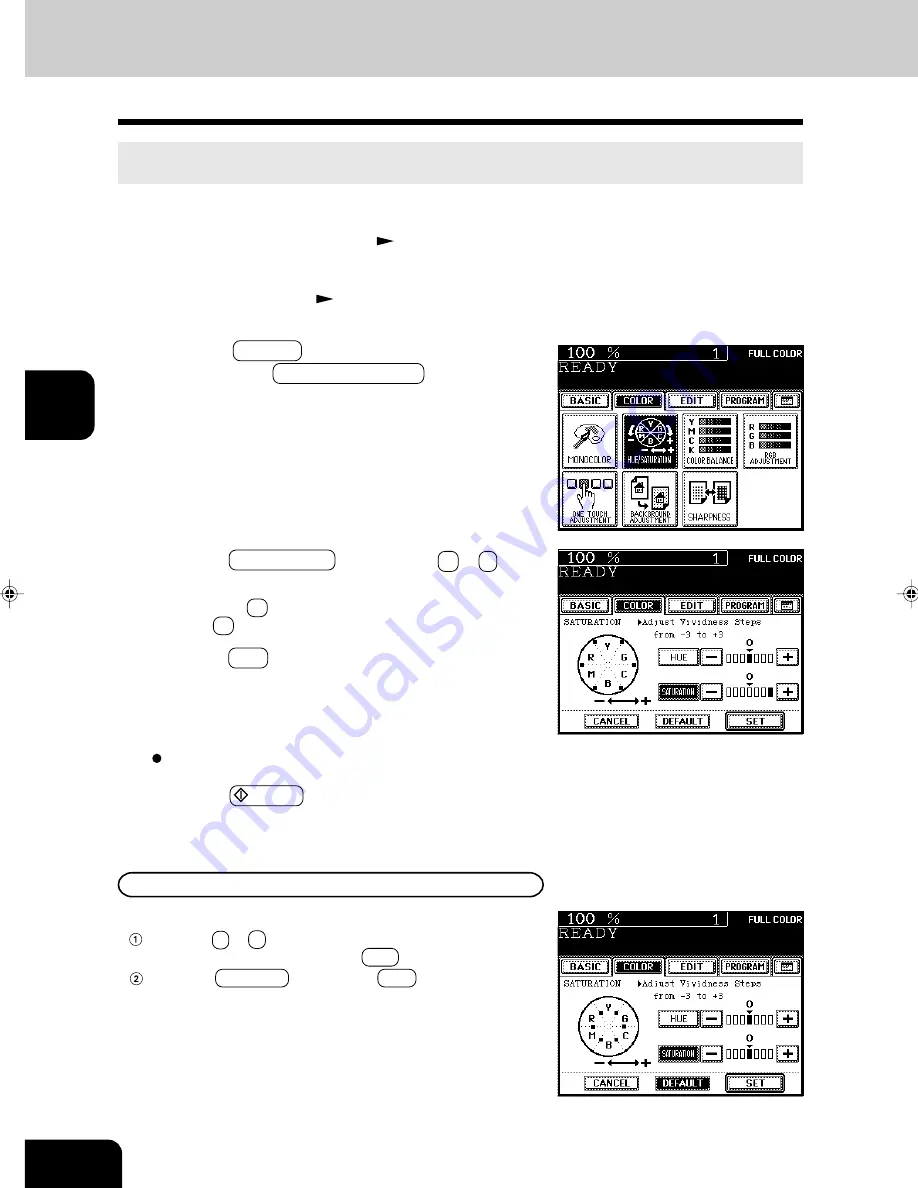
1
2
3
4
5
6
7
8
9
10
11
12
4-4
COLOR EDITING AND ADJUSTMENT
5
Press the SET key.
2
Place the original(s).
Page 2-9
3
Press the COLOR key to enter the color menu.
Then press the HUE/SATURATION key.
3. SATURATION
This function allows you to adjust the saturation of copies.
1
Place paper in the drawer(s).
Page 2-4
4
Press the SATURATION key, then the + or - key to
adjust the saturation.
- Pressing the + key increases the brightness while press-
ing the - key decreases the brightness.
6
Press the START key.
Select other copy modes as required.
Canceling the Saturation Adjustment
There are two ways for clearing the setting.
Press the + or - key on the SATURATION column to move
the indicator to 0, then press the SET key.
Press the DEFAULT key, then the SET key.
*The hue setting also becomes the default mode.
Содержание e-studio 211c
Страница 1: ......
Страница 2: ......
Страница 61: ...1 2 3 4 5 6 7 8 9 10 11 12 3 18 SETTING OF BASIC COPY MODES ...
Страница 71: ...1 2 3 4 5 6 7 8 9 10 11 12 4 10 COLOR EDITING AND ADJUSTMENT ...
Страница 93: ...1 2 3 4 5 6 7 8 9 10 11 12 USING THE EDITING FUNCTIONS 5 22 ...
Страница 129: ...1 2 3 4 5 6 7 8 9 10 11 12 6 36 USING THE SPECIAL FUNCTIONS ...
Страница 199: ...1 2 3 4 5 6 7 8 9 10 11 12 9 30 WHENTHE GRAPHIC SYMBOLS FLASH ONTHETOUCH PANEL ...
Страница 200: ...1 2 3 4 5 6 7 8 9 10 11 12 10 1 10 MAINTENANCE 1 Daily inspection 10 2 2 Simple troubleshooting 10 4 ...
Страница 222: ...1 2 3 4 5 6 7 8 9 10 11 12 11 17 MEMO ...
Страница 223: ...1 2 3 4 5 6 7 8 9 10 11 12 11 18 SPECIFICATIONS OPTIONS MEMO ...
Страница 224: ......
Страница 225: ......