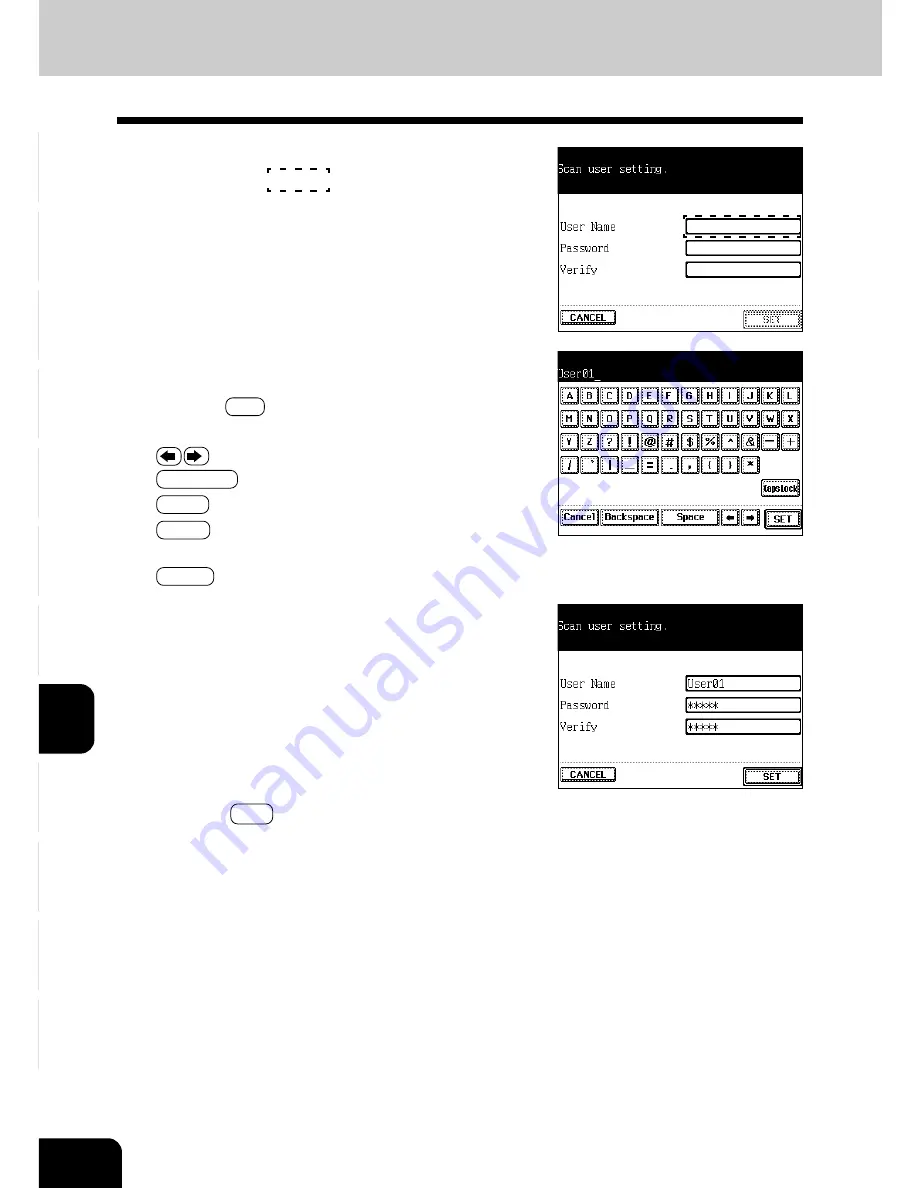
1
2
3
4
5
6
7
8
9
10
11
12
8-28
NETWORK SCANNING FUNCTION (USING THE OPTIONAL PRINTER CONTROLLER)
3. ABOUT THE SETTING BEFORE SCANNING (Cont.)
5
Enter the scan user name within 32 letters using the
alphabet (touch panel) and numbers (digital keys), then
press the SET key.
- Use the following keys as required.
...Press these keys to move the cursor.
Backspace
...Press this key to delete a letter before the cursor.
Space
...Press this key to enter a space.
Cancel
...Press this key to cancel entry of letters and
go back to the screen in step 4.
C Clear (control panel)...Press this key to delete all letters.
6
Key in the password you want to register (the same
number in 5 digits) in both ‘Password’ area and
‘Verify’ area.
7
Press the SET key after the entry of the scan user
name and password.
- The new scan user name is registered.
4
Set your scan user name.
- Press the area
as shown on the screen on the
right to switch to the scan user name input screen.
Содержание e-studio 211c
Страница 1: ......
Страница 2: ......
Страница 61: ...1 2 3 4 5 6 7 8 9 10 11 12 3 18 SETTING OF BASIC COPY MODES ...
Страница 71: ...1 2 3 4 5 6 7 8 9 10 11 12 4 10 COLOR EDITING AND ADJUSTMENT ...
Страница 93: ...1 2 3 4 5 6 7 8 9 10 11 12 USING THE EDITING FUNCTIONS 5 22 ...
Страница 129: ...1 2 3 4 5 6 7 8 9 10 11 12 6 36 USING THE SPECIAL FUNCTIONS ...
Страница 199: ...1 2 3 4 5 6 7 8 9 10 11 12 9 30 WHENTHE GRAPHIC SYMBOLS FLASH ONTHETOUCH PANEL ...
Страница 200: ...1 2 3 4 5 6 7 8 9 10 11 12 10 1 10 MAINTENANCE 1 Daily inspection 10 2 2 Simple troubleshooting 10 4 ...
Страница 222: ...1 2 3 4 5 6 7 8 9 10 11 12 11 17 MEMO ...
Страница 223: ...1 2 3 4 5 6 7 8 9 10 11 12 11 18 SPECIFICATIONS OPTIONS MEMO ...
Страница 224: ......
Страница 225: ......






























