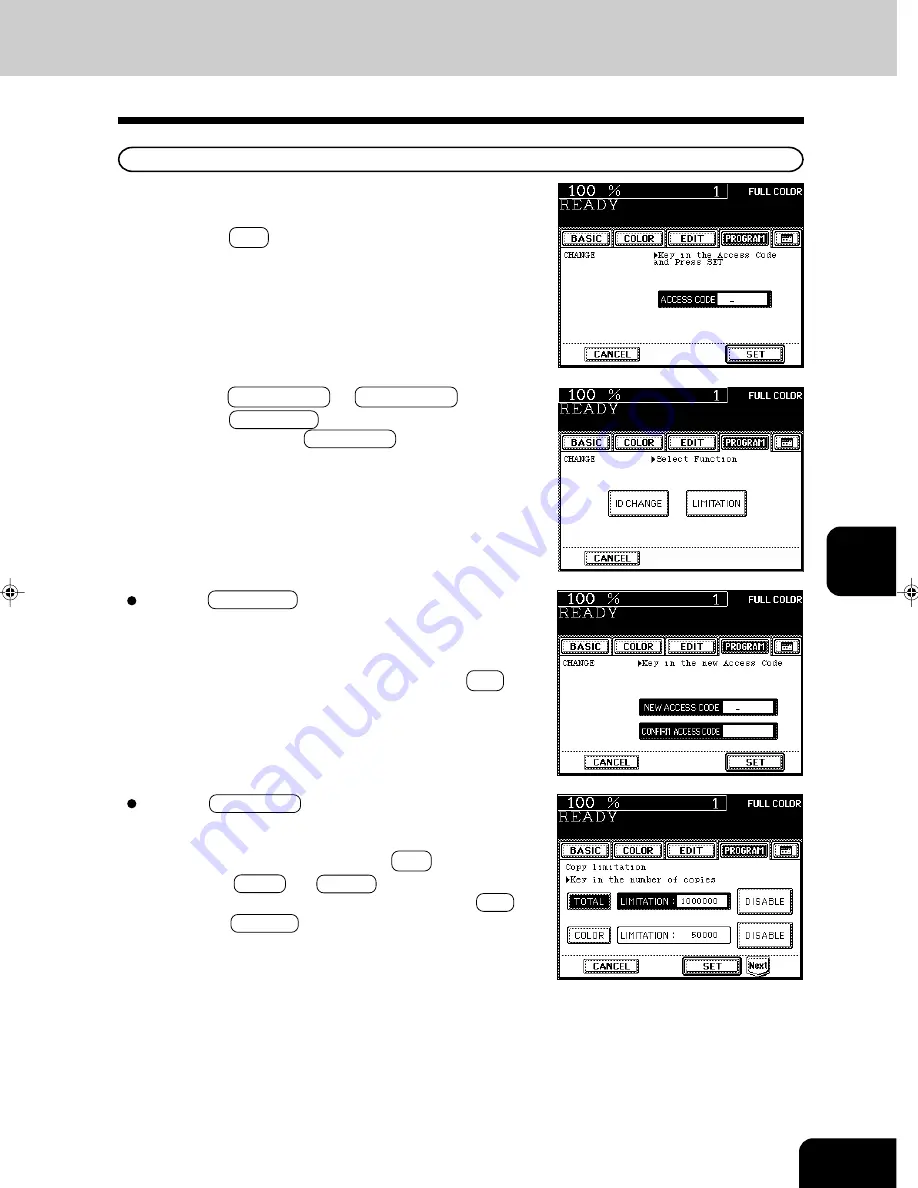
1
2
3
4
5
6
7
8
9
10
11
12
6-27
4
Using the digital keys, enter the current access code
(5 digits) of the department you want to change, and
press the SET key.
When the ID CHANGE key is selected in step 5:
6
Using the digital keys, enter a new access code (5
digits) into the fields of NEW ACCESS CODE and
CONFIRM ACCESS CODE, and press the SET key.
- You cannot enter an access code which has already been
registered. The administrator password and ‘00000’ are in-
valid.
Changing an Access Code / Changing the Limit Number of Outputs by an Access Code
5
Press the ID CHANGE or LIMITATION key.
- When the ID CHANGE key is selected, go to step 6 on the
next page; when the LIMITATION key is selected, go to
step 7 and following steps.
When the LIMITATION key is selected in step 5:
7
Key in a new limit number of copies (limitation) you
want to set, and then press the SET key.
- Press the TOTAL (or COLOR ) key, key in the changed
limit number of outputs (7 digits), and press the SET key.
- Press the DISABLE key if the limitation to the new depart-
ment is not necessary.
Содержание e-studio 211c
Страница 1: ......
Страница 2: ......
Страница 61: ...1 2 3 4 5 6 7 8 9 10 11 12 3 18 SETTING OF BASIC COPY MODES ...
Страница 71: ...1 2 3 4 5 6 7 8 9 10 11 12 4 10 COLOR EDITING AND ADJUSTMENT ...
Страница 93: ...1 2 3 4 5 6 7 8 9 10 11 12 USING THE EDITING FUNCTIONS 5 22 ...
Страница 129: ...1 2 3 4 5 6 7 8 9 10 11 12 6 36 USING THE SPECIAL FUNCTIONS ...
Страница 199: ...1 2 3 4 5 6 7 8 9 10 11 12 9 30 WHENTHE GRAPHIC SYMBOLS FLASH ONTHETOUCH PANEL ...
Страница 200: ...1 2 3 4 5 6 7 8 9 10 11 12 10 1 10 MAINTENANCE 1 Daily inspection 10 2 2 Simple troubleshooting 10 4 ...
Страница 222: ...1 2 3 4 5 6 7 8 9 10 11 12 11 17 MEMO ...
Страница 223: ...1 2 3 4 5 6 7 8 9 10 11 12 11 18 SPECIFICATIONS OPTIONS MEMO ...
Страница 224: ......
Страница 225: ......






























