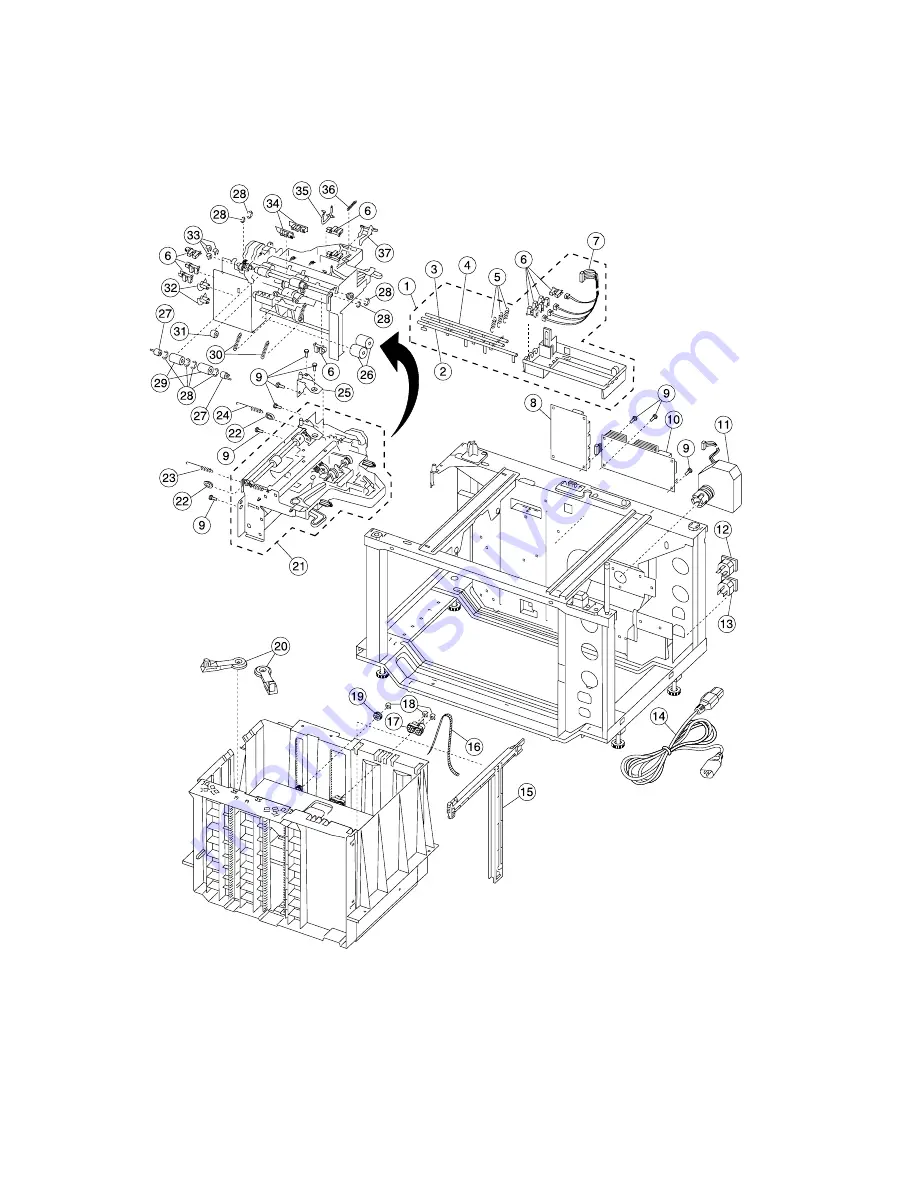Содержание e-STUDIO 20CP
Страница 2: ...COLORPRINTER e STUDIO20CP ...
Страница 3: ... ii ...
Страница 5: ......
Страница 19: ...xvi Service Manual 5060 XXX ...
Страница 37: ...1 18 Service Manual 5060 XXX ...
Страница 161: ...2 124 Service Manual 5060 XXX ...
Страница 200: ...Repair Information 4 15 5060 XXX 4 Remove the right rear cover screw type 121 on page 4 4 A ...
Страница 246: ...Connector Locations 5 17 5060 XXX RIP Board ...
Страница 254: ...Connector Locations 5 25 5060 XXX HVPS Board ...
Страница 256: ...Connector Locations 5 27 5060 XXX HVPS Developer Board ...
Страница 257: ...5 28 Service Manual 5060 XXX ...
Страница 261: ...7 2 Service Manual 5060 XXX Assembly 1 Covers ...
Страница 263: ...7 4 Service Manual 5060 XXX Assembly 1 1 Covers ...
Страница 269: ...7 10 Service Manual 5060 XXX Assembly 5 Paper Feed Output Redrive ...
Страница 271: ...7 12 Service Manual 5060 XXX Assembly 6 Multipurpose Feeder MPF ...
Страница 273: ...7 14 Service Manual 5060 XXX Assembly 7 500 Sheet Integrated Tray ...
Страница 277: ...7 18 Service Manual 5060 XXX Assembly 9 1 ITU Assembly ...
Страница 279: ...7 20 Service Manual 5060 XXX Assembly 10 Cartridge Contact Assembly ...
Страница 281: ...7 22 Service Manual 5060 XXX Assembly 11 Electronics ...
Страница 283: ...7 24 Service Manual 5060 XXX Assembly 11 1 Electronics ...
Страница 291: ...7 32 Service Manual 5060 XXX Assembly 12 Output Expander ...
Страница 293: ...7 34 Service Manual 5060 XXX Assembly 12 1 Output Expander ...
Страница 295: ...7 36 Service Manual 5060 XXX Assembly 13 5 Bin Mailbox ...
Страница 297: ...7 38 Service Manual 5060 XXX Assembly 13 1 5 Bin Mailbox ...
Страница 299: ...7 40 Service Manual 5060 XXX Assembly 14 500 Sheet Tray Option ...
Страница 301: ...7 42 Service Manual 5060 XXX Assembly 14 1 500 Sheet Tray Option ...
Страница 303: ...7 44 Service Manual 5060 XXX Assembly 15 Duplex Unit ...
Страница 305: ...7 46 Service Manual 5060 XXX Assembly 15 1 Duplex Unit ...
Страница 307: ...7 48 Service Manual 5060 XXX Assembly 16 HCIT ...
Страница 309: ...7 50 Service Manual 5060 XXX Assembly 16 1 HCIT ...
Страница 323: ...I 8 Service Manual 5060 XXX ...