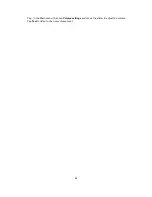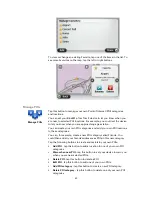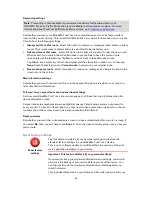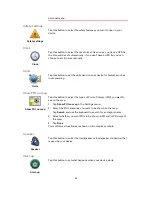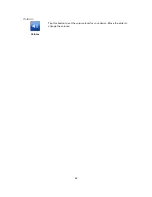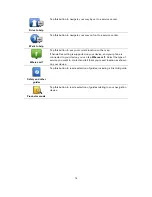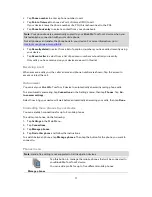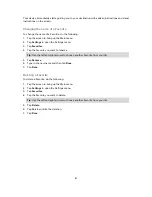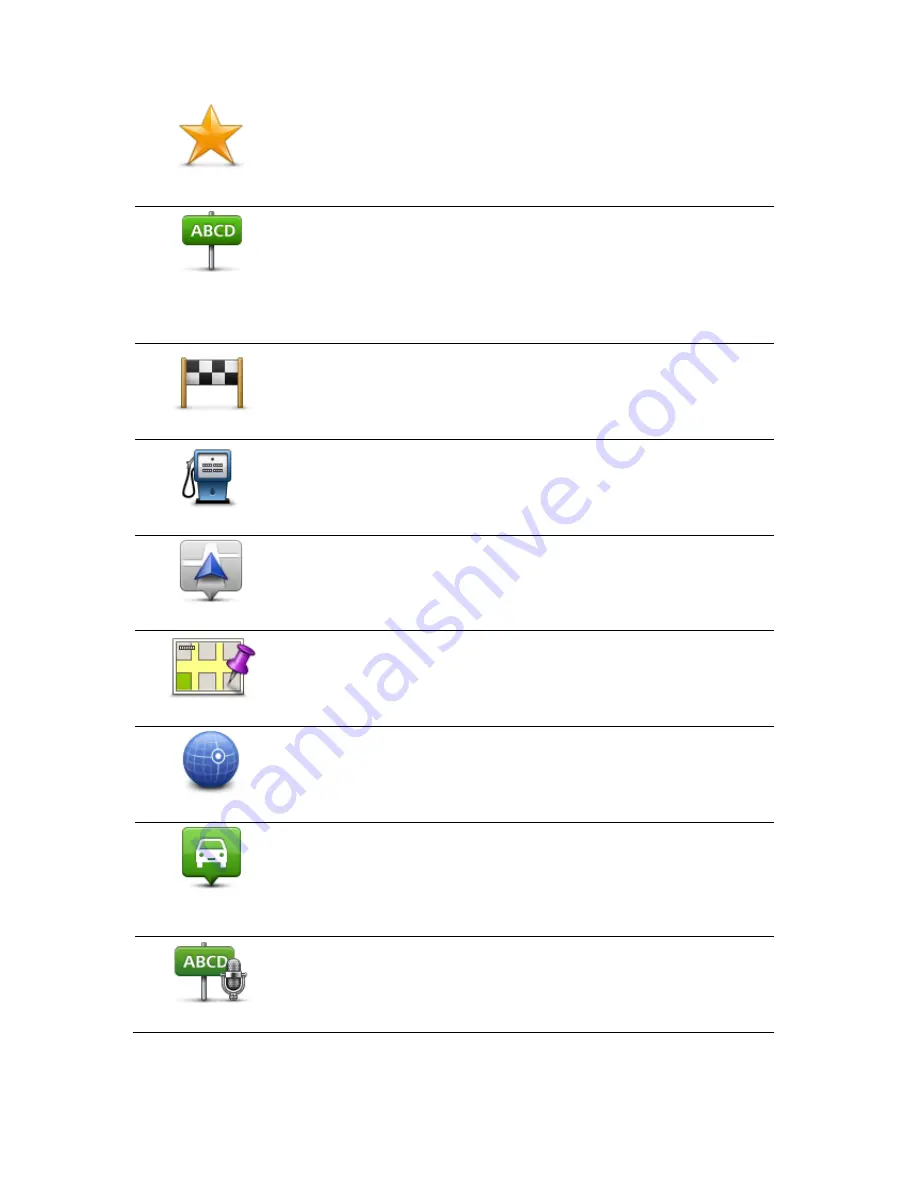
70
Favorite
Tap this button to create a POI from a Favorite.
You might want to create a POI from a Favorite because you can only
create a limited number of Favorites. If you want to create more Favorites
you need to delete some Favorites. To avoid losing a Favorite, save the
location as a POI before you delete the Favorite.
Address
Tap this button to enter an address as a new POI.
When you enter an address, you can choose from four options.
City center
Street and house number
ZIP code
Cross street or intersection
Recent destination
Tap this button to select a POI location from a list of places you have
recently used as destinations.
Point of Interest
Tap this button to add a Point of Interest (POI) as a POI.
For example, if you are creating a category of POIs for your favorite
restaurants, use this option instead of entering the addresses of the
restaurants.
My location
Tap this button to add your current location as a POI.
For example, if you stop somewhere interesting, you can tap this button
to create a new POI at the current location.
Point on map
Tap this button to create a POI using the map browser.
Use the cursor to select the location of the POI, then tap
Done
.
Latitude Longitude
Tap this button to create a POI by entering latitude and longitude values.
Position of last
stop
Tap this button to create a POI from your last recorded position.
Spoken address
Tap this button to create a POI by saying the address.
Содержание Blue&Me TomTom 2
Страница 1: ...Blue Me TomTom 2 Reference Guide...
Страница 8: ...8 Blue Me TomTom 2 Dock USB cable Documentation What s in the box...
Страница 13: ...13 Blue Me specific functions...
Страница 29: ...29 TomTom functions...
Страница 46: ...46 Tip If no lane guidance is shown in the status bar and all lanes are highlighted you can use any lane...
Страница 68: ...68 Volume Volume Tap this button to set the volume level for your device Move the slider to change the volume...