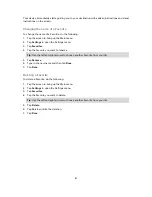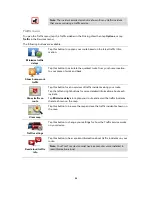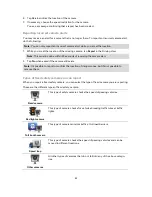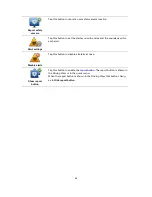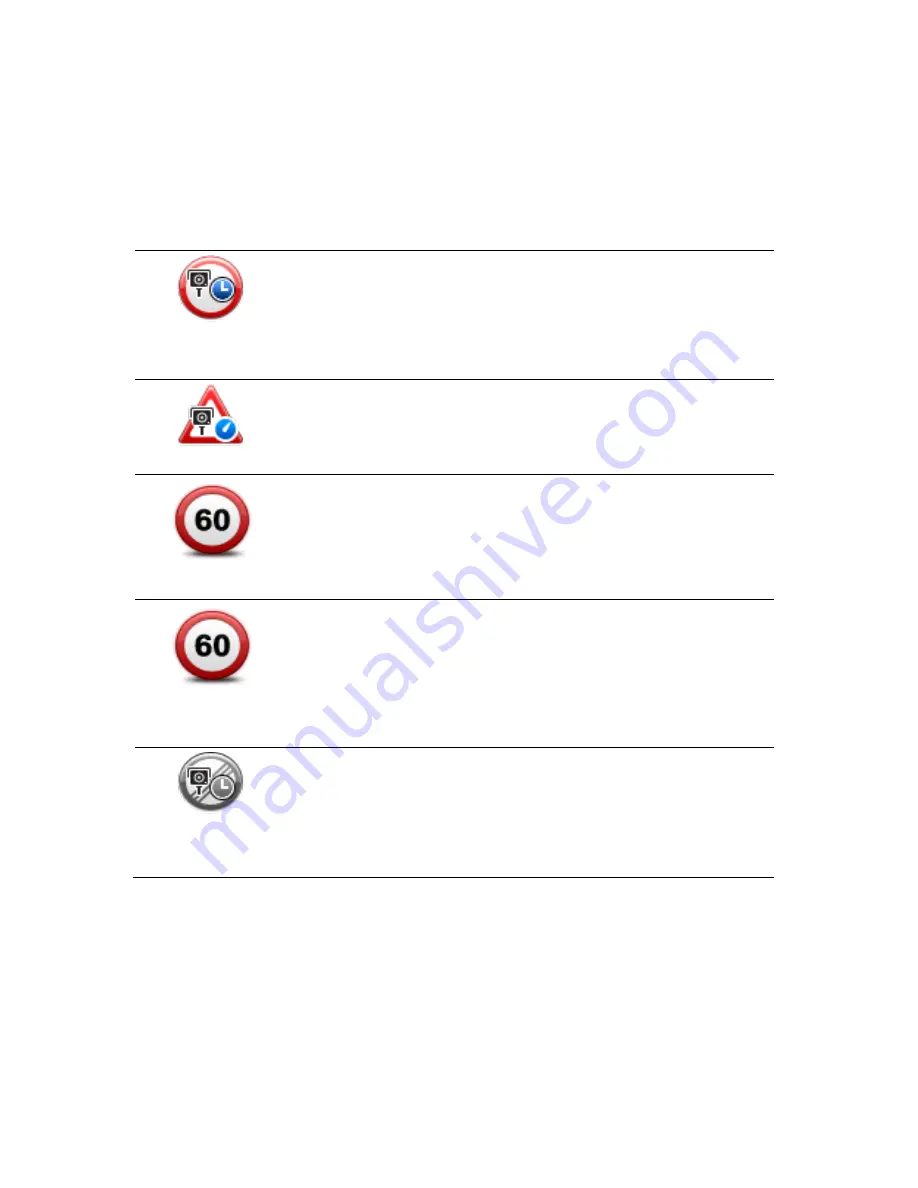
93
Average speed check warnings
There are several types of visual and audible warnings that you may see and hear when you meet
an average speed check camera.
You always receive a start and end zone warning regardless of the speed you are traveling at.
Intermediate warnings, if given, occur every 200 meters.
All the warnings are described below:
Start of zone warning
As you approach the start of an average speed check zone, you see a
visual warning in the top left hand corner of the Driving View with a
distance to the camera underneath it. You hear an audible warning.
You also see a small icon on the road showing the position of the aver-
age speed check camera at the start of the zone.
Intermediate warning - type 1
Once in the speed check zone, if you are not speeding and have already
received a start of zone warning, you see a visual warning in the Driving
View. This reminds you that you are still in the speed check zone.
Intermediate warning - type 2
Once in the speed check zone, if you are driving faster than the permitted
speed and have already received a start of zone warning, you see a
visual warning in the Driving View indicating the maximum permitted
speed. You also hear a quiet audible warning. These warnings are there
to remind you to slow down...
Intermediate warning - type 3
Once in the speed check zone, if you are driving faster than the permitted
speed and have not received a start of zone warning, you see a visual
warning in the Driving View indicating the maximum permitted speed.
You also hear a loud audible warning.
These warnings occur at the FIRST intermediate point only and are there
to remind you to slow down...
End of zone warning
As you approach the end of an average speed check zone, you see a
visual warning in the Driving View with a distance to the camera shown
underneath it. You hear an audible warning.
You also see a small icon on the road showing the position of the aver-
age speed check camera at the end of the zone.
Safety Cameras menu
To open the Safety Cameras menu, tap
Services
in the Main Menu and then tap
Safety Cameras
.
Содержание Blue&Me TomTom 2
Страница 1: ...Blue Me TomTom 2 Reference Guide...
Страница 8: ...8 Blue Me TomTom 2 Dock USB cable Documentation What s in the box...
Страница 13: ...13 Blue Me specific functions...
Страница 29: ...29 TomTom functions...
Страница 46: ...46 Tip If no lane guidance is shown in the status bar and all lanes are highlighted you can use any lane...
Страница 68: ...68 Volume Volume Tap this button to set the volume level for your device Move the slider to change the volume...