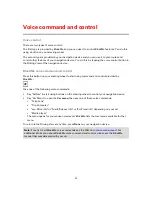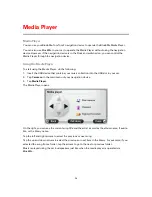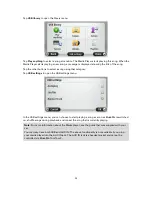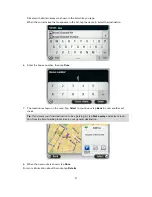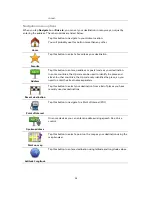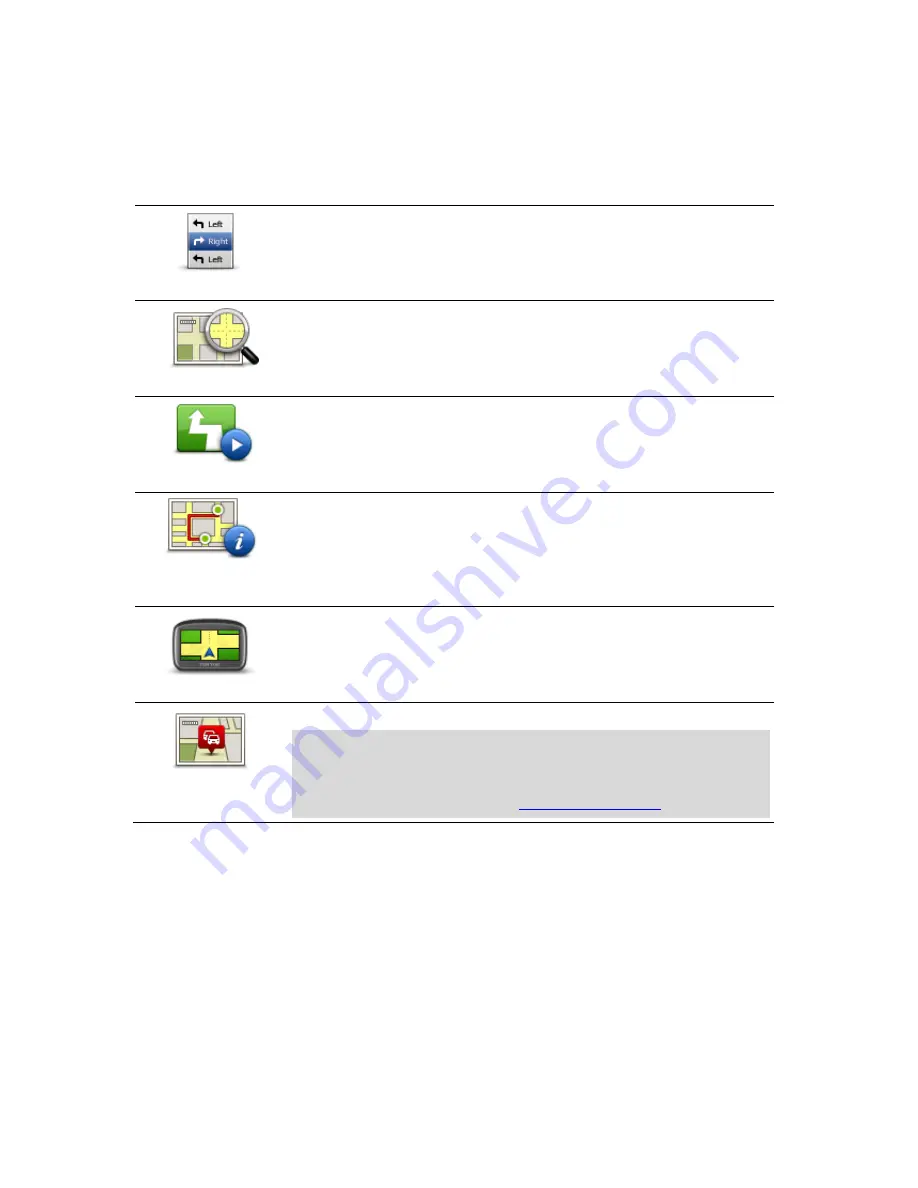
37
Viewing route information
You can access these options for the route you last planned by tapping
View route
in the Main
Menu or the
Details
button on the route summary screen.
You can then select from the following options:
Show instructions
Tap this button for a list of all the turn instructions on the route.
This is very useful if you need to explain a route to someone else.
Show map of route
Tap this button to see an overview of the route using the map browser.
Show route demo
Tap this button to watch a demo of the trip. You can interrupt the demo
at any time by tapping the screen.
Show route
summary
Tap this button to open the route summary screen.
Show destination
Tap this button to see a preview of your destination.
You can navigate to a parking lot near your destination, and view any
available information about your destination, for example, the phone
number.
Show traffic on
route
Tap this button to see all the traffic incidents on your route.
Note
: This button is only shown if your device has either a traffic
subscription or an RDS-TMC Receiver. Traffic information is not avail-
able in all countries or regions. For more information about TomTom
traffic information services, go to
tomtom.com/services
.
Содержание Blue&Me TomTom 2
Страница 1: ...Blue Me TomTom 2 Reference Guide...
Страница 8: ...8 Blue Me TomTom 2 Dock USB cable Documentation What s in the box...
Страница 13: ...13 Blue Me specific functions...
Страница 29: ...29 TomTom functions...
Страница 46: ...46 Tip If no lane guidance is shown in the status bar and all lanes are highlighted you can use any lane...
Страница 68: ...68 Volume Volume Tap this button to set the volume level for your device Move the slider to change the volume...