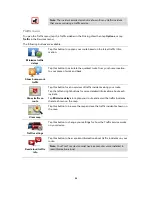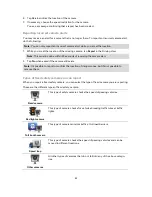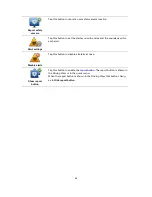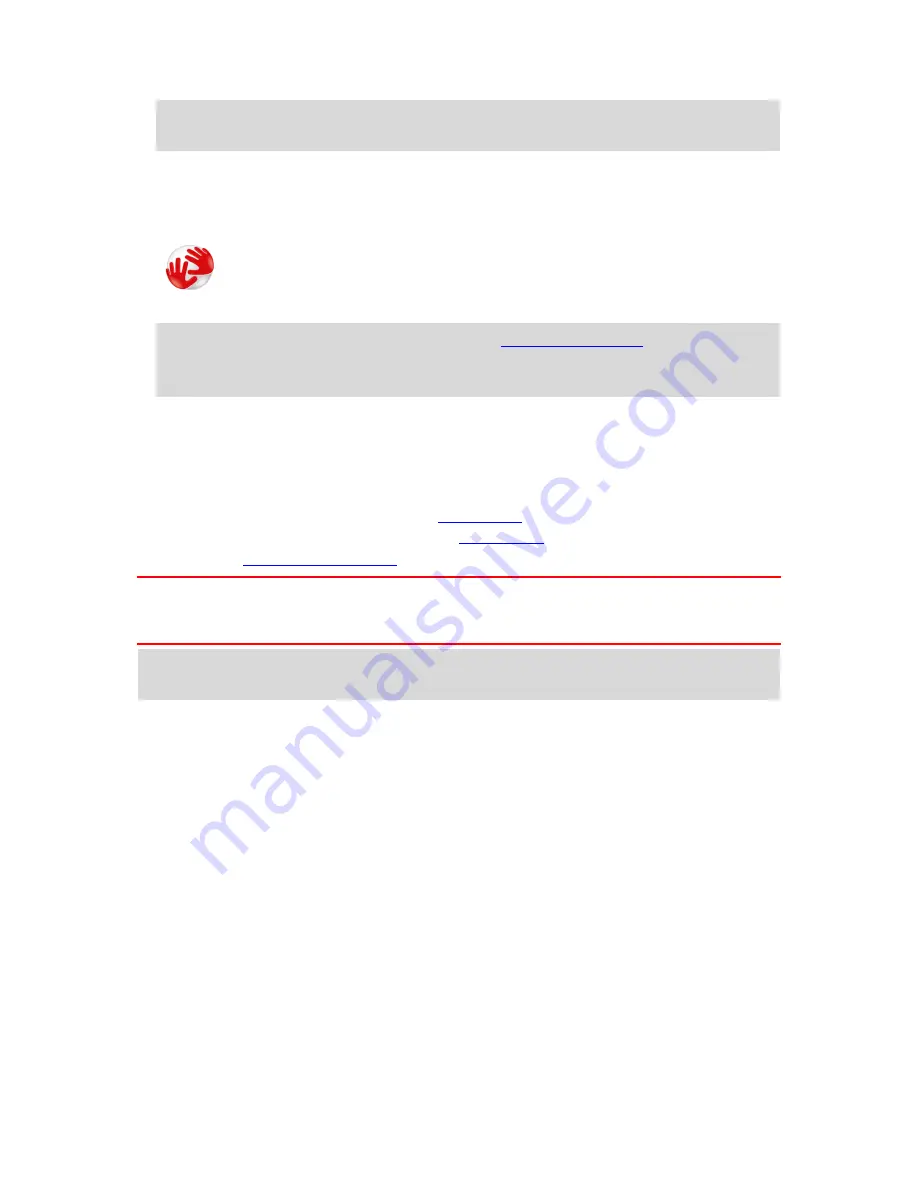
96
Note
: You should plug the USB cable directly into a USB port on your computer and not into
a USB hub or USB port on a keyboard or monitor.
5.
Enter the requested information for account creation, including your country.
When set-up is complete, a MyTomTom account is created and your navigation device is
linked to that account.
You can now access MyDrive Connect from the notification area on your desktop.
MyDrive starts automatically after the account is created.
Note
: Next time you want to access MyDrive, go to
tomtom.com/mydrive
in a web browser.
Tip
: When you connect your navigation device to your computer, MyDrive Connect tells you
if there are any updates for your device.
MyTomTom account
To download content and to use TomTom services, you need a MyTomTom account.
You can create an account using your computer in one of the following ways:
By selecting the
Create account
button at
tomtom.com
.
By selecting the green
MyTomTom
button at
tomtom.com
.
By going to
tomtom.com/getstarted
.
Important
: Take care when choosing a country during account creation. The correct country is
needed if you make a purchase from the TomTom shop, and it cannot be changed after the
account has been created.
Note
: If you have more than one TomTom navigation device, you need a separate account for
each device.
Содержание Blue&Me TomTom 2
Страница 1: ...Blue Me TomTom 2 Reference Guide...
Страница 8: ...8 Blue Me TomTom 2 Dock USB cable Documentation What s in the box...
Страница 13: ...13 Blue Me specific functions...
Страница 29: ...29 TomTom functions...
Страница 46: ...46 Tip If no lane guidance is shown in the status bar and all lanes are highlighted you can use any lane...
Страница 68: ...68 Volume Volume Tap this button to set the volume level for your device Move the slider to change the volume...