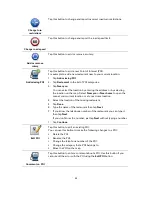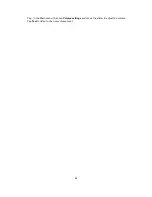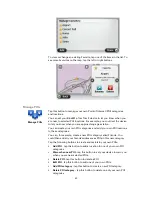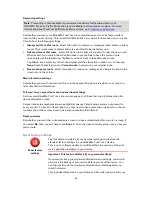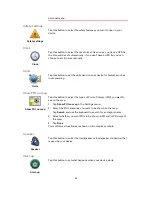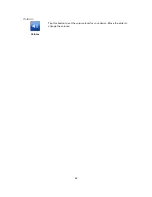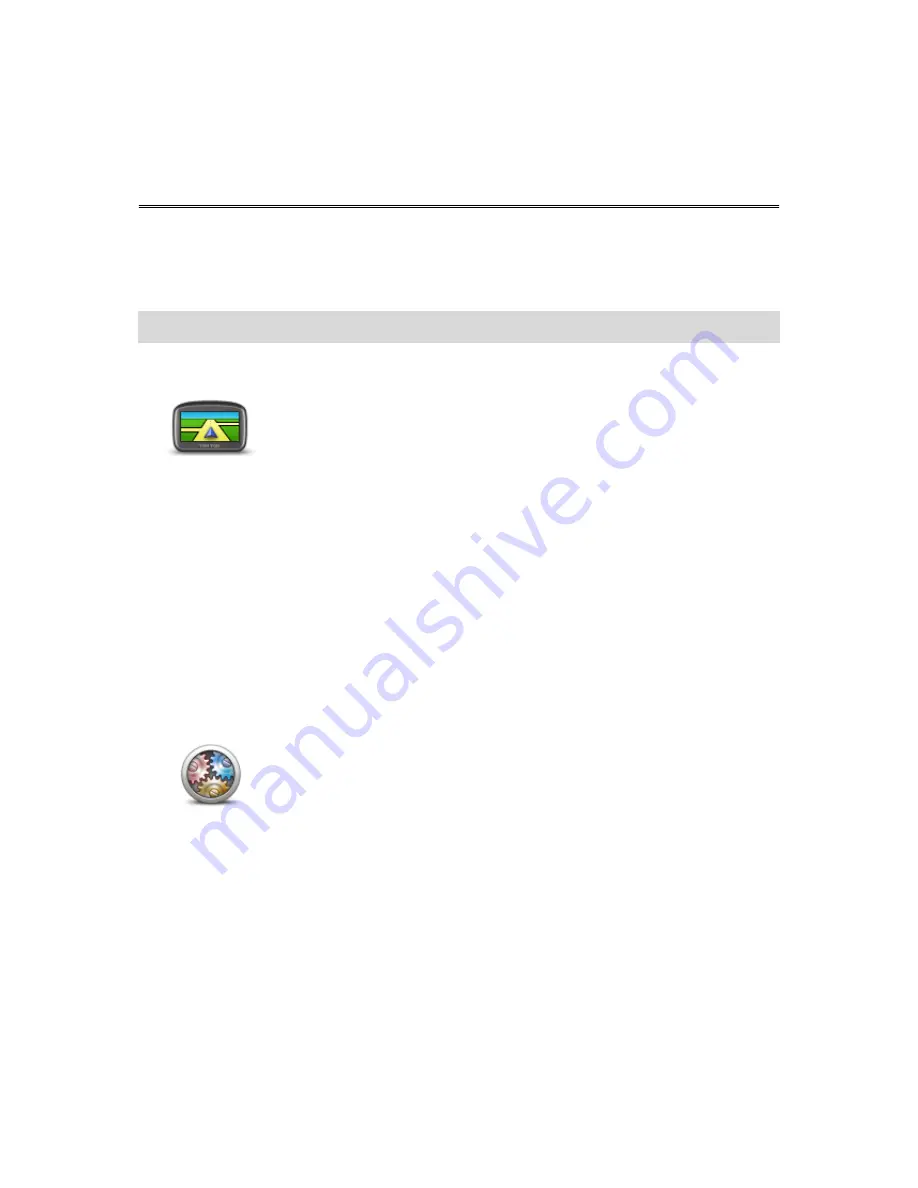
59
About Settings
You can change the way your Blue&Me-TomTom 2 device looks and behaves. Most of the settings
on your device can be accessed by tapping
Settings
in the Main menu.
Note
: Not all settings described here are available on all devices.
2D/3D settings
2D/3D settings
Tap this button to set the default view of the map. To switch between 2D
and 3D views while driving, tap the left side of the status bar in the
Driving View.
It is sometimes easier to view the map from above, such as when navi-
gating a complex road network.
The 2D view shows a two dimensional view of the map as though
viewed from above.
The 3D view shows a three dimensional view of the map as though you
are driving through the landscape.
The following buttons are available:
In 2D view: rotate map in direction of travel
- tap this button so the
map is rotated automatically with the direction you are traveling al-
ways at the top.
Switch to 3D view when following a route
- tap this button to show
the map automatically in 3D view when you are following a route.
Advanced settings
Advanced settings
Tap this button to select the following advanced settings:
Show house number before street name
- when this setting is
selected, addresses are shown with the house number followed by
the street name, such as 10 Downing Street.
Show street names
- when this setting is selected, street names are
shown on the map in the Driving View.
Show next street name
- when this setting is selected, the name of
the next street on your route is shown at the top of the Driving view.
Show current street name on map
- when this setting is selected,
the name of the street you are on is shown above the status bar in
the Driving View.
Show location preview
- when this setting is selected, a graphical
preview of your destination is shown during route planning.
Enable automatic zooming in 2D view
- when this setting is selected,
the entire route is shown in the Driving View when the map is being
shown in 2D.
Settings
Содержание Blue&Me TomTom 2
Страница 1: ...Blue Me TomTom 2 Reference Guide...
Страница 8: ...8 Blue Me TomTom 2 Dock USB cable Documentation What s in the box...
Страница 13: ...13 Blue Me specific functions...
Страница 29: ...29 TomTom functions...
Страница 46: ...46 Tip If no lane guidance is shown in the status bar and all lanes are highlighted you can use any lane...
Страница 68: ...68 Volume Volume Tap this button to set the volume level for your device Move the slider to change the volume...