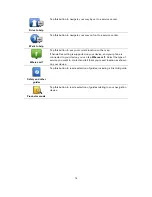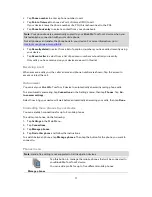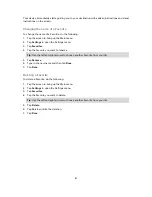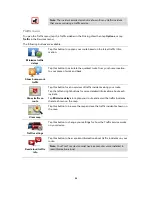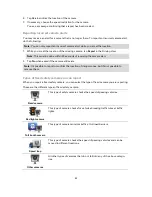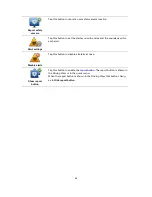86
Checking traffic incidents in your area
Get an overview of the traffic situation in your area, using the map. To find local incidents and
their details, do the following:
1.
Tap the traffic sidebar then tap
Options
to open the Traffic menu.
2.
Tap
View map
.
The map overview screen is shown.
3.
If the map does not show your location, tap the marker to center the map on your current
location.
The map shows traffic incidents in the area.
4.
Tap on any traffic incident to get more information.
A screen is shown that gives you detailed information about the incident you chose. To dis-
play information about surrounding incidents use the left and right arrows at the bottom of this
screen.
Changing traffic settings
Use the
Traffic settings
button to choose how traffic information works on your navigation device.
1.
Tap the traffic sidebar then tap
Options
to open the Traffic menu.
2.
Tap
Traffic settings
.
3.
If you are using an RDS-TMC Traffic Receiver, you will be able to select the setting
Tune
manually by entering a frequency.
If you select this option, the button
Tune manually
is
shown in the Traffic menu. Tap
Tune manually
to enter the frequency of a particular radio sta-
tion you want to use for RDS-TMC traffic information
4.
If a faster route is found while you are driving, Traffic can replan your journey to use the faster
route. Select one of the following options and then tap
Done
.
Always switch to that route
Ask me if I want that route
Never change my route
Содержание Blue&Me TomTom 2
Страница 1: ...Blue Me TomTom 2 Reference Guide...
Страница 8: ...8 Blue Me TomTom 2 Dock USB cable Documentation What s in the box...
Страница 13: ...13 Blue Me specific functions...
Страница 29: ...29 TomTom functions...
Страница 46: ...46 Tip If no lane guidance is shown in the status bar and all lanes are highlighted you can use any lane...
Страница 68: ...68 Volume Volume Tap this button to set the volume level for your device Move the slider to change the volume...