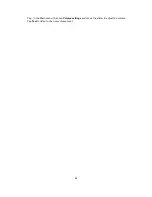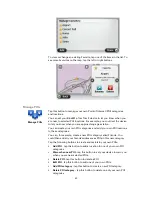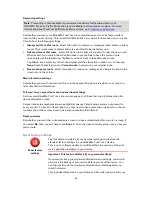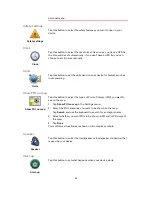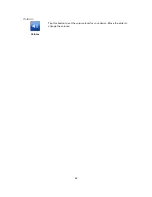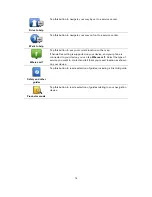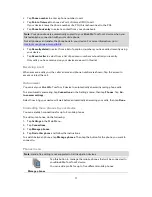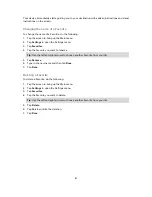71
Using POIs to plan a route
When you plan a route, you can use a POI for the destination.
The following example shows how to plan a route to a parking lot in a city:
1.
Tap
Navigate to
or
Drive to
in the Main menu.
2.
Tap
Point of Interest
.
3.
Tap
POI in a city
.
Tip
: The last POI you viewed on your Blue&Me-TomTom 2 device is also shown in the menu.
4.
Enter the name of the town or city and select it when it is shown in the list.
5.
Tap the arrow button to expand the list of POI categories.
Tip
: If you already know the name of the POI you want to use, you can tap
Search by name
to enter the name and select this location.
6.
Scroll down the list and tap
Parking lot
.
7.
The parking lot closest to the city center is shown at the top of the list.
8.
The following list explains the distances shown next to each POI. How the distance is meas-
ured varies depending on how you initially searched for the POI:
POI near you - distance from your current location
POI in a city - distance from the city center
POI near Home - distance from your Home location
POI along route - distance from your current location
POI near destination - distance from your destination
9.
Tap the name of the parking lot you want to use and tap
Done
when the route has been
calculated.
Your device starts to guide you to the parking lot.
Showing POIs on the map
You can select the types of POI locations you want to see on your maps.
1.
Tap
Show POI on map
in the Settings menu.
2.
Select the categories you want to be shown on the map.
3.
Tap
Done
.
4.
Select whether you want to see POI locations in 2D and 3D views of the map.
5.
Tap
Done
.
The types of POI you have selected are shown as symbols on the map.
Calling a POI
Note
: Hands-free calling is not supported on all navigation devices.
Many of the POIs on your Blue&Me-TomTom 2 device include phone numbers. This means that if
your device supports hands-free calling, you can use your device to call the POI as well as plan-
ning a route to the location of the POI.
Содержание Blue&Me TomTom 2
Страница 1: ...Blue Me TomTom 2 Reference Guide...
Страница 8: ...8 Blue Me TomTom 2 Dock USB cable Documentation What s in the box...
Страница 13: ...13 Blue Me specific functions...
Страница 29: ...29 TomTom functions...
Страница 46: ...46 Tip If no lane guidance is shown in the status bar and all lanes are highlighted you can use any lane...
Страница 68: ...68 Volume Volume Tap this button to set the volume level for your device Move the slider to change the volume...