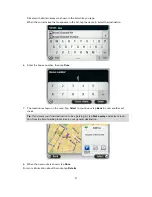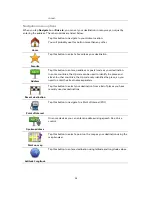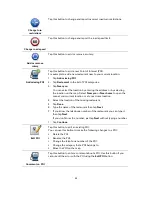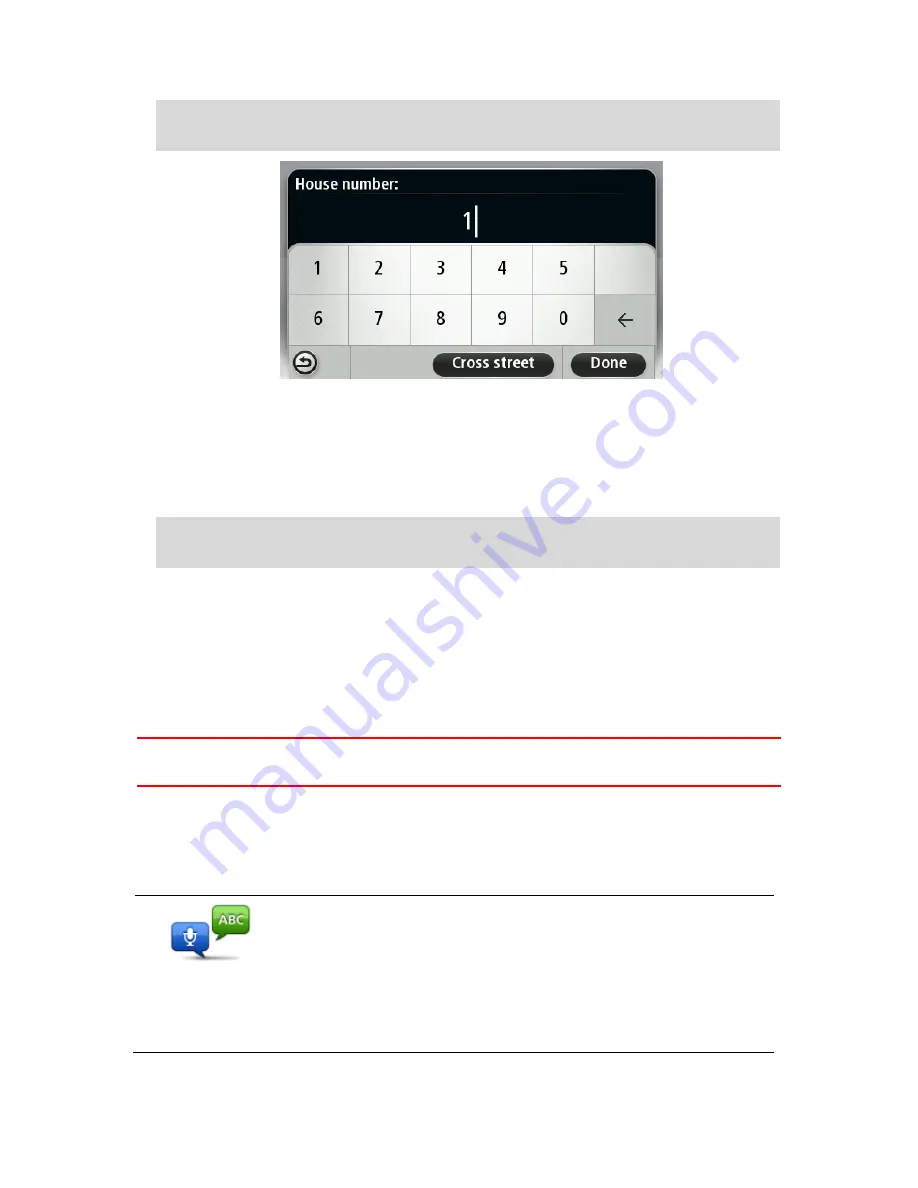
41
Important
: Numbers must be spoken in the same language as the button names and menus
on your device.
Numbers should be pronounced in the same way you normally say a number, in one contin-
uous sentence. So 357 is pronounced, "Three hundred and fifty seven."
If the number is shown correctly then say, "Done" or "OK" or tap the keyboard to enter the
number.
If the number is shown incorrectly then say, "Back" or "No" or tap the Backspace key and re-
peat the number.
Tip
: If you say, "Back" when there are no numbers on the screen, your device will return you
to the previous screen.
When the number is shown correctly say, "Done" or "OK." Alternatively, enter the number by
tapping the screen.
6.
When the route has been calculated and the route summary is shown, tap
Done
.
Your device starts to guide you to your destination, using spoken instructions and onscreen
directions.
Entering addresses using your voice
Important
: In the interest of safety and to reduce distractions while you are driving, you should
always plan a route before you start driving.
Even if you don't use voice control to start planning a trip, you can still use your voice to enter the
address.
To start planning a trip, tap
Navigate to
in the Main menu, then tap
Spoken Address
or
Address
.
To enter the destination using your voice, tap one of the following buttons:
Spoken address
Tap this button to enter an address entirely using speech.
Spoken address
helps you to enter information without tapping the
screen.
This option recognizes the following spoken terms:
Commands: Yes, No, Back, Done, OK, Crossing.
Street names.
Cities and towns and their centers.
Содержание Blue&Me TomTom 2
Страница 1: ...Blue Me TomTom 2 Reference Guide...
Страница 8: ...8 Blue Me TomTom 2 Dock USB cable Documentation What s in the box...
Страница 13: ...13 Blue Me specific functions...
Страница 29: ...29 TomTom functions...
Страница 46: ...46 Tip If no lane guidance is shown in the status bar and all lanes are highlighted you can use any lane...
Страница 68: ...68 Volume Volume Tap this button to set the volume level for your device Move the slider to change the volume...