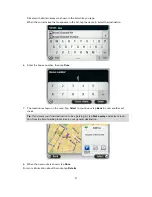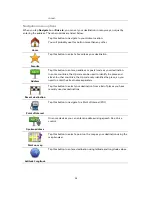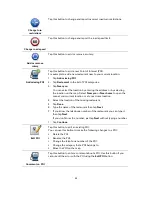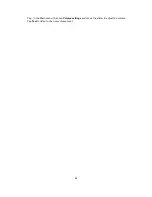44
Tap this part of the status bar to repeat the last voice instruction and to change the volume.
You can also tap here to mute the sound.
11.
The remaining trip time, the remaining distance and your estimated arrival time.
Tap this part of the status bar to open the Route Summary screen.
To change the information shown in the status bar, tap
Status bar
in the Settings menu.
Driving View Symbols
Mobile phone not connected - this symbol is shown only when naviga-
tion device is not connected to Blue&Me and the selected mobile phone
is not connected to your device. You must have already established a
connection to this phone.
Sound muted - this symbol is shown when the sound has been muted.
To turn the sound back on, tap the middle panel in the status bar.
Battery - this symbol is shown when the battery level is low.
When your see this symbol, you should charge your navigation device as
soon as possible.
Connected to computer - this symbol is shown when your navigation
device is connected to your computer.
Содержание Blue&Me TomTom 2
Страница 1: ...Blue Me TomTom 2 Reference Guide...
Страница 8: ...8 Blue Me TomTom 2 Dock USB cable Documentation What s in the box...
Страница 13: ...13 Blue Me specific functions...
Страница 29: ...29 TomTom functions...
Страница 46: ...46 Tip If no lane guidance is shown in the status bar and all lanes are highlighted you can use any lane...
Страница 68: ...68 Volume Volume Tap this button to set the volume level for your device Move the slider to change the volume...