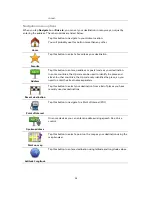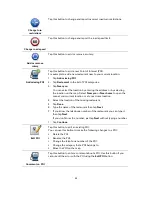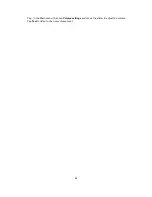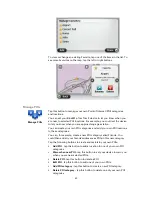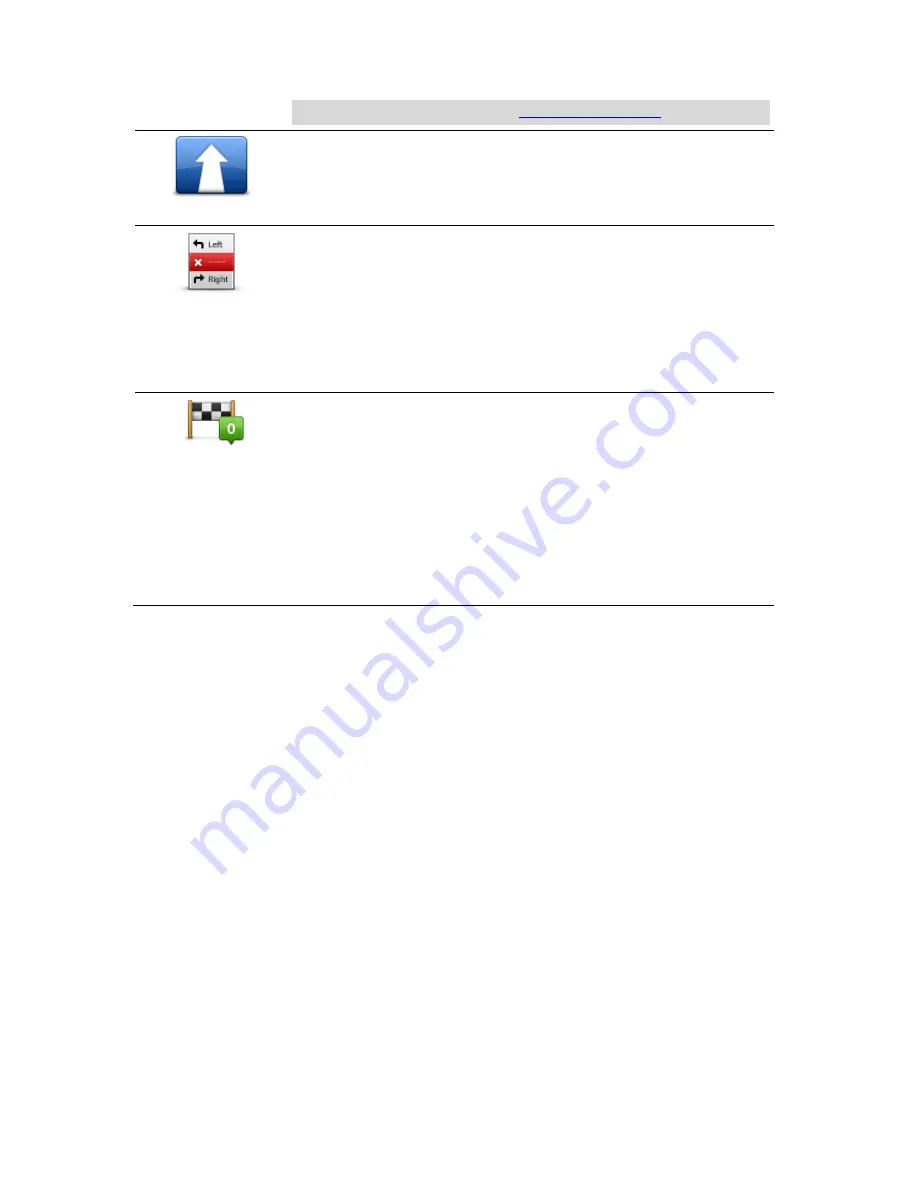
48
traffic information services, go to
tomtom.com/services
.
Change destination
Tap this button to change the current destination.
When you change the destination, you are shown the same options and
asked to enter the new address in the same way as when you plan a new
route.
Avoid part of route
Tap this button to avoid part of the current route.
You are shown a list of the street names on your route. When you tap
one of the street names, your device calculates a detour to avoid the
selected street. The route summary shows both the new route and your
original route. Tap the panel at the right to select one of the routes and
then tap
Done
.
If you do not want to use either of the routes shown in the route sum-
mary, tap
Change route
to find another way to change your route.
Travel via...
Tap this button to change your route by selecting a location you want to
travel past, perhaps to meet someone along the way.
When you select a location to travel past, you are shown the same
options and asked to enter the new address in the same way as when
you plan a new route.
Your device calculates the route to your destination via the selected
location.
The selected location is shown on the map using a marker.
You receive a warning when you reach your destination and when you
travel past a marked location.
Содержание Blue&Me TomTom 2
Страница 1: ...Blue Me TomTom 2 Reference Guide...
Страница 8: ...8 Blue Me TomTom 2 Dock USB cable Documentation What s in the box...
Страница 13: ...13 Blue Me specific functions...
Страница 29: ...29 TomTom functions...
Страница 46: ...46 Tip If no lane guidance is shown in the status bar and all lanes are highlighted you can use any lane...
Страница 68: ...68 Volume Volume Tap this button to set the volume level for your device Move the slider to change the volume...