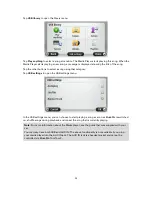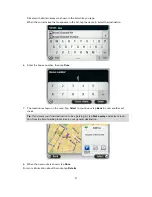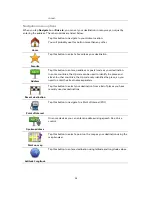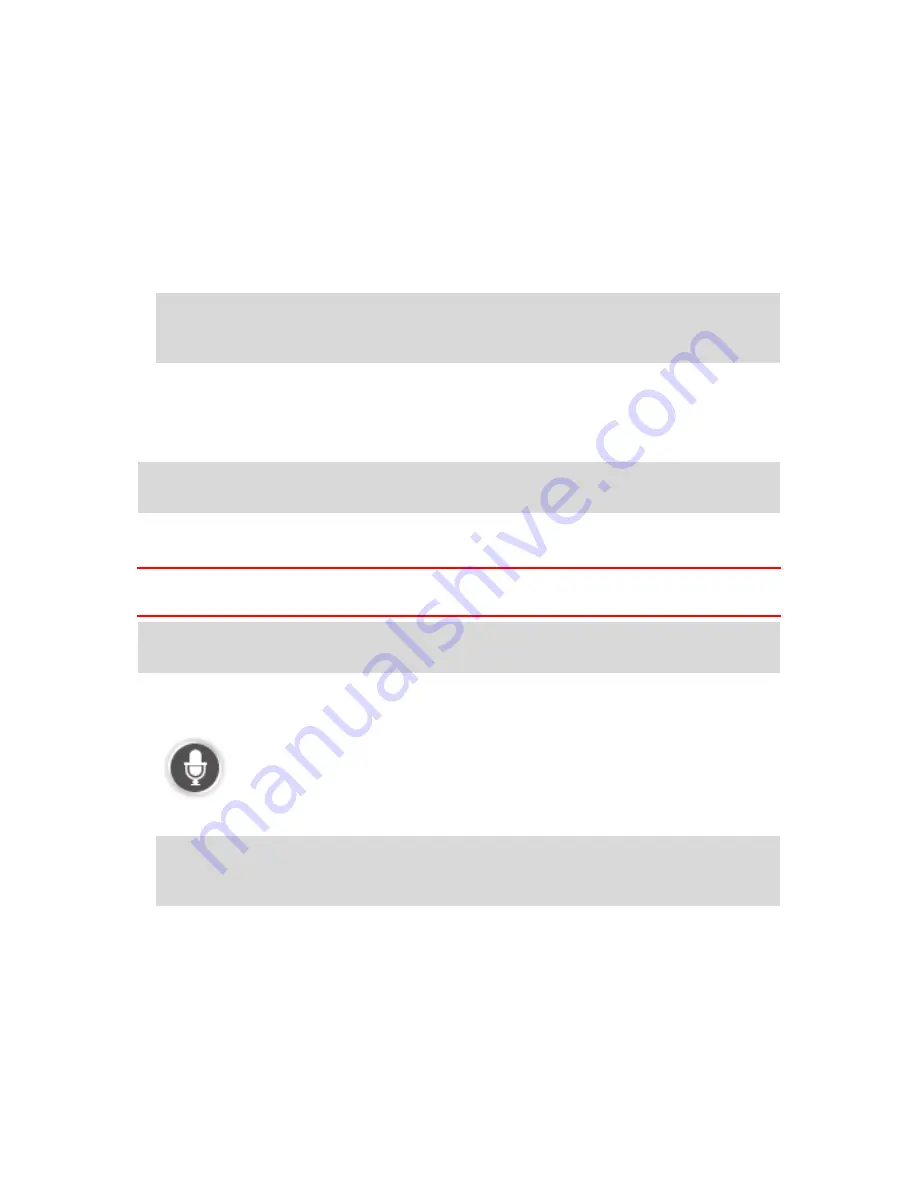
39
2.
When you hear "Say a command" followed by a beep, say a command of your choice. For
example, you can say "Drive home." Your device is only ready to listen after your hear the
beep.
While you are speaking, the microphone monitor shows how well the device can hear your
voice.
A green bar means the device can hear your voice.
A red bar means your voice is too loud for the device to recognize individual words.
A gray bar means your voice is too quiet for the device to recognize individual words.
For some phrases, your device repeats what you say and asks for confirmation.
Tip
: For the best recognition of what you say, speak normally without trying to articulate
words in an unnatural way. If there is excessive road noise, for example, you may need to
speak in the direction of the microphone.
3.
If the command is correct, say "Yes."
If the command is incorrect, say "No" and repeat the command after you hear the prompt and
beep again.
Your device plans a route from your current location to your destination.
Tip
: To stop your device from listening for further commands, say "Cancel." To go back one
step, say "Back."
Planning a trip using your voice
Important
: In the interest of safety and to reduce distractions while you are driving, you should
always plan a route before you start driving.
Note
: It's not possible to plan a route using your voice for all maps in all countries, or in all
languages.
To plan a route to an address using speech, do the following:
1.
Tap the voice control button in the Driving view.
2.
When you hear the beep, say, "Navigate to address" or "Drive to address."
Tip:
Your device has either
Navigate to
or
Drive to
on the button in the Main Menu. When
planning a route to an address using speech, say "Navigate to address" if the button shows
Navigate to
or "Drive to address" if the button shows
Drive to
.
Содержание Blue&Me TomTom 2
Страница 1: ...Blue Me TomTom 2 Reference Guide...
Страница 8: ...8 Blue Me TomTom 2 Dock USB cable Documentation What s in the box...
Страница 13: ...13 Blue Me specific functions...
Страница 29: ...29 TomTom functions...
Страница 46: ...46 Tip If no lane guidance is shown in the status bar and all lanes are highlighted you can use any lane...
Страница 68: ...68 Volume Volume Tap this button to set the volume level for your device Move the slider to change the volume...