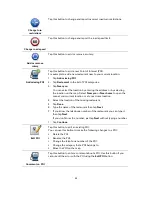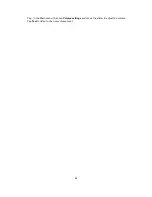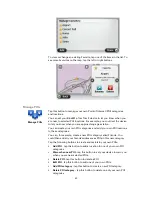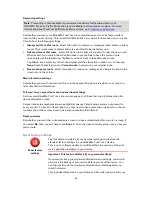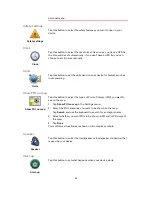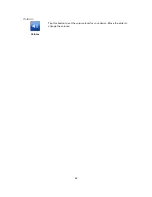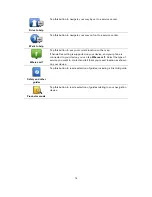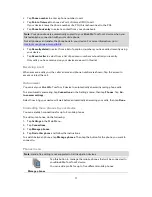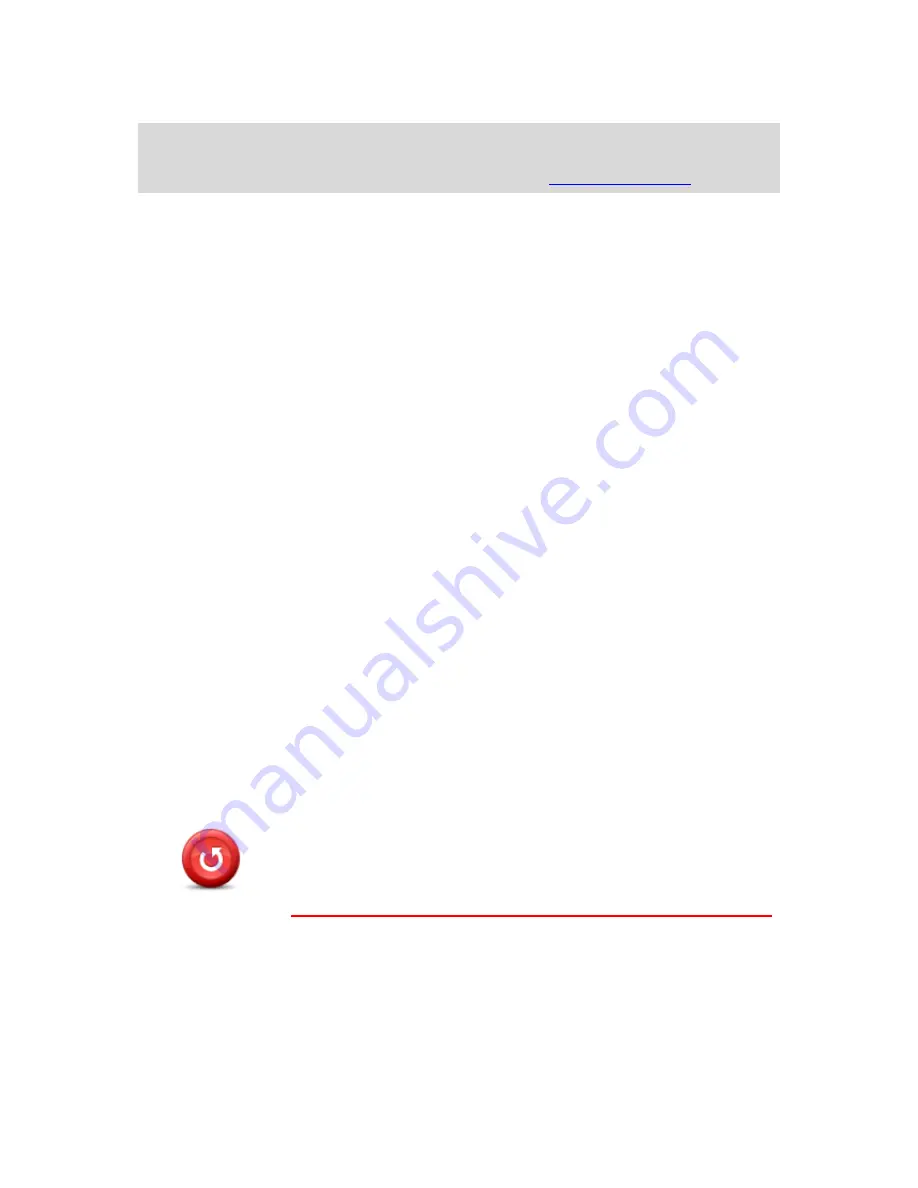
64
Replanning settings
Note
: This setting is only available if your device has either a traffic subscription or an
RDS-TMC Receiver. Traffic information is not available in all countries or regions. For more
information about TomTom traffic information services, go to
tomtom.com/services
.
Set whether you want your Blue&Me-TomTom 2 to replan the current route if a faster route is
found while you are driving. This is useful if traffic builds up or clears further ahead on your route.
Choose from the following settings:
Always switch to that route -
select this option to receive no messages when a faster route is
found. The current route is automatically re-calculated to be the fastest one.
Ask me if I want that route
- select this option to be asked if you want to take the new route.
When asked if you want to take the alternative route, tap
Yes
to have the current route
re-calculated as the fastest one. Tap
No
if you don't want to take alternative route.
Tap
Info
to see a summary of both the original and the alternative routes. You can then tap
Done
to take the fastest route or
Current route
to remain on your original route.
Never change my route
- select this option to receive no messages and simply be shown the
new route on the screen.
Map information settings
Set whether you want to be warned if your route passes through an area where your map con-
tains only limited information.
Toll road, ferry, carpool lanes and unpaved road settings
Set how your Blue&Me-TomTom 2 should manage each of these four road features when the
device calculates a route.
Carpool lanes are sometimes known as High Occupancy Vehicle Lanes and are not present in
every country. To travel on these lanes, you may need to have more than one person in the car,
for example, or the car may need to use environmentally-friendly fuel.
Route summary
Set whether you want the route summary screen to close automatically after you plan a route. If
you select
No
, then you will need to tap
Done
to close the route summary screen every time you
plan a route.
Reset factory settings
Reset factory
settings
Tap this button to delete all your personal settings and restore the
standard factory settings to your Blue&Me-TomTom 2 device.
This is not a software update and will not affect the version of the soft-
ware application installed on your device.
Important
:
This feature deletes all your personal settings
!
If you want to keep your personal information and settings, you should
perform a full backup of your device before you reset the device. You
can then restore all your personal information and settings after you
reset the device.
This includes items such as your Home and Favorite locations and your
Содержание Blue&Me TomTom 2
Страница 1: ...Blue Me TomTom 2 Reference Guide...
Страница 8: ...8 Blue Me TomTom 2 Dock USB cable Documentation What s in the box...
Страница 13: ...13 Blue Me specific functions...
Страница 29: ...29 TomTom functions...
Страница 46: ...46 Tip If no lane guidance is shown in the status bar and all lanes are highlighted you can use any lane...
Страница 68: ...68 Volume Volume Tap this button to set the volume level for your device Move the slider to change the volume...